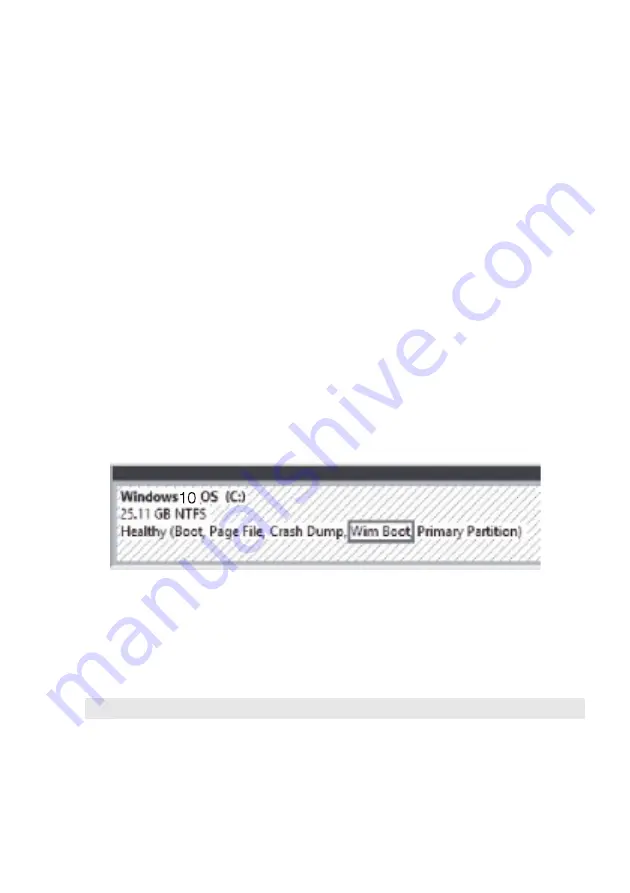
Chapter 3. Recovery system
21
I uninstalled a preinstalled software, but there is no significant increase in the
free drive space.
The copy of Windows running on your computer may be Compact
technology enabled. For computers with Compact technology enabled
Windows, the majority of files needed for preinstalled software are
installed on the Recovery Partition and won’t be deleted through normal
uninstallation.
How can I determine whether the Windows running on my computer is
Compact technology enabled?
Compact technology is normally enabled on copies of Windows 10 Update
running on SSD (or eMMC) -only computer models. To check your
computer,
1
Right-click the Start button in the lower-left corner and select
Disk
Management
.
2
The Disk Management program starts.
If
Wim Boot
is labeled on the Windows partition (as illustrated), Compact
technology is enabled on your copy of Windows.
Where can I find drivers for the various hardware devices of my computer?
If your computer is preinstalled with a Windows operating system, first
check the installation program on the D partition of your hard disk (for
select models, on the C partition). If you cannot find the drivers for all the
hardware devices that you need there, download the drivers from the
Lenovo consumer support website.
Note:
The Lenovo support Web site contains the latest drivers.








































