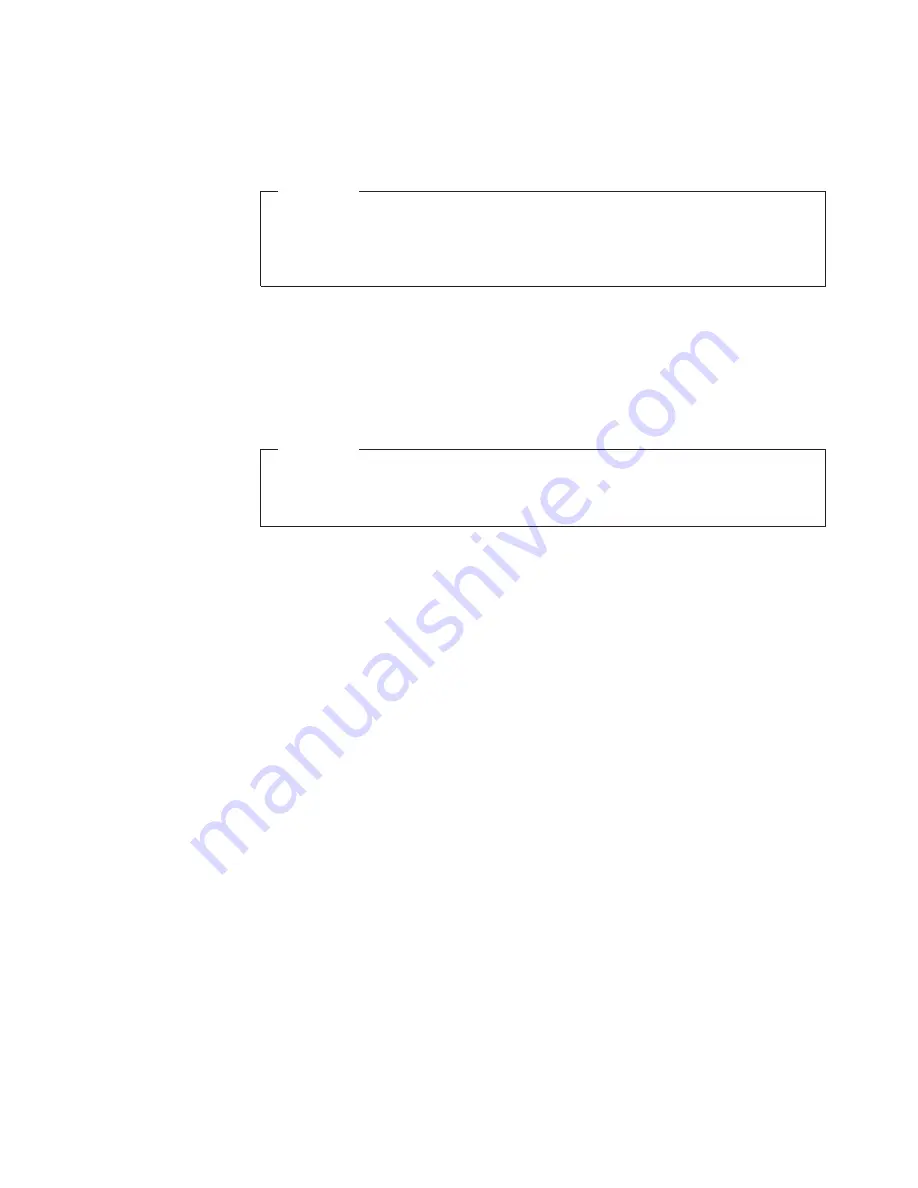
before
any
hard
disk
drive
can
be
used.
This
prompt
is
displayed
each
time
you
turn
on
your
computer.
If
your
computer
has
multiple
hard
disk
drives,
they
all
must
use
the
same
password.
Attention
If
an
IDE
Drive
User
Password
is
set
but
no
IDE
Drive
Master
Password
is
set,
there
is
no
recovery
in
the
event
that
the
IDE
Drive
User
Password
is
lost
or
forgotten.
The
hard
disk
drive
must
be
replaced.
See
“IDE
Drive
Master
Password.”
IDE
Drive
Master
Password
The
IDE
Drive
Master
Password
is
used
to
recover
use
of
the
hard
disk
drive
in
the
event
that
the
IDE
Drive
User
Password
is
lost
or
forgotten.
Only
the
person
who
knows
the
IDE
Drive
Master
password
can
reset
the
IDE
Drive
User
Password.
Attention
Make
sure
that
the
IDE
Drive
Master
password
is
stored
in
a
safe
place.
If
both
the
IDE
Drive
User
password
and
the
IDE
Drive
Master
password
are
lost
or
forgotten,
the
IDE
hard
disk
drive
must
be
replaced.
If
both
the
IDE
Drive
User
Password
and
the
IDE
Drive
Master
Password
are
to
be
set,
the
IDE
Drive
Master
Password
must
be
set
before
setting
the
IDE
Drive
User
Password.
Setting,
changing,
and
deleting
a
password
To
set,
change,
or
delete
a
password,
do
the
following:
Note:
A
password
can
be
any
combination
of
up
to
twelve
characters
(A-
Z,
a-z,
and
0-9).
See
“Password
considerations”
on
page
22
for
more
information.
1.
Start
the
Setup
Utility
program
(see
Chapter
2,
“Using
the
Setup
Utility
program,”
on
page
21).
2.
From
the
Setup
Utility
program
menu,
select
Security
.
3.
Select
Set
Passwords
.
Read
the
information
displayed
on
the
right
side
of
the
screen.
Resetting
the
hard
disk
drive
and
power-on
password
Note:
To
enroll
in
password
reset,
refer
to
the
ThinkVantage
Create
Rescue
Media
feature
under
Windows.
To
reset
the
hard
disk
drive
and
power-on
password,
do
the
following:
1.
Start
the
Setup
Utility
program
(see
Chapter
2,
“Using
the
Setup
Utility
program,”
on
page
21).
2.
From
the
Setup
Utility
program
menu,
select
Security
.
3.
Select
Set
Passwords
.
4.
Select
Password
Reset
Service
and
select
the
desired
setting.
Read
the
information
displayed
on
the
right
side
of
the
screen.
Chapter
2.
Using
the
Setup
Utility
program
23
Summary of Contents for 81042CU
Page 1: ...User Guide Types 8104 8105 8106 8107 8108 8109 Types 8117 8118 8119 8120 8121 ...
Page 2: ......
Page 3: ...User Guide Types 8104 8105 8106 8107 8108 8109 Types 8117 8118 8119 8120 8121 ...
Page 6: ...iv User Guide ...
Page 16: ...xiv User Guide ...
Page 42: ...26 User Guide ...
Page 54: ...38 User Guide ...
Page 56: ...40 User Guide ...
Page 61: ......
Page 62: ...Part Number 39J8083 Printed in USA 1P P N 39J8083 ...






























