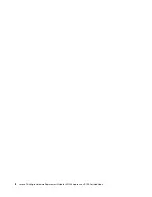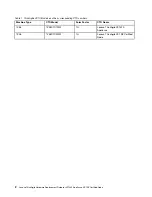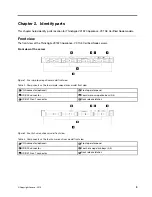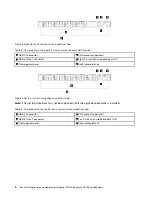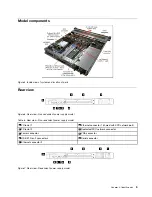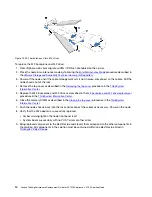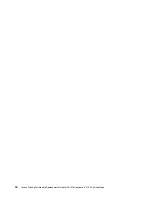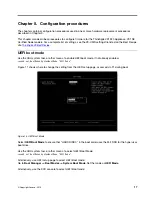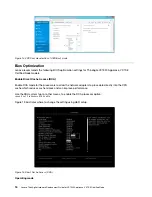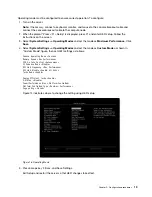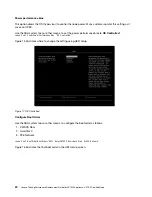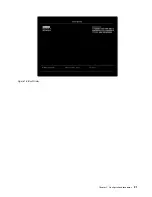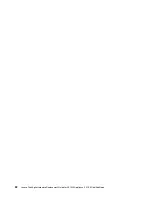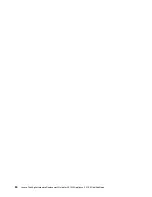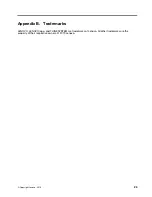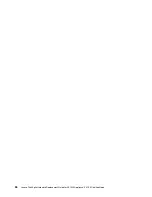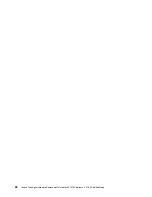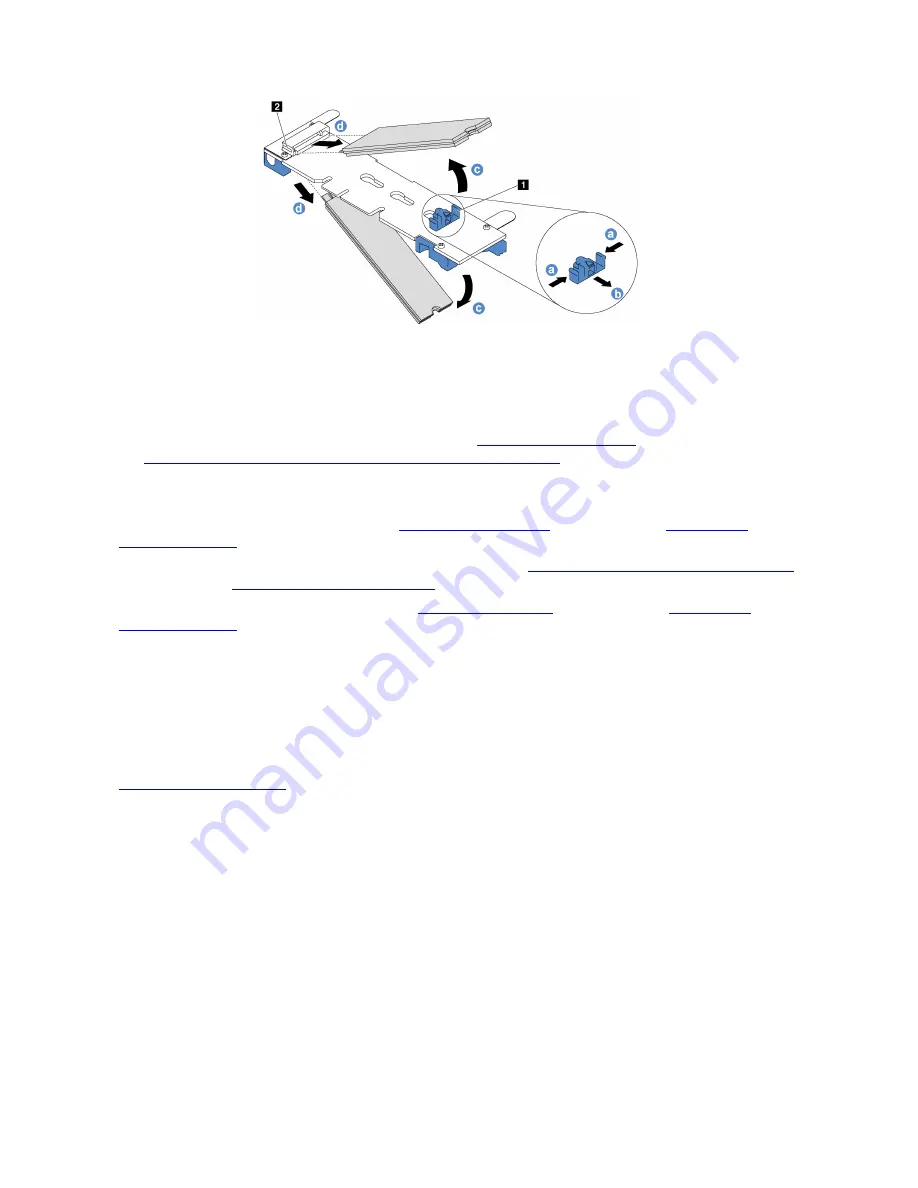
Figure 12. M.2 backplane and two M.2 drives
To replace the M.2 backplane and M.2 drive:
1. From vSphere web client migrate all VMs if DRS is not enabled on the cluster.
2. Place the node in maintenance mode by following the
procedure described in
VMware Storage and Availability Technical Documents Repository
.
3. Power off the node and if the cable management arm is not in place, disconnect all the cables. Pull the
node chassis out of the rack.
4. Remove the top cover as described in the
procedure in the
.
5. Replace the M.2 backplane and M.2 drive as described in the
M.2 backplane and M.2 drive replacement
procedure in the
ThinkSystem Information Center
.
6. Close the memory DIMM as described in the
procedure in the
.
7. Push the node chassis back into the rack and reconnect the cables as necessary. Power on the node.
8. Verify that the M.2 adapter is successfully replaced:
• Amber warning light on the node front panel is off
• System boots successfully with no POST errors or other errors
9. Bring replaced component to the Best Recipe code levels that correspond to the other components in
the solution. All components in the solution must be contained within one Best Recipe listed in
14
Lenovo ThinkAgile Hardware Replacement Guide for VX1320 Appliance, VX 1SE Certified Node
Summary of Contents for 7Z58CTO1WW
Page 4: ...ii Lenovo ThinkAgile Hardware Replacement Guide for VX1320 Appliance VX 1SE Certified Node ...
Page 20: ...16 Lenovo ThinkAgile Hardware Replacement Guide for VX1320 Appliance VX 1SE Certified Node ...
Page 25: ...Figure 18 Boot Order Chapter 5 Configuration procedures 21 ...
Page 26: ...22 Lenovo ThinkAgile Hardware Replacement Guide for VX1320 Appliance VX 1SE Certified Node ...
Page 28: ...24 Lenovo ThinkAgile Hardware Replacement Guide for VX1320 Appliance VX 1SE Certified Node ...
Page 30: ...26 Lenovo ThinkAgile Hardware Replacement Guide for VX1320 Appliance VX 1SE Certified Node ...
Page 32: ...28 Lenovo ThinkAgile Hardware Replacement Guide for VX1320 Appliance VX 1SE Certified Node ...
Page 33: ......
Page 34: ......