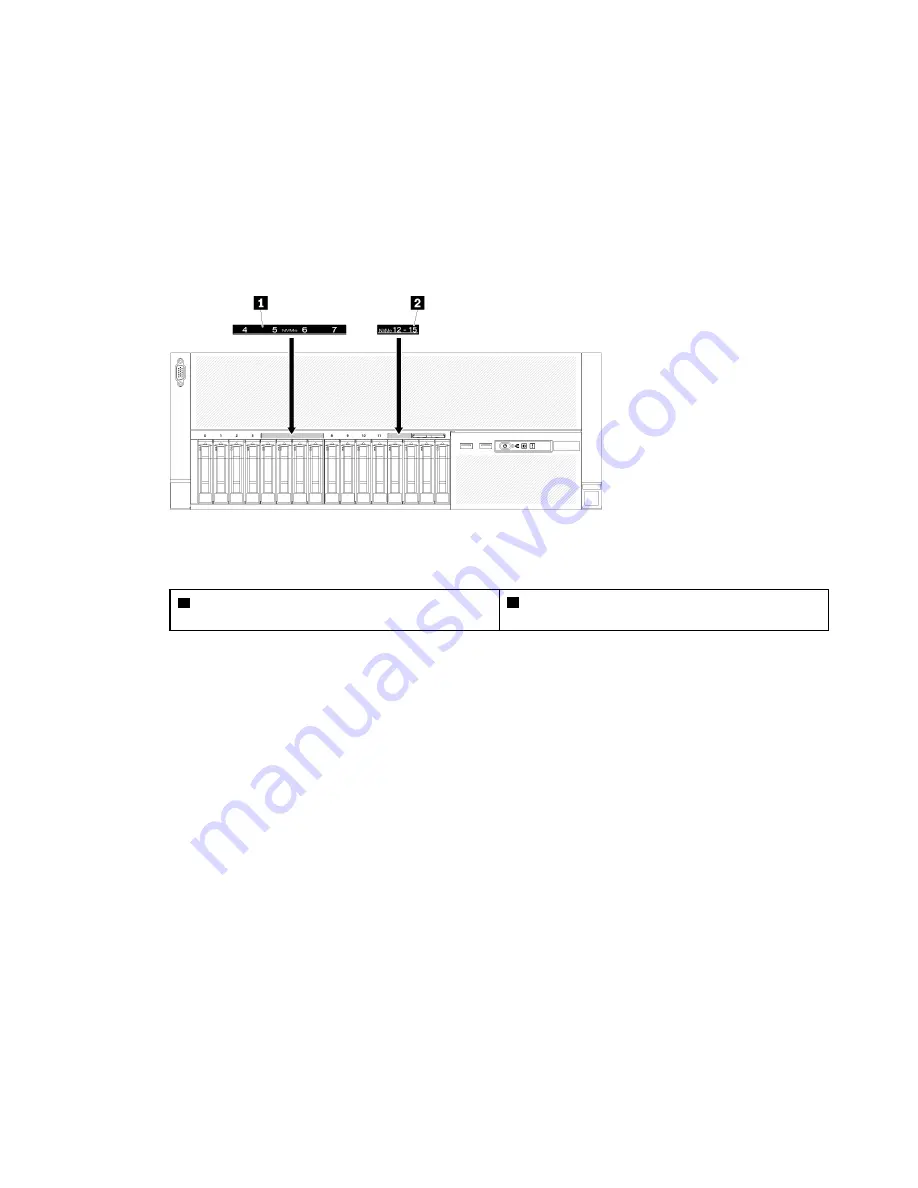
• AnyBay backplane
–
4-7 (NVMe)
Apply this label to drive bay 4-7 if an AnyBay backplane is installed to drive bay 0-7.
–
12-15 (NVMe)
Apply this label to drive bay 12-15 if an AnyBay backplane is installed to drive bay 8-15.
Note:
Only drive bay 4-7 and 12-15 may support NVMe solid-state drives when the AnyBay
backplane is installed. Drive bay 0-3 and 8-11 always support SATA/SAS drives only.
Figure 66. Drive bay labels of both NVMe and SATA/SAS drives
Table 78. Drive bay labels of both NVMe and SATA/SAS drives
1
Drive bay 4-7 label of both NVMe and SATA/SAS
drives
2
Drive bay 12-15 label of both NVMe and SATA/
SAS drives
After installing the drive backplane, complete the following steps:
1. Connect the cables to the drive backplane. If the type of drive backplane is changed, it is necessary to
reroute the signal cables (see
“Internal cable routing” on page 30
for detailed instructions).
2. Install the drives (see
“Install a 2.5-inch hot-swap drive” on page 107
).
3. If the system board air baffle or the processor and memory expansion tray and processor and memory
expansion tray air baffle have been removed, install them (see
“Install the system board air baffle and the
“Install the processor and memory expansion tray ” on page 112
4. Install the chassis air baffle (see
“Install the chassis air baffle” on page 123
).
5. Install the top cover (see
“Install the top cover” on page 128
).
6. Reconnect the power cords and any cables that you removed.
7. If the server is installed in a rack, reinstall the server into the rack.
8. Power on the server and any peripheral devices.
Install a 2.5-inch hot-swap drive
Use this procedure to install a 2.5-inch drive.
Following are the types of drives supported by this server:
• NVMe solid-state drive
• SATA/SAS solid-state drive
107
Summary of Contents for 7X69
Page 1: ...ThinkSystem SR860 Setup Guide Machine Type 7X69 and 7X70 ...
Page 8: ...vi ThinkSystem SR860 Setup Guide ...
Page 62: ...54 ThinkSystem SR860 Setup Guide ...
Page 69: ...Chapter 3 Server hardware setup 61 ...
Page 82: ...74 ThinkSystem SR860 Setup Guide ...
Page 108: ...100 ThinkSystem SR860 Setup Guide ...
Page 162: ...154 ThinkSystem SR860 Setup Guide ...
Page 166: ...158 ThinkSystem SR860 Setup Guide ...
Page 171: ......
Page 172: ...Part Number SP47A30799 Printed in China 1P P N SP47A30799 1PSP47A30799 ...






























