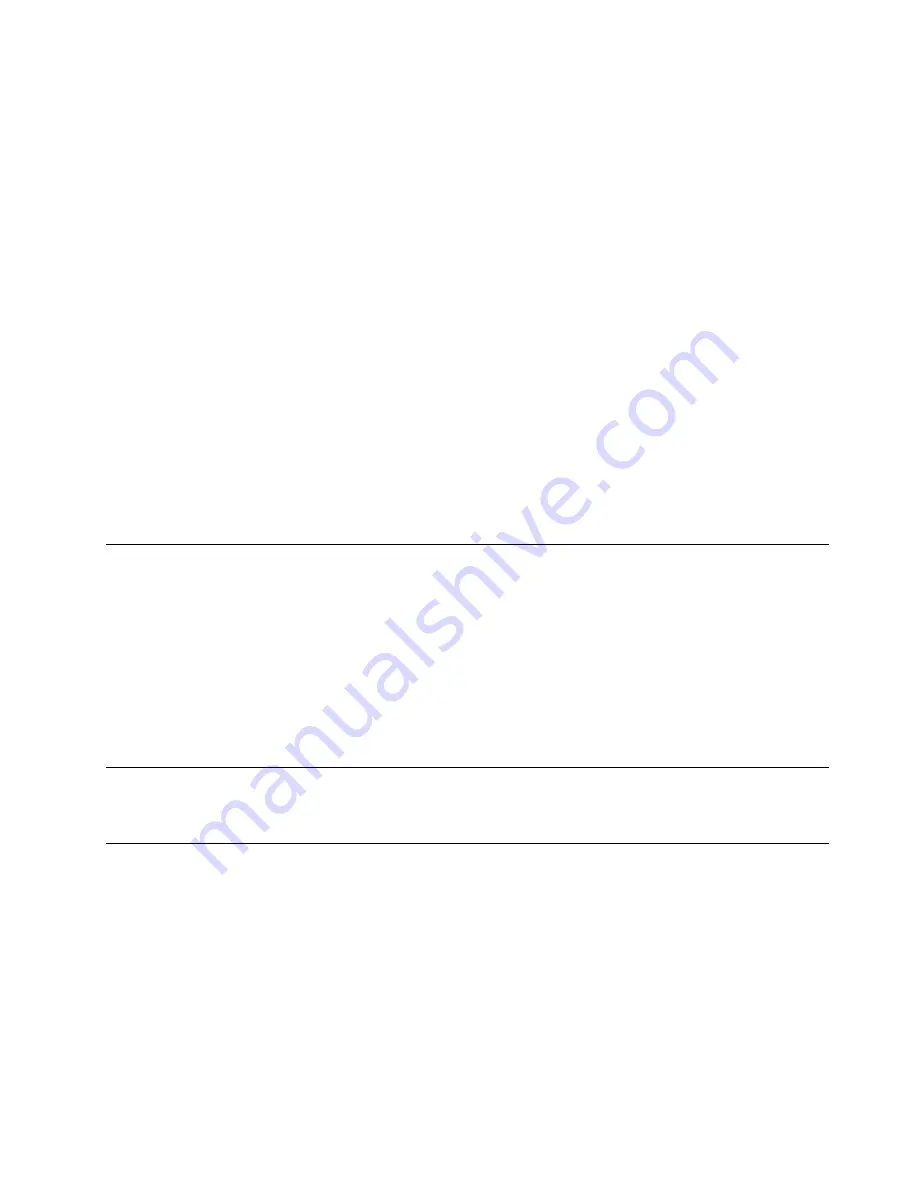
• Air baffle is installed in the compute node
• Compute node cover is in place and secure
• Both front handles are in the fully open position
Step 3. Slide the compute node into the node bay until it stops.
Step 4. Rotate both handles inward to push the compute node until the spring loaded releases snaps into
place.
Note:
After the compute node is installed, the Lenovo XClarity Controller in the compute node
initializes and synchronizes with the CMM. The time required for a compute node to initialize varies
by system configuration. The power LED flashes rapidly when processing; the power button on the
compute node does not respond until the power LED flashes slowly, indicating that the initialization
process is complete.
Step 5. If you have other compute nodes to install, do so now.
If this is the initial installation of the compute node, you must configure the compute node through the Setup
utility and install the compute node operating system. See
Chapter 4 “System configuration” on page 67
for
details.
If you have changed the configuration of the compute node or if you are installing a different compute node
from the one that you removed, you must configure the compute node through the Setup utility, and you
might have to install the compute node operating system. See
“Deploy the operating system” on page 79
for
details.
Power on the compute node
Use this information for details about power on the compute node.
The compute node can be turned on (power-on LED on) in any of the following ways:
• You can press the power button.
• The compute node can restart automatically after a power interruption.
• The compute node can respond to remote power-on requests sent to the Lenovo XClarity Controller.
For information about powering off the compute node, see
“Power off the compute node” on page 65
Validate compute node setup
After powering up the compute node, make sure that the LEDs are lit and that they are green.
Power off the compute node
Use this information for details about turning off the compute node.
When you power off the compute node, it is still connected to power through the Flex System chassis. The
compute node can respond to requests from the XClarity Controller, such as a remote request to turn on the
compute node. To remove all power from the compute node, you must remove it from the Flex System
chassis.
Before you power off the compute node, shut down the operating system. See the operating-system
documentation for information about shutting down the operating system.
The compute node can be powered off in any of the following ways:
.
65
Summary of Contents for 7X15
Page 1: ...ThinkSystem SN850 Compute Node Setup Guide Machine Type 7X15 ...
Page 4: ...ii ThinkSystem SN850 Compute Node Setup Guide ...
Page 8: ...vi ThinkSystem SN850 Compute Node Setup Guide ...
Page 22: ...14 ThinkSystem SN850 Compute Node Setup Guide ...
Page 34: ...26 ThinkSystem SN850 Compute Node Setup Guide ...
Page 92: ...84 ThinkSystem SN850 Compute Node Setup Guide ...
Page 100: ...92 ThinkSystem SN850 Compute Node Setup Guide ...
Page 103: ......
Page 104: ...Part Number SP47A10189 Printed in China 1P P N SP47A10189 1PSP47A10189 ...






























