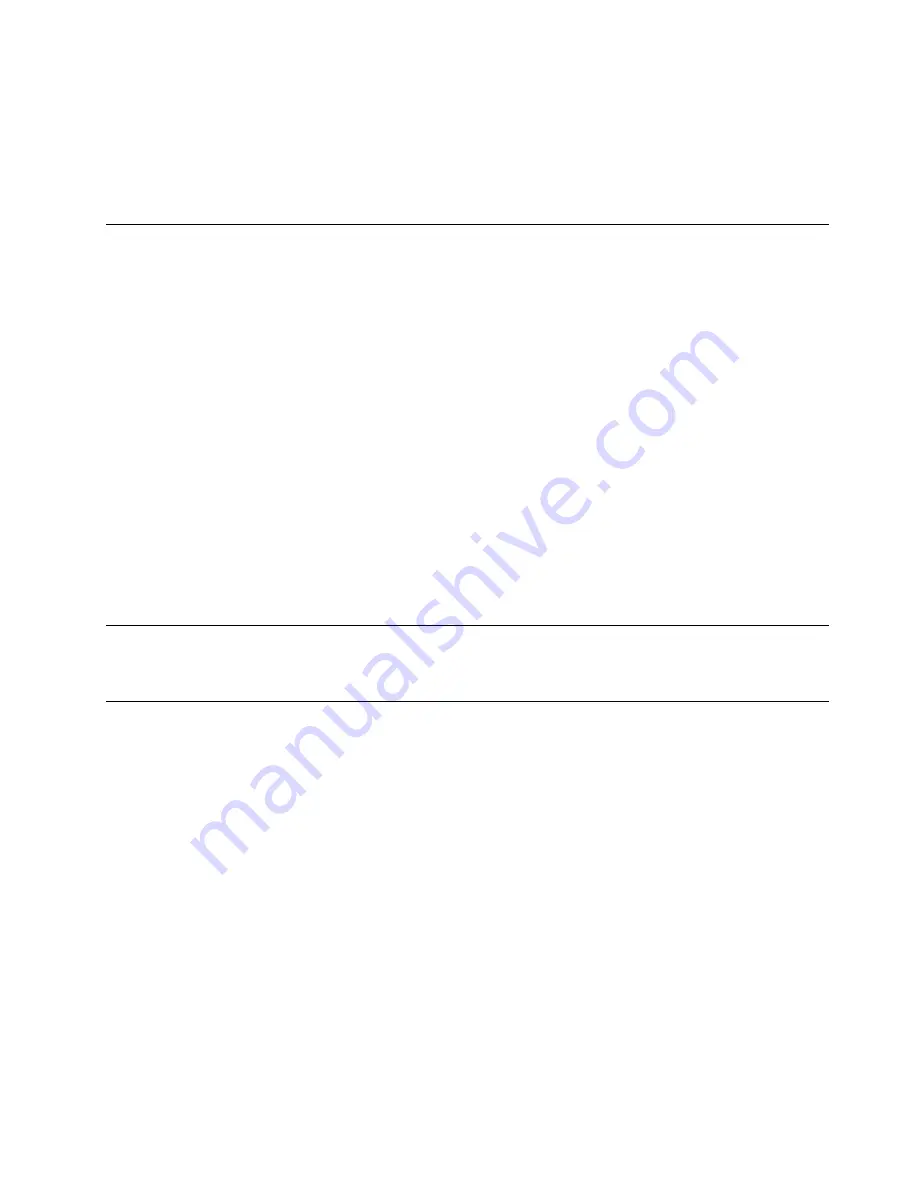
Connect to the network
Connect the server to the network.
Connect to storage
Connect the server to any storage devices.
Power on the server
The server can be turned on (power LED on) in any of the following ways:
• Press the power button. Before the operating system starts running, you can press
Enter
to enter
Startup
Interrupt Menu
. In this menu, a few options are available for various purposes:
– Press
Esc
to resume to normal startup.
– Press
F1
to enter the
Setup Utility
.
– Press
F10
to diagnose hardware.
– Press
F11
to choose a temporary startup device.
– Press
Ctrl
+
P
to enter the Management Engine setup screen or initiate a remote connection.
– Press
Enter
to pause.
• The server can restart automatically after a power interruption.
Note:
If the boot screen lingers with the message of “System Security - The system has been tempered
with,” it means the server cover is not properly installed. Remove and reinstall it (see “Remove the server
cover” on page 49 and “Install the server cover” on page 92); then, restart the server.
For information about powering off the server, see “Power off the server” on page 99.
Validate server setup
After powering up the server, make sure that the LEDs are lit and that they are white.
Power off the server
The server remains in a standby state when it is connected to a power source. To remove all power from the
server (power-on LED off), you must disconnect all power cables.
To place the server in a standby state (power-on LED flashes once per second):
• Start an orderly shutdown using the operating system (if supported by your operating system).
• Press the power-on button to start an orderly shutdown (if supported by your operating system).
• Press and hold the power button for more than 4 seconds to force a shutdown.
.
99
Summary of Contents for 7D8J
Page 1: ...ThinkSystem ST50 V2 Setup Guide Machine Types 7D8J and 7D8K ...
Page 4: ...ii ThinkSystem ST50 V2 Setup Guide ...
Page 14: ...10 ThinkSystem ST50 V2 Setup Guide ...
Page 44: ...40 ThinkSystem ST50 V2 Setup Guide ...
Page 87: ...Figure 66 Opening the memory module retaining clips Chapter 3 Server hardware setup 83 ...
Page 104: ...100 ThinkSystem ST50 V2 Setup Guide ...
Page 116: ...112 ThinkSystem ST50 V2 Setup Guide ...
Page 120: ...116 ThinkSystem ST50 V2 Setup Guide ...
Page 121: ......
Page 122: ......






























