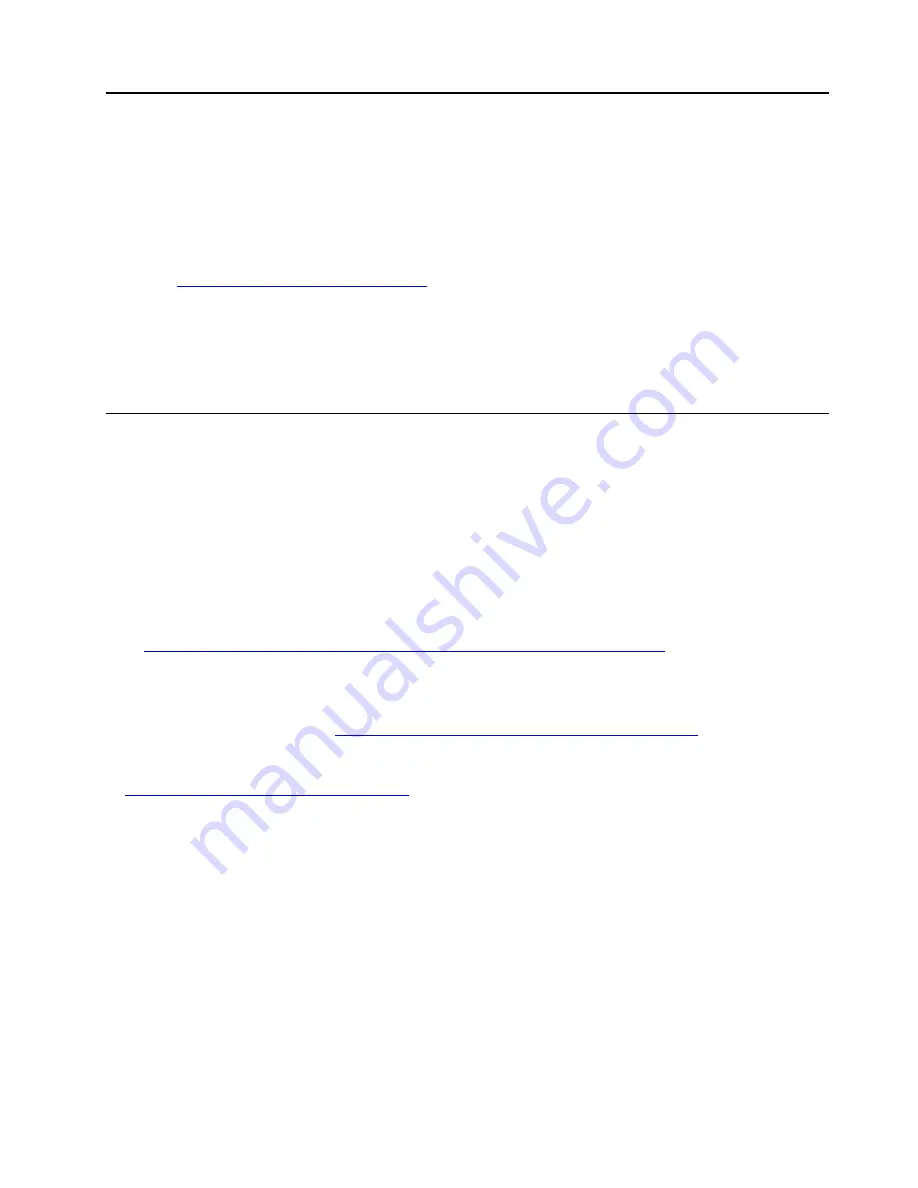
Chapter 4. Hardware replacement procedures
This section provides installation and removal procedures for all serviceable system components. Each
component replacement procedure references any tasks that need to be performed to gain access to the
component being replaced.
For more information about ordering parts:
1. Go to
http://datacentersupport.lenovo.com
and navigate to the support page for your server.
2. Click
Service Parts
.
3. Enter the serial number to view a listing of parts for your server.
Note:
If you replace a part, such as an adapter, that contains firmware, you might also need to update the
firmware for that part. For more information about updating firmware, see “Firmware updates” on page 8.
Installation Guidelines
Before installing components in your server, read the installation guidelines.
Before installing optional devices, read the following notices carefully:
Attention:
Prevent exposure to static electricity, which might lead to system halt and loss of data, by
keeping static-sensitive components in their static-protective packages until installation, and handling these
devices with an electrostatic-discharge wrist strap or other grounding system.
• Read the safety information and guidelines to ensure to ensure your safety at work:
– A complete list of safety information for all products is available at:
http://thinksystem.lenovofiles.com/help/topic/safety_documentation/pdf_files.html
– The following guidelines are available as well: “Handling static-sensitive devices” on page 110 and
“Working inside the server with the power on” on page 109.
• Make sure the components you are installing are supported by your server. For a list of supported optional
components for the server, see
https://static.lenovo.com/us/en/serverproven/index.shtml
.
• When you install a new server, download and apply the latest firmware. This will help ensure that any
known issues are addressed, and that your server is ready to work with optimal performance. Go to
ThinkSystem SR850 V2 Drivers and Software
to download firmware updates for your server.
Important:
Some cluster solutions require specific code levels or coordinated code updates. If the
component is part of a cluster solution, verify that the latest level of code is supported for the cluster
solution before you update the code.
• It is good practice to make sure that the server is working correctly before you install an optional
component.
• Keep the working area clean, and place removed components on a flat and smooth surface that does not
shake or tilt.
• Do not attempt to lift an object that might be too heavy for you. If you have to lift a heavy object, read the
following precautions carefully:
– Make sure that you can stand steadily without slipping.
– Distribute the weight of the object equally between your feet.
– Use a slow lifting force. Never move suddenly or twist when you lift a heavy object.
© Copyright Lenovo 2020, 2021
107
Summary of Contents for 7D31
Page 1: ...ThinkSystem SR850 V2 Maintenance Manual Machine Types 7D31 and 7D32 ...
Page 8: ...vi ThinkSystem SR850 V2 Maintenance Manual ...
Page 52: ...44 ThinkSystem SR850 V2 Maintenance Manual ...
Page 60: ... Three backplanes on page 57 52 ThinkSystem SR850 V2 Maintenance Manual ...
Page 70: ...62 ThinkSystem SR850 V2 Maintenance Manual ...
Page 71: ...Chapter 3 Internal cable routing 63 ...
Page 78: ...70 ThinkSystem SR850 V2 Maintenance Manual ...
Page 114: ...106 ThinkSystem SR850 V2 Maintenance Manual ...
Page 236: ...Figure 133 System board and expansion board LEDs 228 ThinkSystem SR850 V2 Maintenance Manual ...
Page 258: ...250 ThinkSystem SR850 V2 Maintenance Manual ...
Page 260: ...252 ThinkSystem SR850 V2 Maintenance Manual ...
Page 264: ...256 ThinkSystem SR850 V2 Maintenance Manual ...
Page 273: ......
Page 274: ......
















































