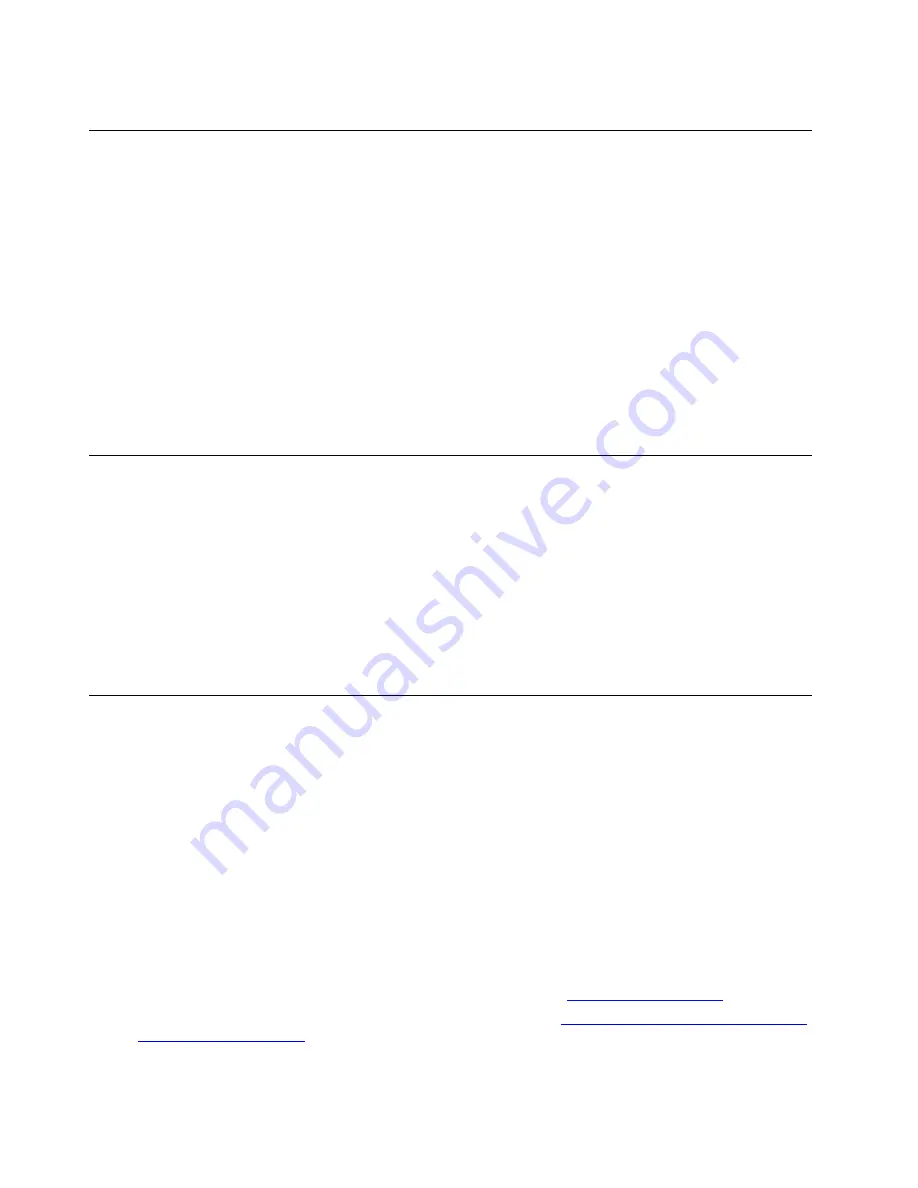
Turn off the server
The server remains in a standby state when it is connected to a power source, allowing the Lenovo XClarity
Controller to respond to remote power-on requests. To remove all power from the server (power status LED
off), you must disconnect all power cables.
To place the server in a standby state (power status LED flashes once per second):
Note:
The Lenovo XClarity Controller can place the server in a standby state as an automatic response to a
critical system failure.
• Start an orderly shutdown using the operating system (if supported by your operating system).
• Press the power button to start an orderly shutdown (if supported by your operating system).
• Press and hold the power button for more than 4 seconds to force a shutdown.
When in a standby state, the server can respond to remote power-on requests sent to the Lenovo XClarity
Controller. For information about powering on the server, see “Turn on the server” on page 8.
Turn on the server
After the server performs a short self-test (power status LED flashes quickly) when connected to input power,
it enters a standby state (power status LED flashes once per second).
The server can be turned on (power LED on) in any of the following ways:
• You press the power button.
• Automatic restart after a power interruption.
• Remote power-on requests sent to the Lenovo XClarity Controller.
For information about powering off the server, see “Turn off the server” on page 8.
Complete the parts replacement
Use this information to complete the parts replacement.
To complete the parts replacement, do the following:
1. Ensure that all components have been reassembled correctly and that no tools or loose screws are left
inside your server.
2. Properly route and secure the cables in the server. Refer to the cable connecting and routing information
for each component.
3. If you have removed the top cover, reinstall it.
4. Reconnect external cables and power cords to the server.
Attention:
To avoid component damage, connect the power cords last.
5. Update the server configuration if necessary.
• Download and install the Best Recipe device drivers at Lenovo’s
.
• Update the system firmware. See the ThinkAgile Best Recipe at
https://datacentersupport.lenovo.com/
.
• Use the Lenovo XClarity Provisioning Manager to update the UEFI configuration. For more
information, see:
8
ThinkAgile MX Certified Node 1UThinkAgile MX3321-H, MX3321-FUser Guide
Summary of Contents for 7D1H
Page 1: ...ThinkAgile MX Certified Node 1U ThinkAgile MX3321 H MX3321 F User Guide Machine Type 7D1H ...
Page 4: ...ii ThinkAgile MX Certified Node 1UThinkAgile MX3321 H MX3321 FUser Guide ...
Page 26: ...22 ThinkAgile MX Certified Node 1UThinkAgile MX3321 H MX3321 FUser Guide ...
Page 32: ...28 ThinkAgile MX Certified Node 1UThinkAgile MX3321 H MX3321 FUser Guide ...
Page 33: ......
Page 34: ......



























