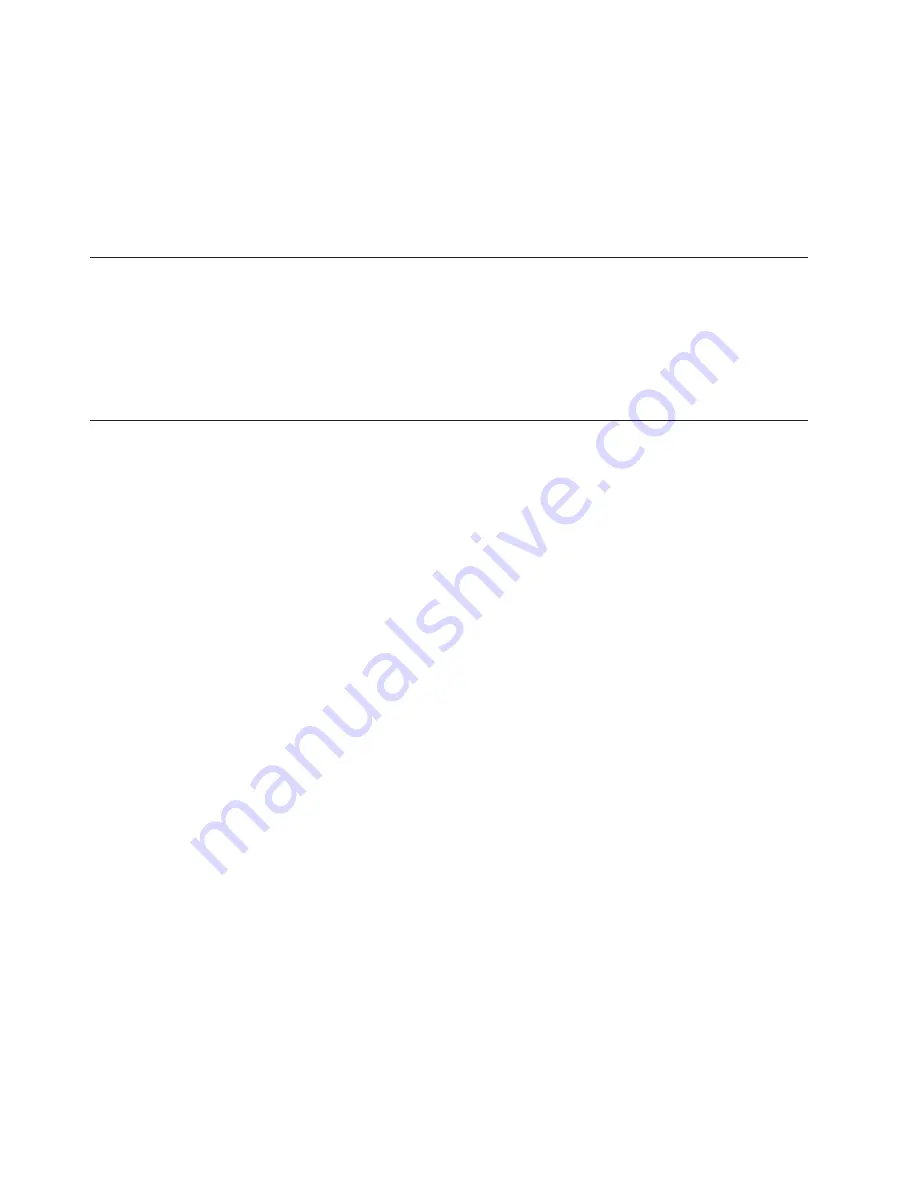
Where
it
is
impossible
to
avoid
reflections
or
to
adjust
the
lighting,
an
antiglare
filter
placed
over
the
screen
might
be
helpful.
However,
these
filters
might
affect
the
clarity
of
the
image
on
the
screen;
try
them
only
after
you
have
exhausted
other
methods
of
reducing
glare.
Dust
buildup
compounds
problems
associated
with
glare.
Remember
to
clean
your
monitor
screen
periodically
using
a
soft
cloth
moistened
with
a
nonabrasive
liquid
glass
cleaner.
Air
circulation
Your
computer
and
monitor
produce
heat.
The
computer
has
a
fan
that
pulls
in
fresh
air
and
forces
out
hot
air.
The
monitor
lets
hot
air
escape
through
vents.
Blocking
the
air
vents
can
cause
overheating,
which
might
result
in
a
malfunction
or
damage.
Place
the
computer
and
monitor
so
that
nothing
blocks
the
air
vents;
usually,
51
mm
(2
in.)
of
air
space
is
sufficient.
Also,
make
sure
the
vented
air
is
not
blowing
on
someone
else.
Electrical
outlets
and
cable
lengths
The
location
of
electrical
outlets,
the
length
of
power
cords
and
cables
that
connect
to
the
monitor,
printer,
and
other
devices
might
determine
the
final
placement
of
your
computer.
When
arranging
your
workspace:
v
Avoid
the
use
of
extension
cords.
When
possible,
plug
the
computer
power
cord
directly
into
an
electrical
outlet.
v
Keep
power
cords
and
cables
neatly
routed
away
from
walkways
and
other
areas
where
they
might
get
kicked
accidentally.
For
more
information
about
power
cords,
refer
to
the
Safety
and
Warranty
Guide
that
was
provided
with
your
computer.
4
User
Guide
Summary of Contents for 7813
Page 2: ......
Page 3: ...Lenovo 3000 ...
Page 6: ...iv User Guide ...
Page 8: ...vi User Guide ...
Page 10: ...2 User Guide ...
Page 26: ...18 User Guide ...
Page 28: ...20 User Guide ...
Page 60: ...52 User Guide ...
Page 66: ...58 User Guide ...
Page 67: ......
Page 68: ...Part Number 43C3103 Printed in USA 1P P N 43C3103 ...













































