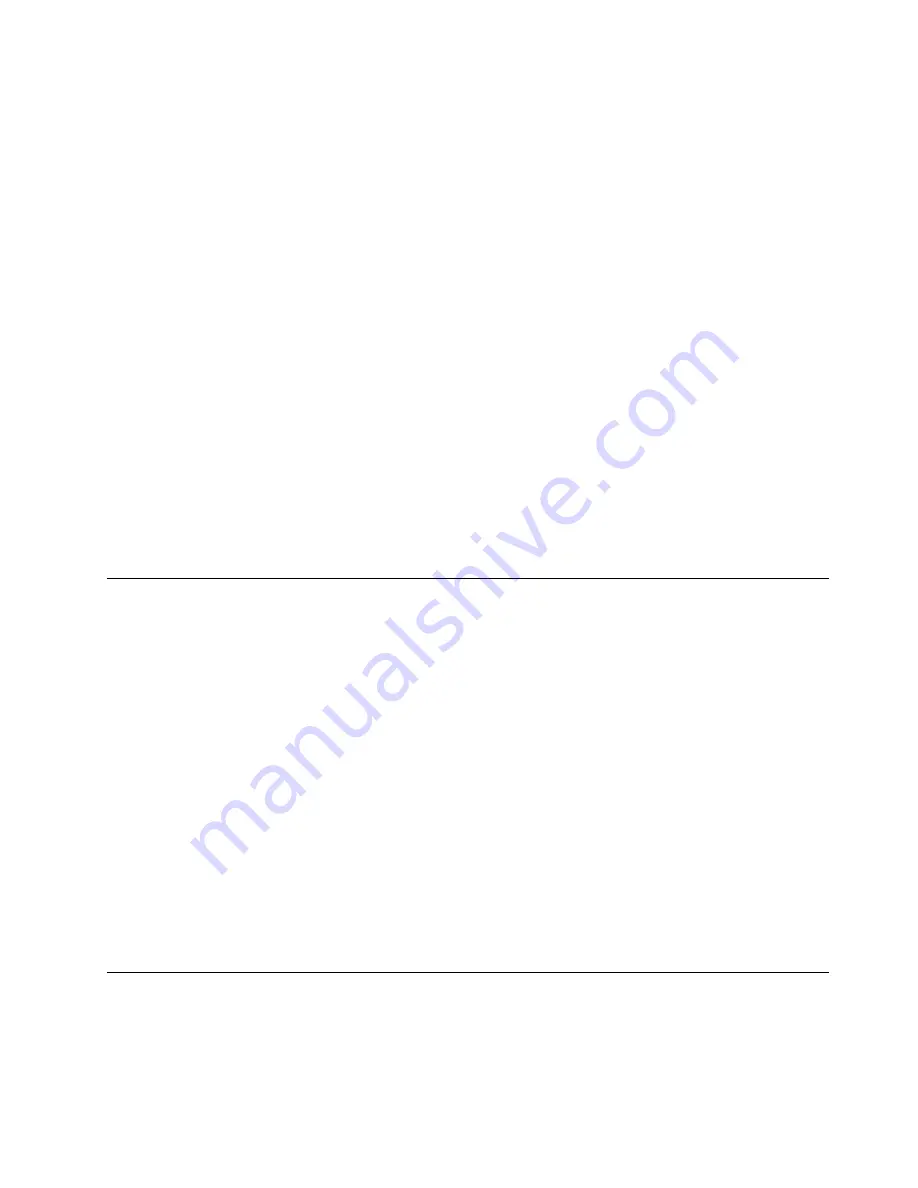
8. Press F10 to save changes and exit the Setup Utility program. Press Enter when prompted to confirm
the exit.
Note:
When ErP compliance mode is enabled, you can wake up your computer by doing one of the following:
• Pressing the power switch
• Enabling the wake up on alarm feature
The wake up on alarm feature enables your computer to wake up at a set time. To enable the wake
up on alarm feature, do the following:
1. Start the Setup Utility program.
2. From the Setup Utility program main menu, select
Power
➙
Automatic Power On
, and press Enter.
3. Select
Wake Up on Alarm
and press Enter. Then follow the instructions on the screen.
4. Press F10 to save changes and exit the Setup Utility program. Press Enter when prompted to
confirm the exit.
• Enabling the after power loss feature
The after power loss feature enables your computer to wake up when the power supply resumes after a
sudden loss of electricity. To enable the after power loss feature, do the following:
1. Start the Setup Utility program.
2. From the Setup Utility program main menu, select
Power
➙
After Power Loss
, and press Enter.
3. Select
Power On
and press Enter.
4. Press F10 to save changes and exit the Setup Utility program. Press Enter when prompted to
confirm the exit.
Smart performance choices
You can adjust the acoustic and thermal performance of your computer through the
Smart Performance
Choice
menu. Two choices are available:
•
Better Acoustic Performance
(default choice)
•
Better Thermal Performance
By enabling
Better Acoustic Performance
, your computer will run with less noise at a normal thermal
level. By enabling
Better Thermal Performance
, your computer will run at a better thermal level with
normal acoustic performance.
To switch between better acoustic performance and better thermal performance, do the following:
1. Start the Setup Utility program. See “Starting the Setup Utility program” on page 43.
2. From the Setup Utility program main menu, select
Power
.
3. Select
Smart Performance Choice
. The Smart Performance Choice window is displayed.
4. Select
Better Acoustic Performance
or
Better Thermal Performance
as desired.
5. Press F10 to save your setting and exit the Setup Utility program. See “Exiting the Setup Utility
program” on page 47.
Exiting the Setup Utility program
After you finish viewing or changing settings, press Esc to return to the Setup Utility program main menu.
You might have to press Esc several times. Do one of the following:
• If you want to save the new settings, press F10 to save and exit the Setup Utility program.
Chapter 6
.
Using the Setup Utility program
47
Summary of Contents for 7517A3U
Page 6: ...iv ThinkCentre Hardware Maintenance Manual ...
Page 15: ...Chapter 2 Safety information 9 ...
Page 16: ... 18 kg 37 lb 32 kg 70 5 lb 55 kg 121 2 lb 10 ThinkCentre Hardware Maintenance Manual ...
Page 20: ...14 ThinkCentre Hardware Maintenance Manual ...
Page 21: ...1 2 Chapter 2 Safety information 15 ...
Page 22: ...1 2 16 ThinkCentre Hardware Maintenance Manual ...
Page 28: ...22 ThinkCentre Hardware Maintenance Manual ...
Page 29: ...1 2 Chapter 2 Safety information 23 ...
Page 33: ...Chapter 2 Safety information 27 ...
Page 34: ...1 2 28 ThinkCentre Hardware Maintenance Manual ...
Page 38: ...32 ThinkCentre Hardware Maintenance Manual ...
Page 78: ...72 ThinkCentre Hardware Maintenance Manual ...
Page 168: ...162 ThinkCentre Hardware Maintenance Manual ...
Page 340: ...334 ThinkCentre Hardware Maintenance Manual ...
Page 344: ...338 ThinkCentre Hardware Maintenance Manual ...
Page 349: ......
Page 350: ...Part Number 0A74545 Printed in USA 1P P N 0A74545 0A74545 ...






























