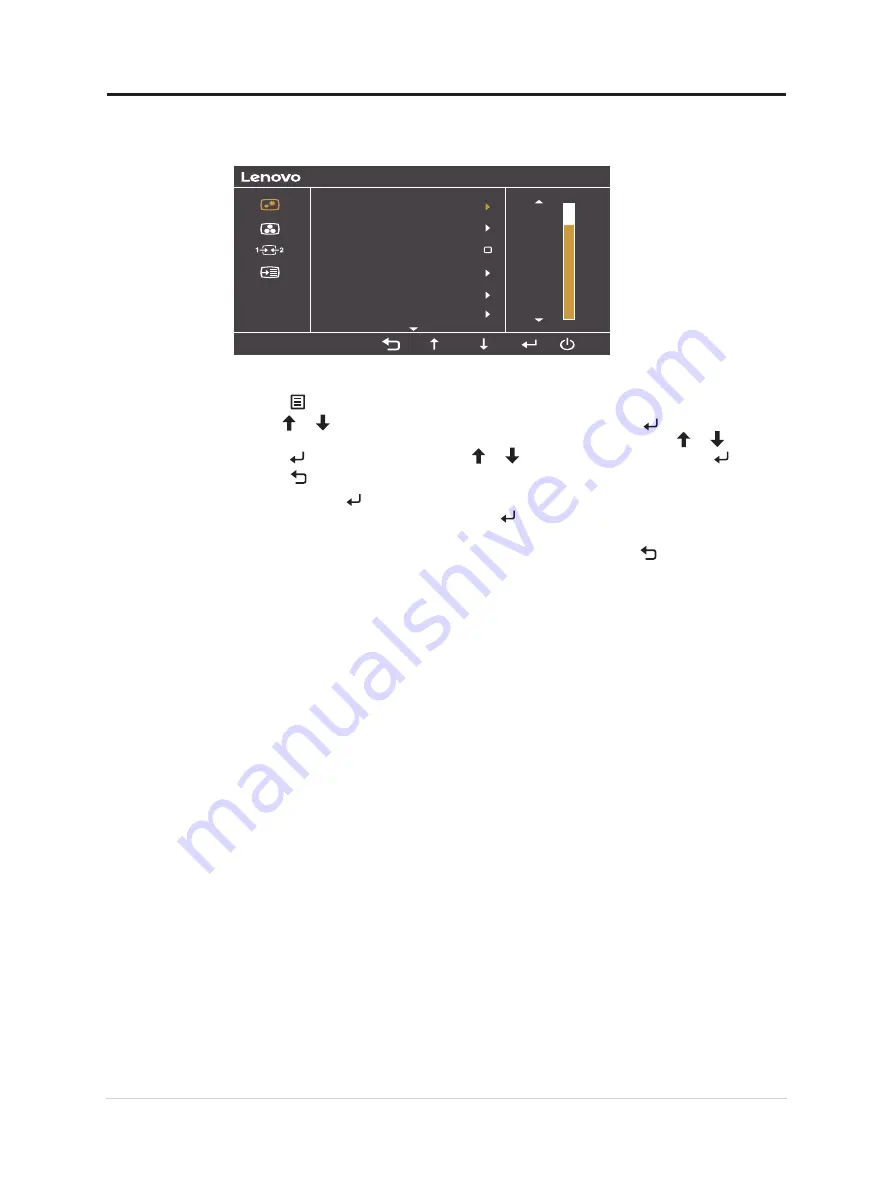
Using the On-Screen Display(OSD) controls
To adjust the settings, the user controls can be viewed through the OSD.
1920x1080
100
75
0
DCR
Brightness
Contrast
Scaling Mode
Display Mode
L22e-30
Input Signal: VGA
Over Drive
To use the controls:
1. Press to open the main OSD menu.
2. Use or to move among the icons. Select an icon and press to access that
function. If there is a sub-menu, you can move between options using
or , then
press to select that function. Use or
to make adjustments then press
to save.
3.
Press
to move backwards through the sub-menus and exit from the OSD.
4.
Press and hold for 10 seconds to lock the OSD. This will prevent accidental
adjustments to the OSD. Press and hold
for 10 seconds to unlock the OSD and allow
adjustments to the OSD.
5.
Enables DDC/CI by default. Use OSD Exit Key, press and hold
for 10 seconds to
disable / enable DDC/CI function. A message "DDC/CI disable" is shown on the screen.
Chapter 2.Adjusting and using your monitor 2-5
Summary of Contents for 66CB-KAC1-WW
Page 1: ...Lenovo L22e 30 User Guide ...
















































