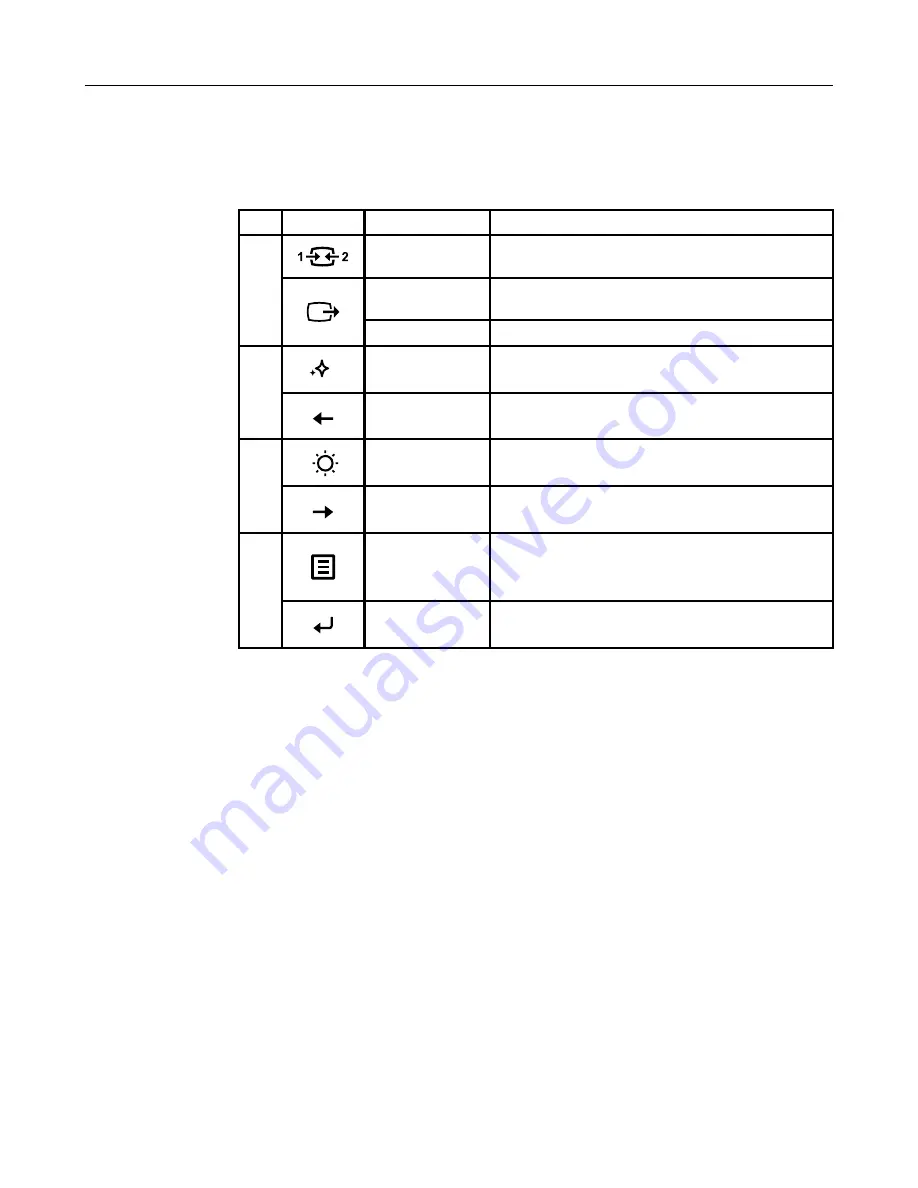
Chapter 2� 2-3
Adjusting your monitor image
This section describes the control features to adjust your monitor image�
Using the direct access controls
The direct access controls can be used when the On-Screen Display (OSD) is not displayed�
Icon
Name
Description
1
Input Source
Switches the video input source
Shift back to previous level when in OSD mode
DDC-CI
Press and hold for 10 seconds to enable or disable the DDC-
CI function�
Exit
Exit and return to previous level
2
Novo Vision
Direct access to Novo Vision adjustment�
Decrease/Down
Left browsing key
For decreasing the value on adjustment bar
3
Brightness
Direct access to Brightness adjustment
Increase/Up
Right browsing key
For increasing the value on adjustment bar
4
Menu
To access OSD menu
Press to confirm selection
Press and hold for 10 seconds will lock menu/un-lock menu
Enter
Press to enter next level on main menu/sub menu status or
enter previous level on adjustment bar
Summary of Contents for 65D2-GCC3-WW
Page 1: ...Lenovo L24q 20 User Guide ...





























