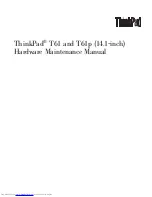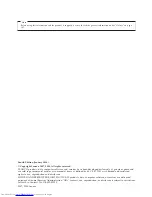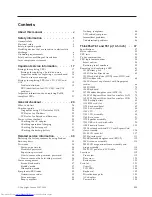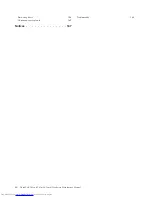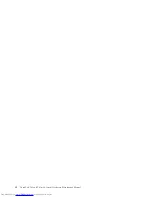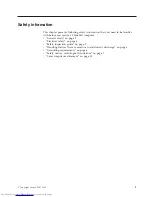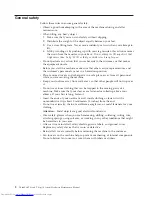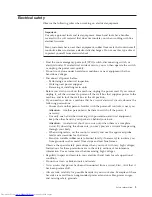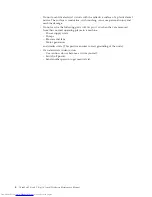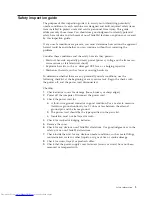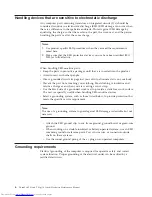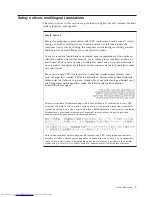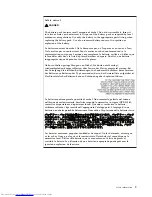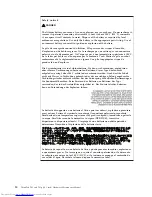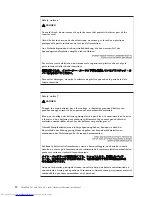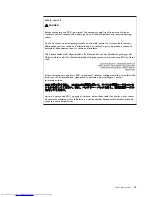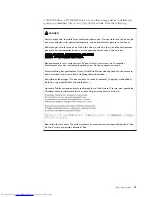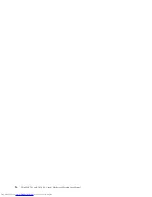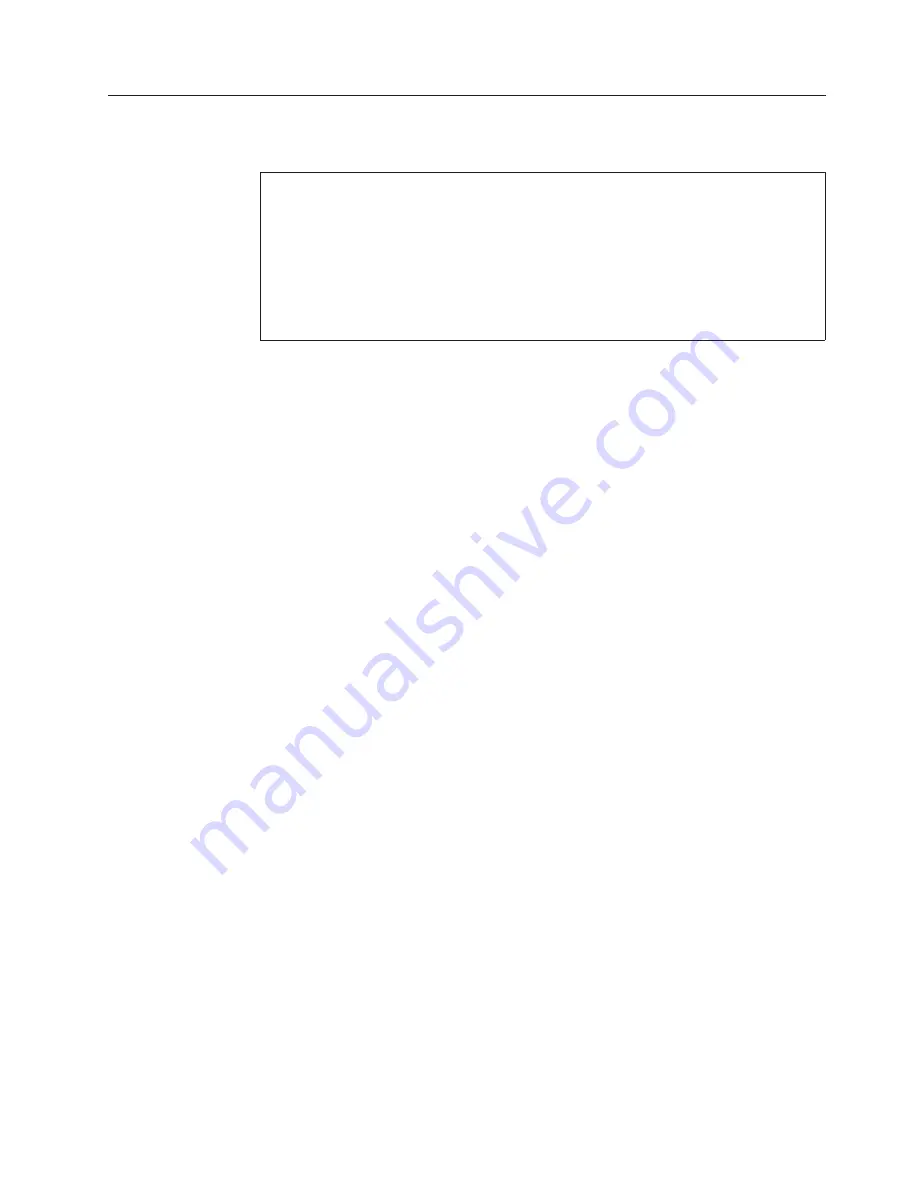
Electrical
safety
Observe
the
following
rules
when
working
on
electrical
equipment.
v
Find
the
room
emergency
power-off
(EPO)
switch,
disconnecting
switch,
or
electrical
outlet.
If
an
electrical
accident
occurs,
you
can
then
operate
the
switch
or
unplug
the
power
cord
quickly.
v
Do
not
work
alone
under
hazardous
conditions
or
near
equipment
that
has
hazardous
voltages.
v
Disconnect
all
power
before:
–
Performing
a
mechanical
inspection
–
Working
near
power
supplies
–
Removing
or
installing
main
units
v
Before
you
start
to
work
on
the
machine,
unplug
the
power
cord.
If
you
cannot
unplug
it,
ask
the
customer
to
power-off
the
wall
box
that
supplies
power
to
the
machine,
and
to
lock
the
wall
box
in
the
off
position.
v
If
you
need
to
work
on
a
machine
that
has
exposed
electrical
circuits,
observe
the
following
precautions:
–
Ensure
that
another
person,
familiar
with
the
power-off
controls,
is
near
you.
Attention:
Another
person
must
be
there
to
switch
off
the
power,
if
necessary.
–
Use
only
one
hand
when
working
with
powered-on
electrical
equipment;
keep
the
other
hand
in
your
or
behind
your
back.
Attention:
An
electrical
shock
can
occur
only
when
there
is
a
complete
circuit.
By
observing
the
above
rule,
you
may
prevent
a
current
from
passing
through
your
body.
–
When
using
testers,
set
the
controls
correctly
and
use
the
approved
probe
leads
and
accessories
for
that
tester.
–
Stand
on
suitable
rubber
mats
(obtained
locally,
if
necessary)
to
insulate
you
from
grounds
such
as
metal
floor
strips
and
machine
frames.
Observe
the
special
safety
precautions
when
you
work
with
very
high
voltages;
Instructions
for
these
precautions
are
in
the
safety
sections
of
maintenance
information.
Use
extreme
care
when
measuring
high
voltages.
v
Regularly
inspect
and
maintain
your
electrical
hand
tools
for
safe
operational
condition.
v
Do
not
use
worn
or
broken
tools
and
testers.
v
Never
assume
that
power
has
been
disconnected
from
a
circuit.
First,
check
that
it
has
been
powered
off.
v
Always
look
carefully
for
possible
hazards
in
your
work
area.
Examples
of
these
hazards
are
moist
floors,
nongrounded
power
extension
cables,
power
surges,
and
missing
safety
grounds.
Important:
Use
only
approved
tools
and
test
equipment.
Some
hand
tools
have
handles
covered
with
a
soft
material
that
does
not
insulate
you
when
working
with
live
electrical
currents.
Many
customers
have,
near
their
equipment,
rubber
floor
mats
that
contain
small
conductive
fibers
to
decrease
electrostatic
discharges.
Do
not
use
this
type
of
mat
to
protect
yourself
from
electrical
shock.
Safety
information
3
Summary of Contents for 646001U - ThinkPad T61 6460
Page 1: ...ThinkPad T61 and T61p 14 1 inch Hardware Maintenance Manual ...
Page 2: ......
Page 3: ...ThinkPad T61 and T61p 14 1 inch Hardware Maintenance Manual ...
Page 8: ...vi ThinkPad T61 and T61p 14 1 inch Hardware Maintenance Manual ...
Page 24: ...16 ThinkPad T61 and T61p 14 1 inch Hardware Maintenance Manual ...
Page 30: ...22 ThinkPad T61 and T61p 14 1 inch Hardware Maintenance Manual ...
Page 174: ...166 ThinkPad T61 and T61p 14 1 inch Hardware Maintenance Manual ...
Page 177: ......