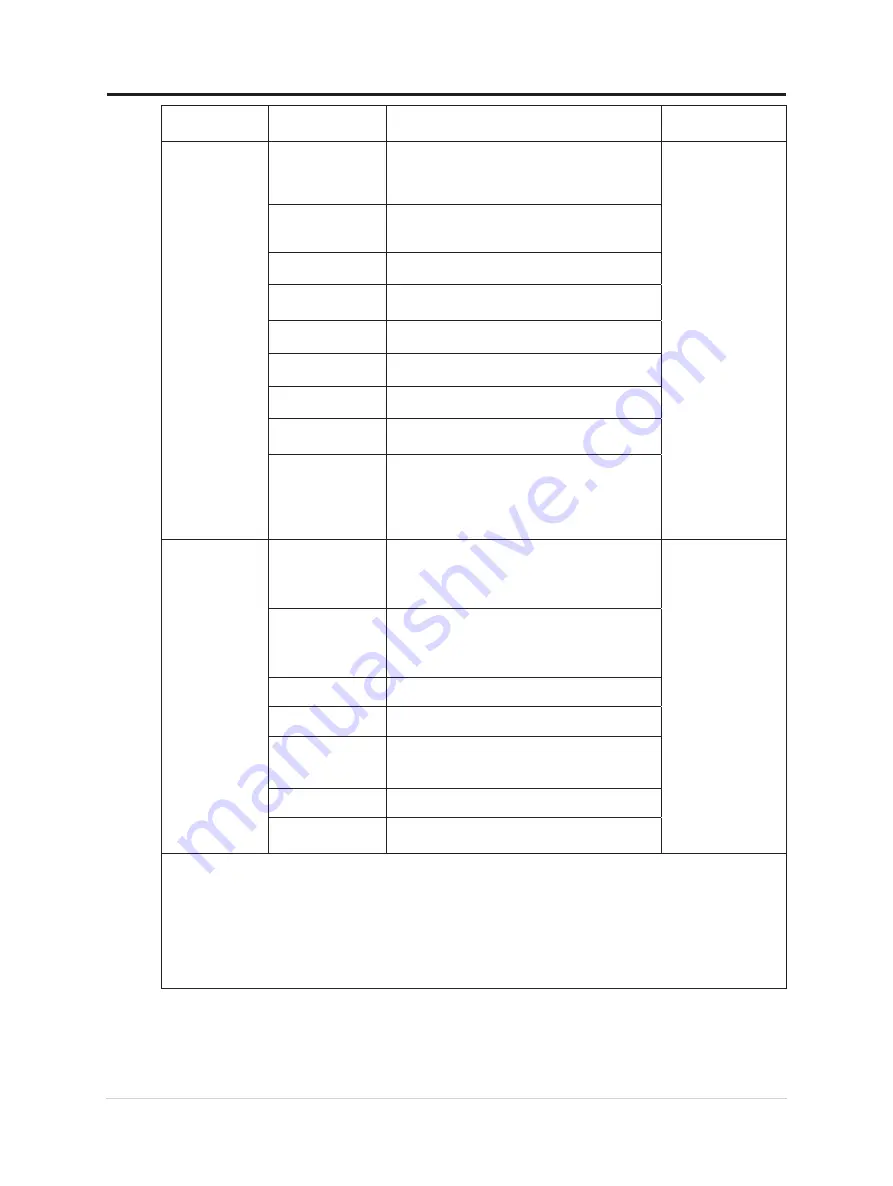
OSD Icon on
Main Menu
Sub menu
Description
Controls and
Adjustments
Advanced
settings
Scenario mode
•
Panel native
•
Image creation
•
Digital cinema
•
Video creation
All input ports
Button repeat rate
•
Default
• Slow
•
Off
Aspect ratio
• Full Screen
• Orginal AR
Mirrored power
button
•
On
•
Off
LED indicator
•
On
•
Off
Power button lock
•
On
•
Off
USB Select
• USB 3.2
• USB 2.0
HDR 10
•
Auto
•
Off
PIP/PBP
•
PIP/PBP
•
Swap
•
PBP source
•
PIP source
•
Audio source
Menu settings
Information
•
Model name
•
Refresh Rate
•
Firmware
•
Serial number
All input ports
Language
Select OSD Languages.
Note: The language chosen only affects the
language of the OSD. It has no effect on any
software running on the computer.
OSD timeout
Adjust bar 5~60 s
OSD position
Adjust bar 0~100 (H,V)
OSD rotation
•
Normal
•
90
•
270
Transparency
0 ~100
Factory reset
•
Reset
•
No
*The use of Extreme Mode (response time) may result in reduced display quality when fast moving video graphics
are displayed.
Users should check Extreme Mode (response time) to verify if it is compatible with any applications they would
like to use it with.
Smart ECO mode set to on, Brightness may change.
Low Blue Light: The display uses the low blue light panel. It complies with TÜV Rheinland Low Blue
Light Hardware Solution certification under factory reset/default setting (Low Blue Light=Standard,
Brightness:75%, Contrast: 75%, CCT: Warm)
Chapter 2.Adjusting and using your monitor 2-6
















































