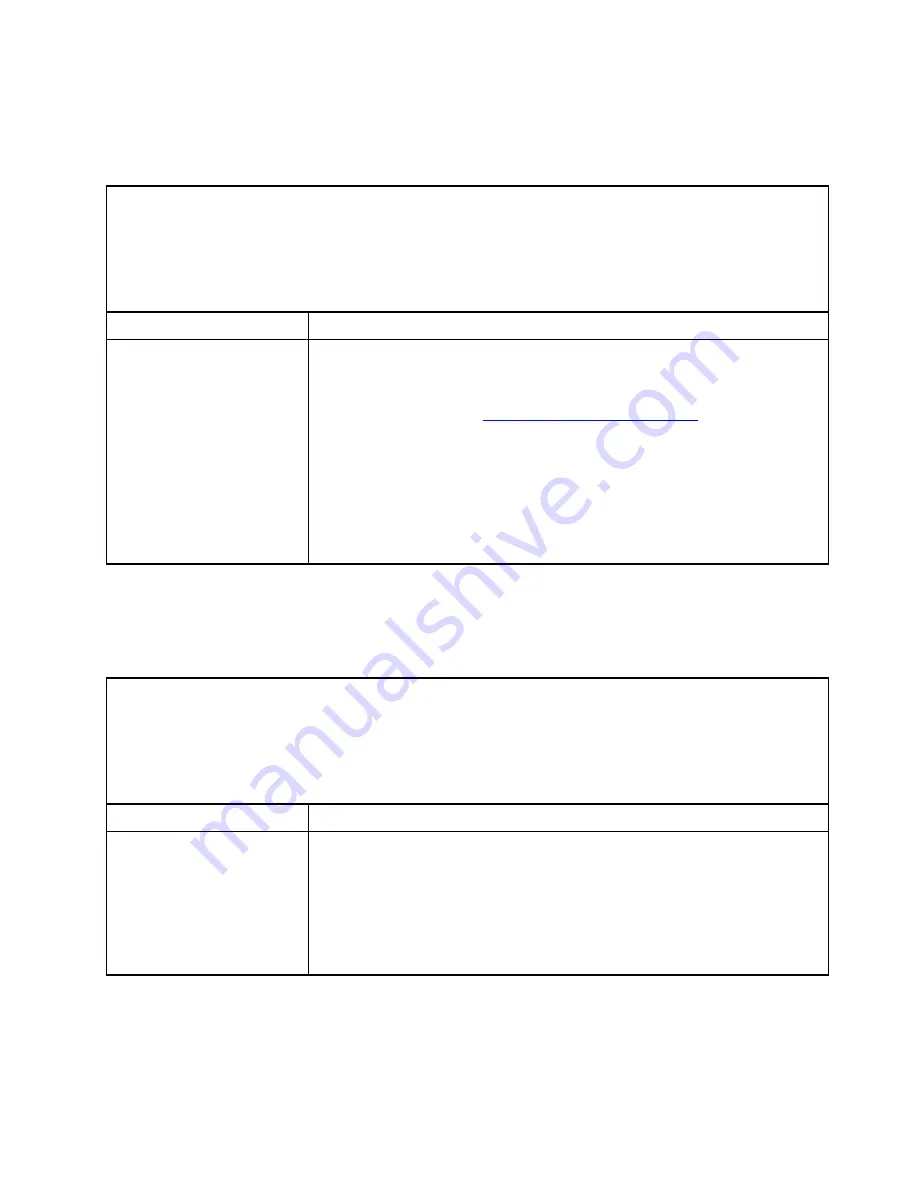
Software problems
Use this information to solve software problems.
Table 52. Symptoms and user actions for software problems
• Follow the suggested actions in the order in which they are listed in the Action column until the problem is
solved.
Parts listing, System x3850 X6 and x3950 X6 Type 6241
” on page 201 to determine which
components are customer replaceable units (CRU) and which components are field replaceable units (FRU).
• If an action step is preceded by
(Trained service technician only)
, that step must be performed only by a
Trained service technician.
Symptom
Action
You suspect a software
problem.
1. To determine if a software problem exist, verify the following:
a. If a new hardware, software, firmware or device driver has been installed or
updated, verify that it is supported on the server by checking the
ServerProven list at
http://www.lenovo.com/serverproven/
.
2. If you received any error messages when using the software, see the
information that comes with the software for a description of the messages and
suggested solutions to the problem.
3. Check the operating system logs for any events related to your software and
attempt to resolve them.
4. Contact your software provider for additional problem resolution.
5. Contact the software vendor.
Universal Serial Bus (USB) port problems
Use this information to solve Universal Serial Bus (USB) port problems.
Table 53. Symptoms and user actions for USB port problems
• Follow the suggested actions in the order in which they are listed in the Action column until the problem is
solved.
Parts listing, System x3850 X6 and x3950 X6 Type 6241
” on page 201 to determine which
components are customer replaceable units (CRU) and which components are field replaceable units (FRU).
• If an action step is preceded by
(Trained service technician only)
, that step must be performed only by a
Trained service technician.
Symptom
Action
A USB device does not work.
1. Use the Setup utility to make sure that the device is configured correctly (see
“Using the Setup utility” on page 123).
2. Make sure that the correct drivers are installed on the server. See the
production documentation for the USB device or the manufacturer’s website for
information about the device drivers.
3. If the USB device is connected into the hub or the console breakout cable,
unplug the device and connect it into the USB port on the front of the server.
193
Summary of Contents for 6241
Page 1: ...System x3850 X6 and x3950 X6 Installation and Service Guide Machine Type 6241 ...
Page 6: ...iv System x3850 X6 and x3950 X6 Installation and Service Guide ...
Page 56: ...42 System x3850 X6 and x3950 X6 Installation and Service Guide ...
Page 82: ...68 System x3850 X6 and x3950 X6 Installation and Service Guide ...
Page 132: ...118 System x3850 X6 and x3950 X6 Installation and Service Guide ...
Page 158: ...144 System x3850 X6 and x3950 X6 Installation and Service Guide ...
Page 214: ...200 System x3850 X6 and x3950 X6 Installation and Service Guide ...
Page 358: ...344 System x3850 X6 and x3950 X6 Installation and Service Guide ...
Page 1938: ...1924 System x3850 X6 and x3950 X6 Installation and Service Guide ...
Page 1964: ...1950 System x3850 X6 and x3950 X6 Installation and Service Guide ...
Page 1968: ...1954 System x3850 X6 and x3950 X6 Installation and Service Guide ...
Page 1975: ...Taiwan Class A compliance statement Appendix F Notices 1961 ...
Page 1976: ...Taiwan BSMI RoHS declaration 1962 System x3850 X6 and x3950 X6 Installation and Service Guide ...
Page 1988: ...1974 System x3850 X6 and x3950 X6 Installation and Service Guide ...
Page 1989: ......
Page 1990: ......
















































