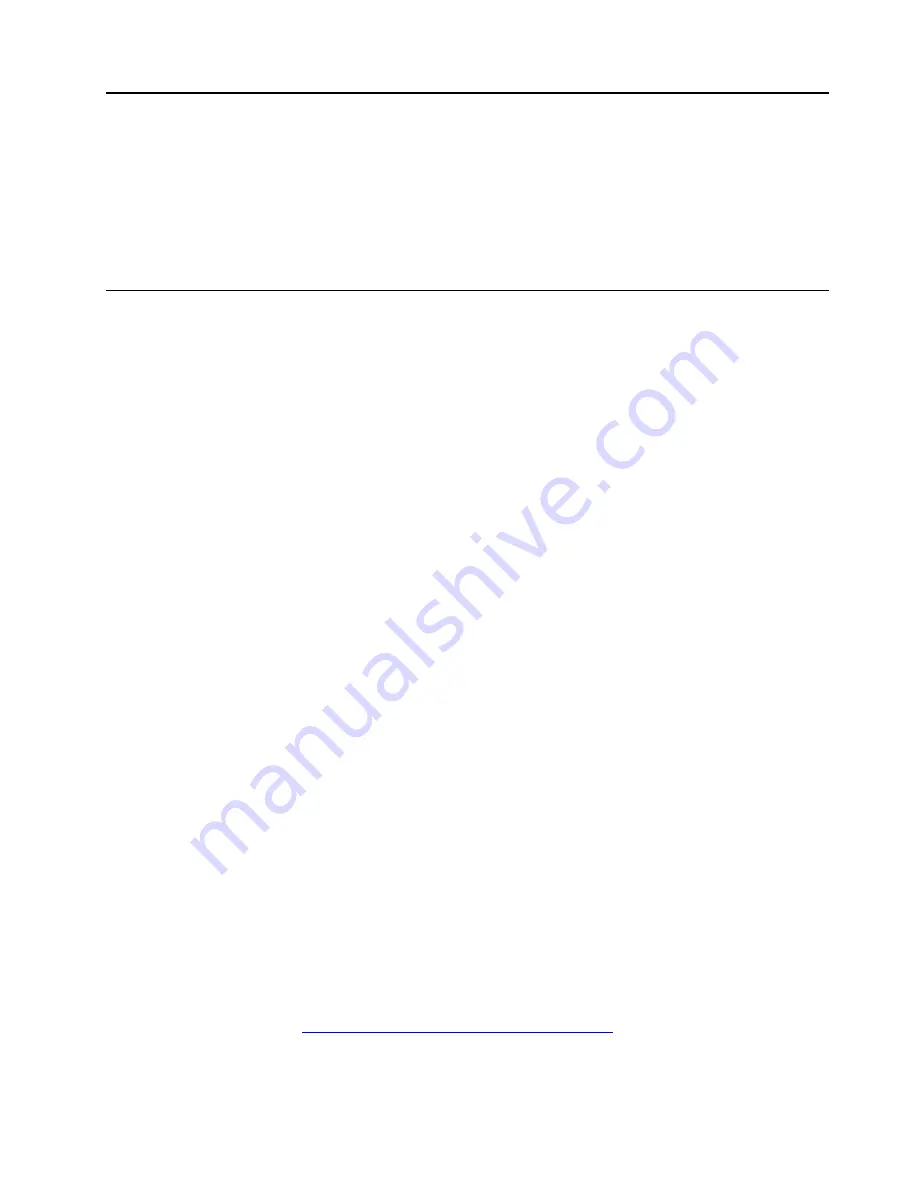
Chapter 4. Troubleshooting
This information describes the diagnostic tools and troubleshooting information that are available to help you
solve problems that might occur in the server.
If you cannot diagnose and correct a problem by using the information in this chapter, see Appendix E
“Getting help and technical assistance” on page 1951 for more information.
Start here
You can solve many problems without outside assistance by following the troubleshooting procedures in this
documentation and on the World Wide Web.
This document describes the diagnostic tests that you can perform, troubleshooting procedures, and
explanations of error messages and error codes. The documentation that comes with your operating system
and software also contains troubleshooting information.
Diagnosing a problem
Before you call an approved warranty service provider, follow these procedures in the order in which they are
presented to diagnose a problem with your server.
Step 1.
Return the server to the condition it was in before the problem occurred.
If any hardware,
software, or firmware was changed before the problem occurred, if possible, reverse those
changes. This might include any of the following items:
• Hardware components
• Device drivers and firmware
• System software
• UEFI firmware
• System input power or network connections
Step 2.
View the light path diagnostics LEDs and event logs.
The server is designed for ease of
diagnosis of hardware and software problems.
•
Light path diagnostics LEDs:
See “Light path diagnostics” on page 152 for information about
using light path diagnostics LEDs.
•
Event logs:
See “Event logs” on page 161 for information about notification events and
diagnosis.
•
Software or operating-system error codes:
See the documentation for the software or
operating system for information about a specific error code. See the manufacturer's website for
documentation.
Step 3.
Run Dynamic System Analysis (DSA) and collect system data.
Run Dynamic System Analysis
(DSA) to collect information about the hardware, firmware, software, and operating system. Have
this information available when you contact your approved warranty service provider. For
instructions for running DSA, see the
Dynamic System Analysis Installation and User's Guide
.
To download the latest version of DSA code and the
Dynamic System Analysis Installation and
User's Guide
, go to
https://support.lenovo.com/solutions/LNVO-DSA
© Copyright Lenovo 2014, 2019
145
Summary of Contents for 6241
Page 1: ...System x3850 X6 and x3950 X6 Installation and Service Guide Machine Type 6241 ...
Page 6: ...iv System x3850 X6 and x3950 X6 Installation and Service Guide ...
Page 56: ...42 System x3850 X6 and x3950 X6 Installation and Service Guide ...
Page 82: ...68 System x3850 X6 and x3950 X6 Installation and Service Guide ...
Page 132: ...118 System x3850 X6 and x3950 X6 Installation and Service Guide ...
Page 158: ...144 System x3850 X6 and x3950 X6 Installation and Service Guide ...
Page 214: ...200 System x3850 X6 and x3950 X6 Installation and Service Guide ...
Page 358: ...344 System x3850 X6 and x3950 X6 Installation and Service Guide ...
Page 1938: ...1924 System x3850 X6 and x3950 X6 Installation and Service Guide ...
Page 1964: ...1950 System x3850 X6 and x3950 X6 Installation and Service Guide ...
Page 1968: ...1954 System x3850 X6 and x3950 X6 Installation and Service Guide ...
Page 1975: ...Taiwan Class A compliance statement Appendix F Notices 1961 ...
Page 1976: ...Taiwan BSMI RoHS declaration 1962 System x3850 X6 and x3950 X6 Installation and Service Guide ...
Page 1988: ...1974 System x3850 X6 and x3950 X6 Installation and Service Guide ...
Page 1989: ......
Page 1990: ......
















































