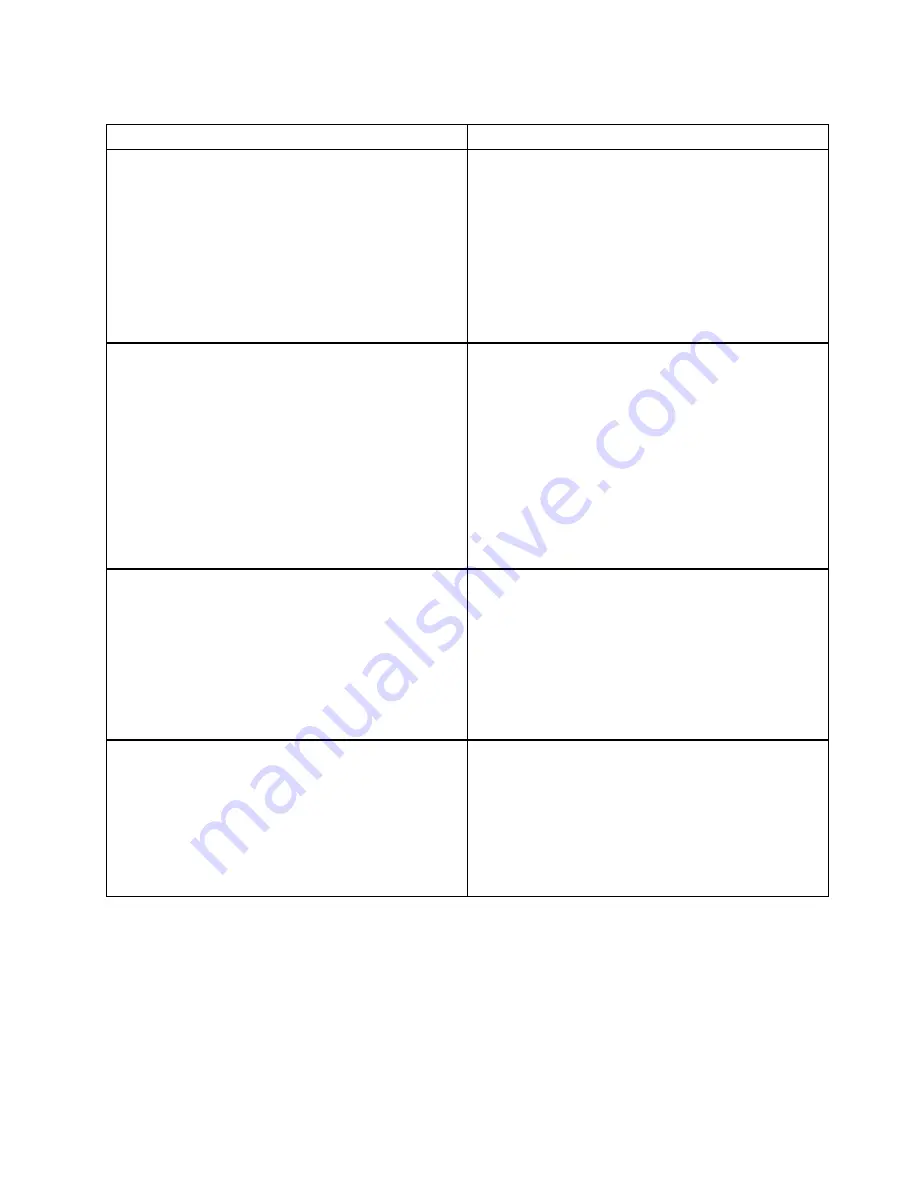
Table 35. Methods for viewing event logs
Condition
Action
The server is not hung and is connected to a network
(using an operating system controlled network ports).
Use any of the following methods:
• Run DSA Portable to view the diagnostic event log
(requires IPMI driver) or create an output file that you
can send to Lenovo Service and support (using ftp or
local copy).
• Use IPMItool to view the system-event log (requires
IPMI driver).
• Use the web browser interface to the IMM to view the
system-event log locally (requires RNDIS USB LAN
driver).
The server is not hung and is not connected to a network
(using an operating system controlled network ports).
Use any of the following methods:
• Run Portable DSA to view the diagnostic event log
(requires IPMI driver) or create an output file that you
can send to Lenovo Service and support (using a local
copy).
• Use IPMItool to view the system-event log (requires
IPMI driver).
• Use the web browser interface to the IMM to view the
system-event log locally (requires RNDIS USB LAN
driver). For more information, see “Obtaining the IP
address for the IMM” on page 135 and “Logging on to
the IMM web interface” on page 135.
The integrated management module (IMM) is connected
to a network, and ac power is applied. The server state
might be hung, not hung, or powered off.
Use any of the following methods:
• Use IPMItool over the network to the IMM external IP
address to view the system-event log.
• Use the web browser interface to the IMM to view the
system-event log. In the Web browser, type the IP
address for the IMM and go to the Event Log page. For
more information, see “Obtaining the IP address for the
IMM” on page 135 and “Logging on to the IMM web
interface” on page 135.
The server is hung, and no communication can be made
with the IMM.
Restart the server and press F2 to start DSA Preboot and
view the diagnostic event log (see “Running the DSA
Preboot diagnostic programs” on page 166 for more
information).
Alternatively, you can restart the server and press F1 to
start the Setup utility and view the POST event log or
system-event log. For more information, see “Viewing
event logs through the Setup utility” on page 162.
Clearing the error logs
This topic provides instructions on how to clear the server error logs using Setup utility.
To clear the event logs, complete the following steps.
Note:
The POST event log is automatically cleared each time the server is restarted.
Step 1. Turn on the server.
163
Summary of Contents for 6241
Page 1: ...System x3850 X6 and x3950 X6 Installation and Service Guide Machine Type 6241 ...
Page 6: ...iv System x3850 X6 and x3950 X6 Installation and Service Guide ...
Page 56: ...42 System x3850 X6 and x3950 X6 Installation and Service Guide ...
Page 82: ...68 System x3850 X6 and x3950 X6 Installation and Service Guide ...
Page 132: ...118 System x3850 X6 and x3950 X6 Installation and Service Guide ...
Page 158: ...144 System x3850 X6 and x3950 X6 Installation and Service Guide ...
Page 214: ...200 System x3850 X6 and x3950 X6 Installation and Service Guide ...
Page 358: ...344 System x3850 X6 and x3950 X6 Installation and Service Guide ...
Page 1938: ...1924 System x3850 X6 and x3950 X6 Installation and Service Guide ...
Page 1964: ...1950 System x3850 X6 and x3950 X6 Installation and Service Guide ...
Page 1968: ...1954 System x3850 X6 and x3950 X6 Installation and Service Guide ...
Page 1975: ...Taiwan Class A compliance statement Appendix F Notices 1961 ...
Page 1976: ...Taiwan BSMI RoHS declaration 1962 System x3850 X6 and x3950 X6 Installation and Service Guide ...
Page 1988: ...1974 System x3850 X6 and x3950 X6 Installation and Service Guide ...
Page 1989: ......
Page 1990: ......
















































