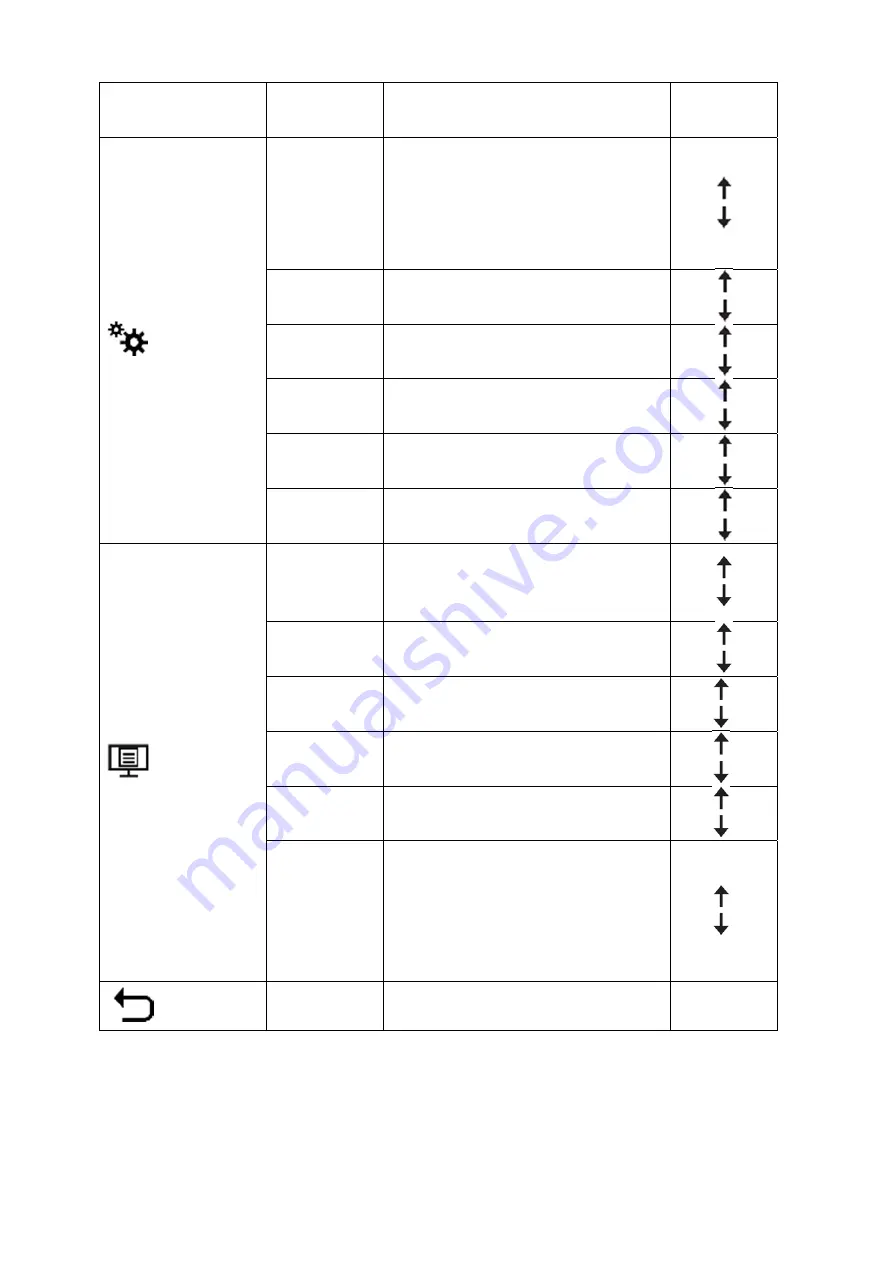
OSD Icon on
Main Menu
Submenu
Description
Controls and
Adjustments
Port Setting
Input Signal
This monitor can accept video signals
through three different connectors. Select
digital among OSD controls when you use
HDMI/DP/USB-C connector.
●
HDMI
●
Display Port
●
USB-C
USB Charging
●
Off
●
On
Smart Power
●
Off
●
On
Super USB-C
Charging
●
Off
●
On
DP Select
●
DP1.1
●
DP1.2
Daisy Chain
●
Off
●
On
Menu Setting
Language
Select OSD Language.
Note:
The language chosen only affects
language of the OSD. It has no effect on
software running on the computer.
the
any
Menu Time Out
Sets the length of time the OSD will remain
active after the last time a button is pressed.
Menu
Horizontal
Changes the horizontal position of the OSD.
Menu Vertical
Changes the vertical position of the OSD.
Transparency choose
the
transparency of OSD
Factory Reset
Resets monitor to the original factory
settings.
●
Yes
●
No
The ENERGY STAR Logo means resets
user settings to default values so that th
monitor can meet the requirements of
Energy Star.
all
e
Exit
/
Exit OSD menu.
/
*Low Blue Light Mode is reducing the blue light content.
*The use of Extreme Mode (response time) may result in reduced display quality when fast moving video graphics
are displayed.
Users should check Extreme Mode (response time) to verify if it is compatible with any applications they would like
to use it with.
2-9 P27h-20 Flat Panel Monitor User’s Guide






























