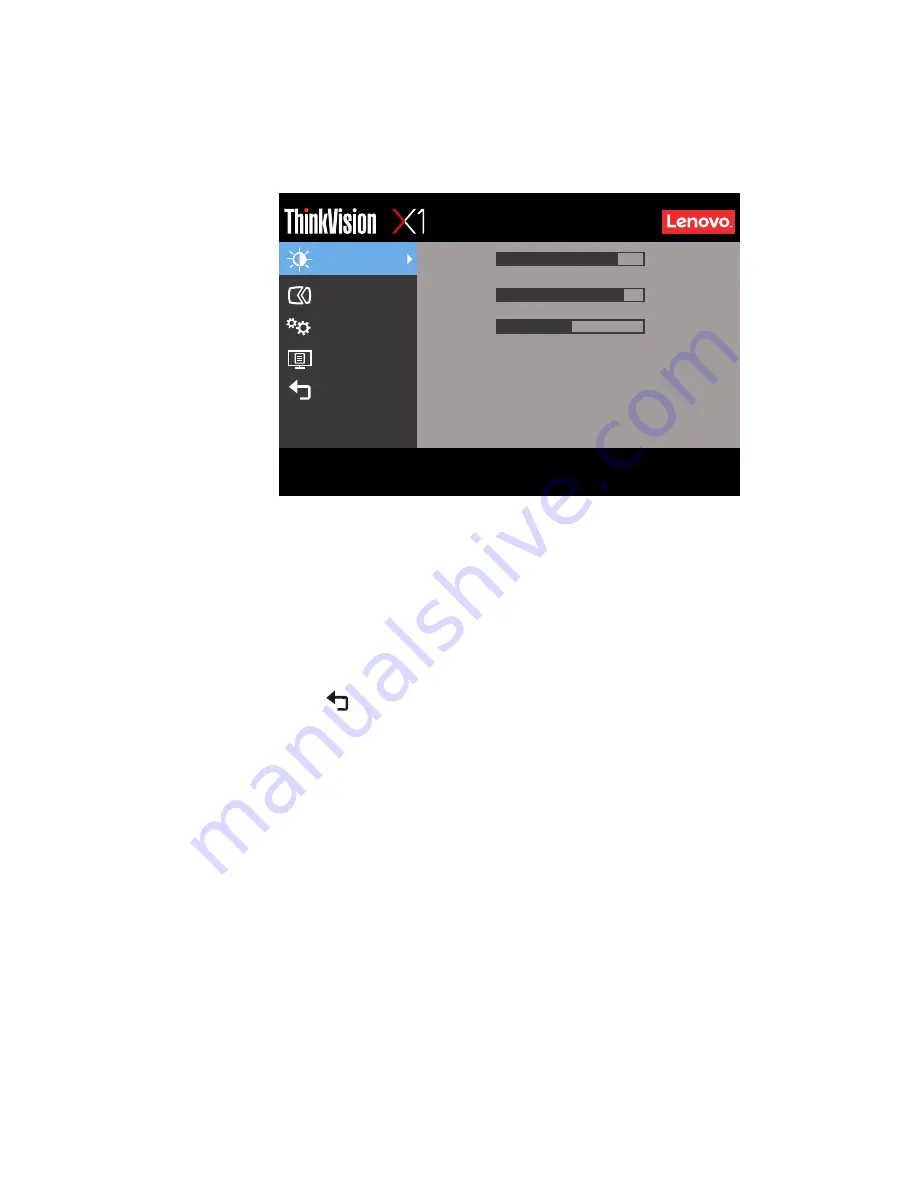
Chapter 2.
2-4
Using the On-Screen Display (OSD) controls
To adjust the settings,
the user controls can be viewed through the OSD.
To use the controls:
1. Press
navigation button
to open the main OSD menu.
2. Toggle the navigation button to up and down to move among the icons. Select an
icon and press navigation button to access that function. If there is a sub-menu,
toggle to the right to the element you wish to adjust, then press
navigation
button to select that function. Toggle to the left or right to adjust the sliding scales.
Press navigation button to save.
3. Select
to move backwards through the sub-menus and exit from the OSD.
4. Press and hold navigation button for 10 seconds to lock the OSD. This will
prevent accidental adjustments to the OSD. Press and hold
navigation button for
10 seconds to unlock the OSD and allow adjustments to the OSD.
5. Enables DDC/CI by default. Toggle and hold the navigation button to the left for
10 seconds to disable / enable DDC/CI function. The words "DDC/CI disable"
shows on the screen.
Advanced Setup
Option
OSD Setting
Input
: Thunderbolt
Resolution
: 640x480
Color Mode
: Reddish
Volume
: 50
Exit
Screen Controls
Brightness
80
85
50
Contrast
Volume






























