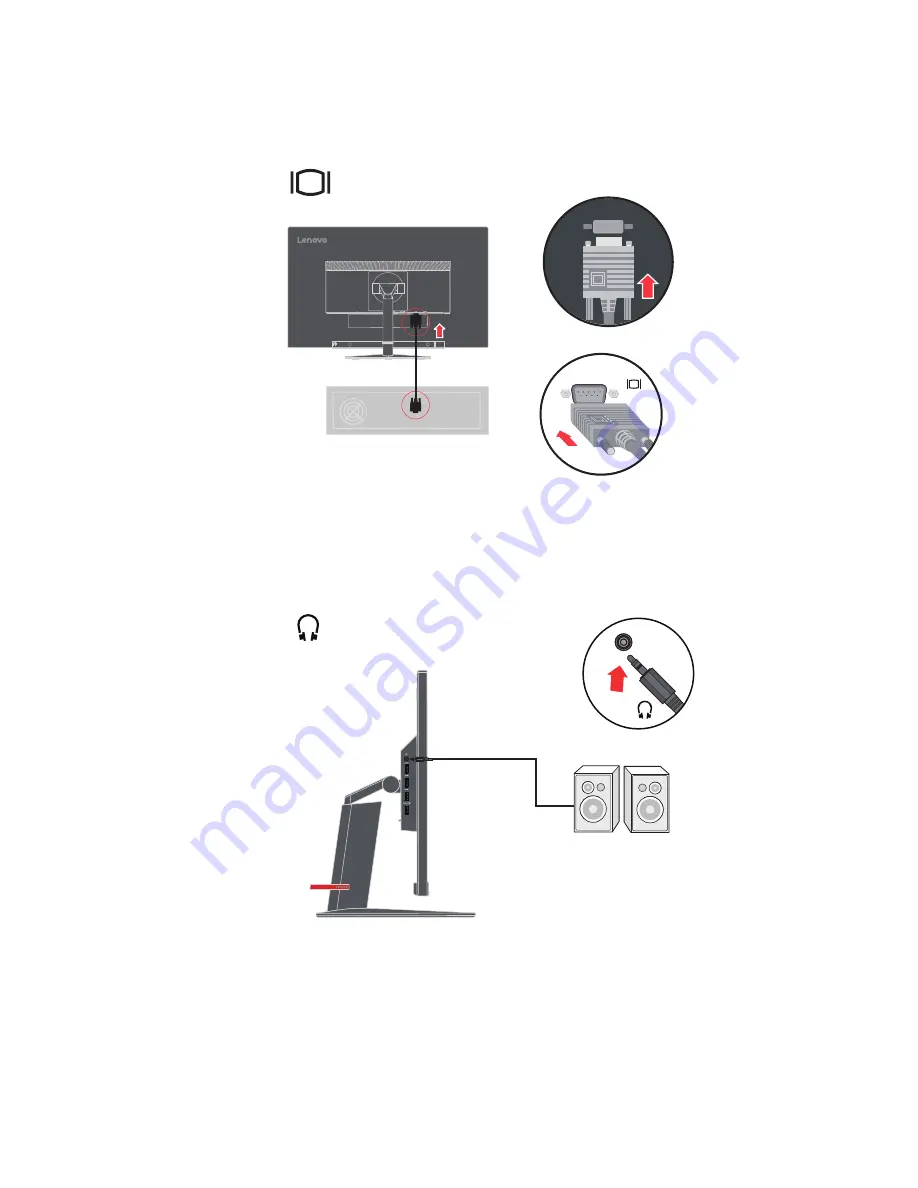
Chapter 1.
1-7
extender cable or Hub to position your USB wireless receiver as far away as possible
from your USB 3.0 port..
6.
7. Connect the speaker’s audio cable and audio jack of monitor to transfer audio source from
DP, HDMI, or USB.
Note:
The audio output in DP, HDMI modes.
Connect one end of the analog signal cable to the monitor VGA (Analog) connector and the
other end to the computer












































