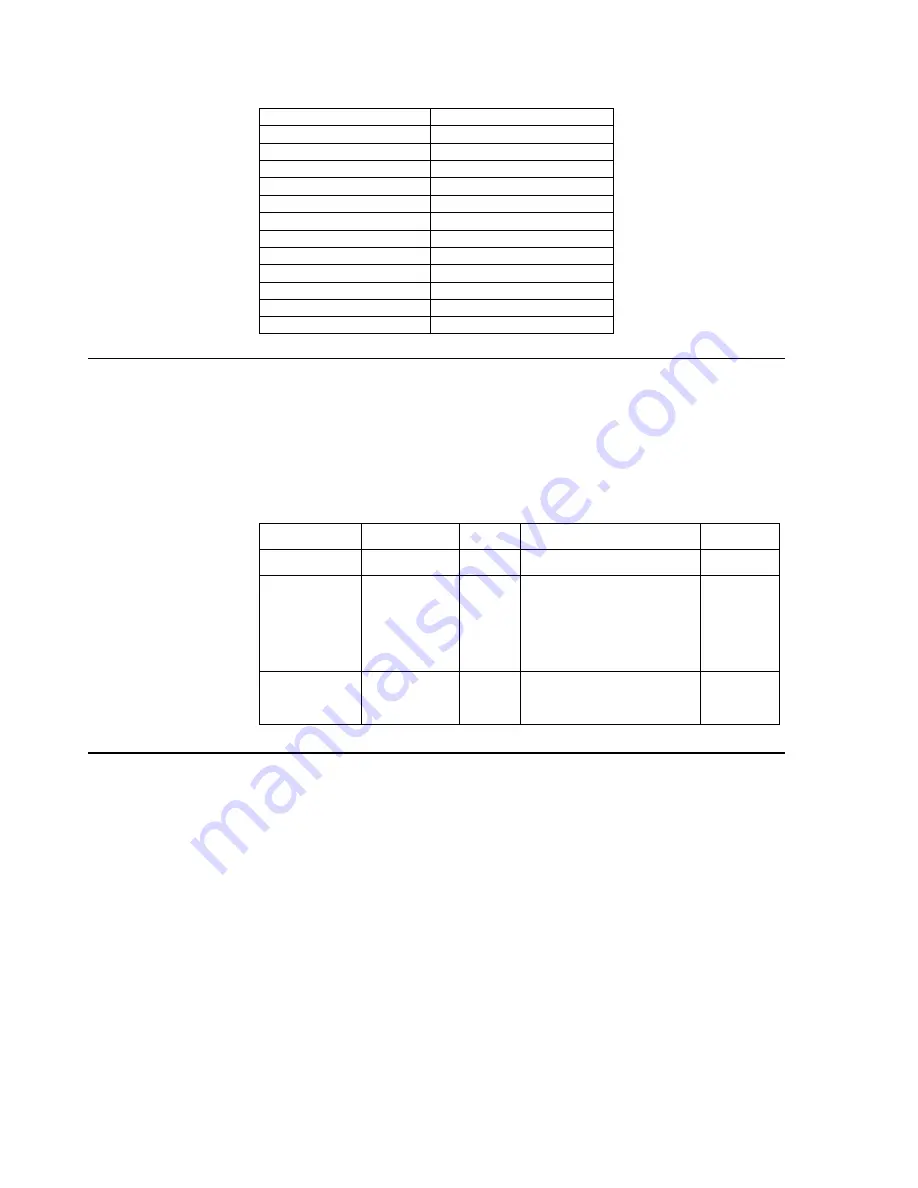
MHL
Addressability
Refresh rate
640x480
60Hz
720x400
70Hz
800x600
60Hz
1024x768
60Hz
1280x720
60Hz
1440x480i
60Hz
1440x576i
50Hz
720x480p
60Hz
720x576p
50Hz
1280x720p
50Hz,60Hz
1920x1080p
24Hz,25Hz,30Hz,
1920x1080i
50Hz,60Hz
Understanding power management
Power management is invoked when the computer recognizes that you have not using your
mouse or keyboard for a user-definable period. There are several states as described in the table
below.
For optimal performance, switch off your monitor at the end of each working day, or whenever
you expect to leave it unused for long periods during the day.
Table2-4.Power indicator
State
Power Indicator
Screen
Restoring Operation
Compliance
On
Steady green
Normal
Standby/
Suspend
Steady amber
Blank
Press a key or move the mouse.
There may be a slight
delay reappears.
Note: Standby also occurs
if there is no image output to the
monitor.
ENERGY
STAR
Off
Off
Off
Press power key to switch on
There may be a slight delay
before the image reappears.
ENERGY
STAR
Caring for your monitor
Be sure to turn off the power before you perform any maintenance on the monitor.
Do not:
● Apply water or liquid directly to your monitor.
● Use solvents or abrasives.
● Use flammable cleaning materials to clean your monitor or any other electrical equipment.
● Touch the screen area of your monitor with sharp or abrasive items. This type of contact may cause permanent
damage to your screen.
● Use any cleaner which contains an anti-static solution or similar additives. This may harm the coating of the
screen area.
Do:
● Lightly dampen a soft cloth with water and use this to gently wipe the covers and the screen.
● Remove grease or finger marks with a damp cloth and a little mild detergent.
1-7 ThinkVision Pro2840m Flat Panel Monitor User’s Guide
















































