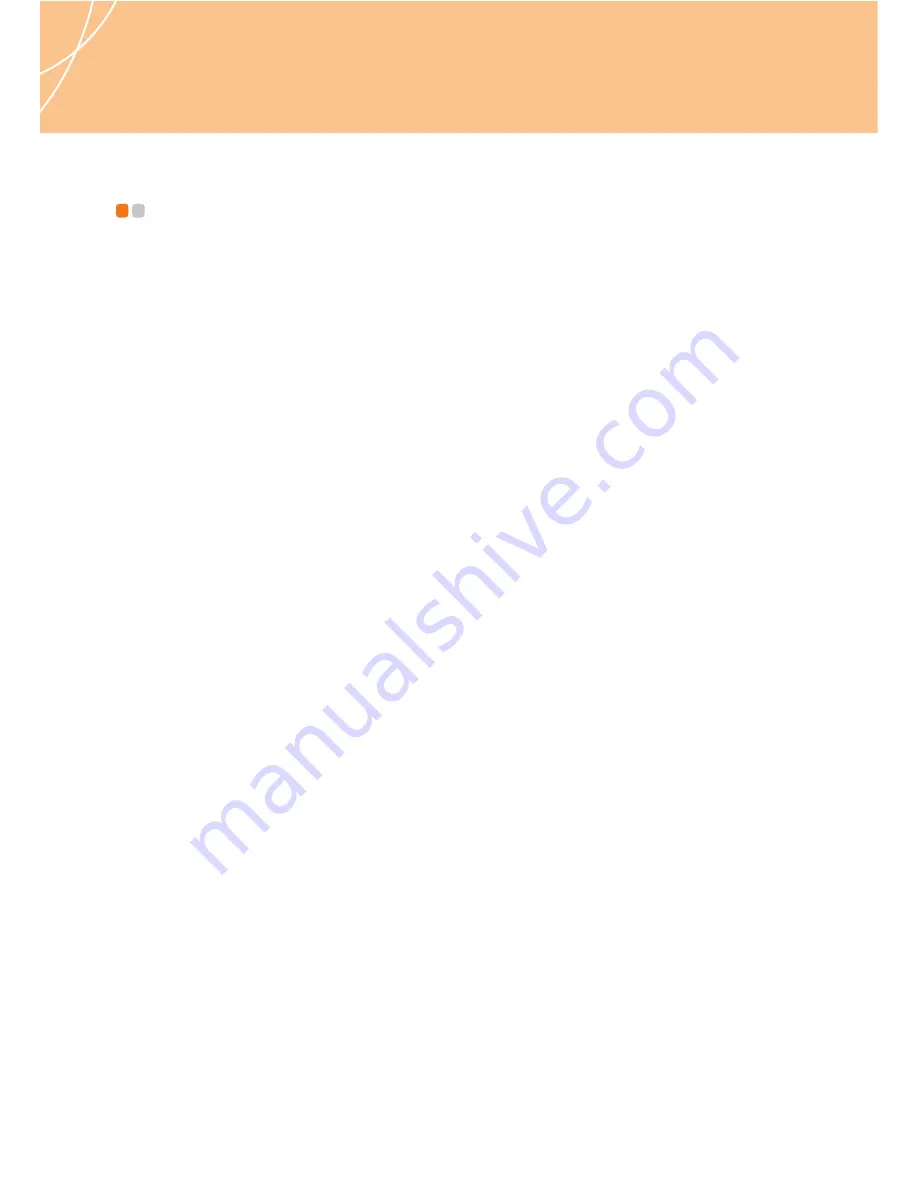
12
Chapter 2. Using Your Computer
Putting your computer to Sleep or Shutting
It Down
- - - - - - - - - - - - - - - - - - - - - - - - - - - - - - - - - - - - - - - - - - - - - - - - - - - - - - - - - - - - - - - - - - - - - - - - - - - - - - - -
When you finish working with your computer, you can put it to sleep or shut it down.
Putting your computer to Sleep
If you will be away from your computer for only a short time, put the computer to sleep.
When the computer is in sleep, you can quickly wake it and bypass the startup process.
To put the computer to sleep, do one of the following.
Click
Start
and
select
Sleep
from the Start menu.
Press
Fn
+ F1
.
Warning:
Wait until the power indicator light starts blinking (indicating that the computer is in
sleep) before you move your computer. Moving your computer while the hard disk is
spinning can damage the hard disk, causing loss of data.
To wake the computer, do one of the following.
Press the
power
button.
Press any key.
Shutting Down Your computer
If you are not going to use your computer for a day or two, shut it down.
To shut down your computer, click
Start
and
select
Shut down
from the Start menu.
Summary of Contents for 59013334
Page 10: ...5 Chapter 1 Getting to Know Your Computer Right side View TV ...
Page 14: ...9 Chapter 1 Getting to Know Your Computer Front View ...
Page 24: ...19 Chapter 2 Using Your Computer Lenovo game zone Specific models only 1 2 3 4 5 6 7 ...
Page 26: ...21 Chapter 2 Using Your Computer 17 Numeric Keys Specific models only ...
Page 102: ...P N 147001707 ...






























