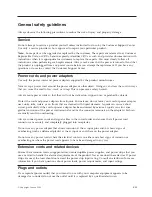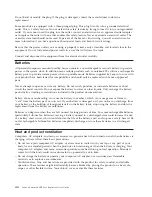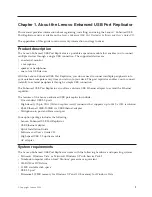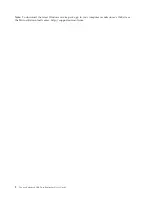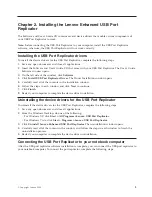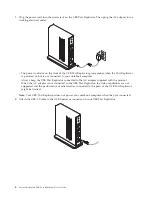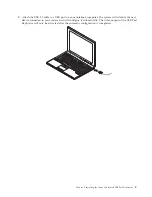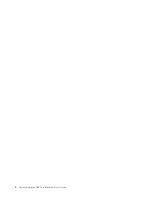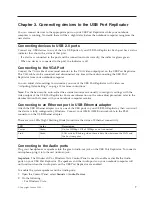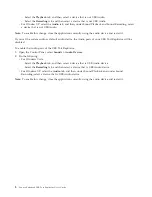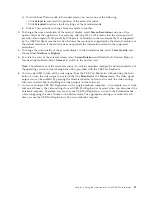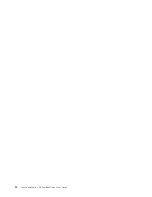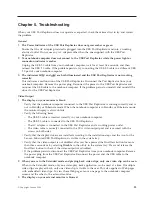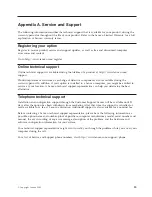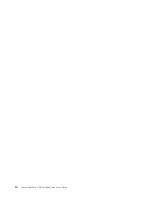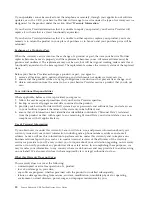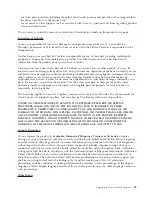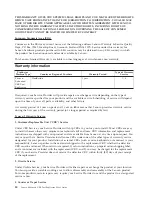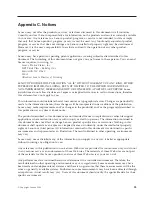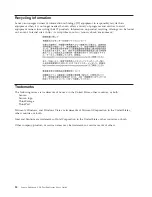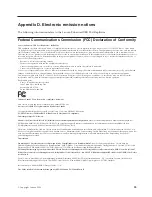Chapter
5.
Troubleshooting
When
your
USB
Port
Replicator
does
not
operate
as
expected,
check
these
items
first
to
try
and
correct
the
problem.
Genera
l
1.
The
Power
Indicator
of
the
USB
Port
Replicator
does
not
grow
amber
or
green
.
Ensure
that
the
AC
adapter
provided
is
plugged
into
the
USB
Port
Replicator
and
into
a
working
electrical
outlet.
Do
not
use
any
AC
adapters
other
than
the
one
supplied
with
the
USB
Port
Replicator.
2.
Your
notebook
computer
does
not
connect
to
the
USB
Port
Replicator
while
the
power
light
or
connection
indicator
is
amber.
Unplug
the
USB
2.0
cable
from
your
notebook
computer,
wait
for
at
least
five
seconds,
and
then
reinsert
the
USB
2.0
cable.
If
the
problem
persists,
try
connecting
the
USB
2.0
cable
to
a
different
USB
2.0
port
of
your
notebook
computer.
3.
The
indicators
and
are
both
illuminated
and
the
USB
Port
Replicator
is
not
working
correctly.
This
indicates
a
malfunction
of
the
USB
Port
Replicator.
Disconnect
the
Port
Replicator
from
your
notebook
computer.
Remove
the
power
plug.
Reconnect
the
power
to
the
USB
Port
Replicator
and
reconnect
the
USB
cable
to
the
notebook
computer.
If
the
problem
persists,
uninstall
and
reinstall
the
driver
for
the
USB
Port
Replicator.
Video
Output
1.
The
display
on
your
monitor
is
blank.
v
Verify
that
the
notebook
computer
connected
to
the
USB
Port
Replicator
is
running
correctly
and
is
not
in
Standby
or
Hibernate
mode.
When
the
notebook
computer
is
in
Standby
or
Hibernate
mode,
the
monitor
display
is
always
blank.
v
Verify
the
following
items:
–
The
USB
2.0
cable
is
inserted
correctly
in
your
notebook
computer.
–
The
USB
2.0
cable
is
connected
to
the
USB
Port
Replicator.
–
The
AC
adapter
is
connected
to
the
USB
Port
Replicator
and
a
working
power
outlet.
–
The
video
cable
is
securely
connected
to
the
VGA
video
output
port
and
is
secured
with
the
screws
on
both
sides.
v
Verify
that
the
display
drivers
are
installed
according
to
the
installation
steps
and
the
icon
for
the
Lenovo
Enhanced
USB
Port
Replicator
is
visible
in
the
system
tray.
v
Verify
that
the
video
output
is
not
disabled
after
you
have
pressed
the
DualView
button
for
more
than
three
seconds
or
by
selecting
Disable
in
the
utility
in
the
system
tray.
Press
and
release
the
DualView
button
to
check
if
the
video
output
was
disabled.
v
If
the
problem
persists,
disconnect
the
USB
Port
Replicator
from
your
notebook
computer.
Remove
the
power
plug
from
the
USB
Port
Replicator.
Reconnect
the
power
and
the
USB
cable
to
the
notebook
computer.
2.
When
you
are
in
the
Extended
mode
and
playing
back
video
clips,
only
one
video
clip
can
be
seen.
When
in
the
Extended
mode,
only
one
video
play
back
application
can
be
used
at
a
time.
If
multiple
video
clips
are
played
back,
only
one
video
clip
is
visible
to
the
user.
This
also
applies
to
Web
pages
with
embedded
video
clips.
To
view
these
Web
pages,
move
one
page
to
the
notebook
computer
screen
and
the
other
to
the
external
monitor.
3.
The
display
on
your
external
monitor
is
blurred.
©
Copyright
Lenovo
2008
13
Summary of Contents for 43R8770 - Enhanced USB Port Replicator
Page 1: ...Lenovo Enhanced USB Port Replicator User s Guide ...
Page 2: ......
Page 3: ...Lenovo Enhanced USB Port Replicator User s Guide ...
Page 6: ...iv Lenovo Enhanced USB Port Replicator User s Guide ...
Page 16: ...6 Lenovo Enhanced USB Port Replicator User s Guide ...
Page 22: ...12 Lenovo Enhanced USB Port Replicator User s Guide ...
Page 26: ...16 Lenovo Enhanced USB Port Replicator User s Guide ...
Page 38: ...28 Lenovo Enhanced USB Port Replicator User s Guide ...
Page 40: ...30 Lenovo Enhanced USB Port Replicator User s Guide ...
Page 41: ......
Page 42: ...Part Number 43R8789 Printed in USA 1P P N 43R8789 ...