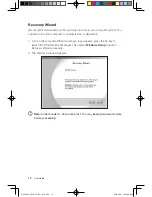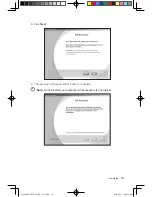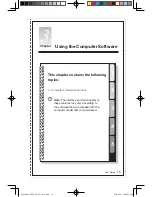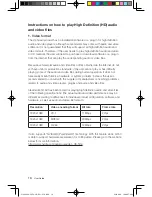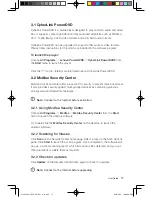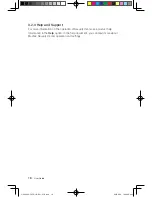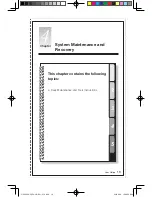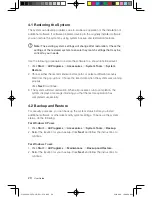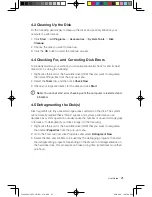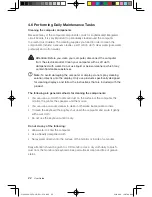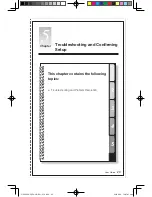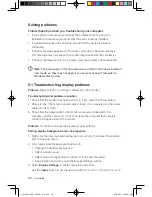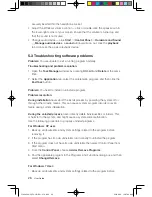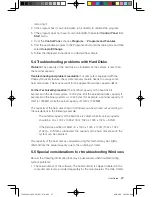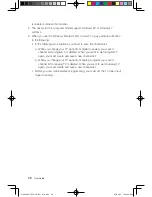User Guide
securely inserted into the headphone socket.
• Adjust the Windows volume control — click or double-click the speaker icon in
the lower-right corner of your screen. Ensure that the volume is turned up and
that the sound is not muted.
• Change audio device — click
Start
→
Control Panel
→
Hardware and Sound
→
Manage audio devices
, a
sound
window will pop out, click the
playback
tab to choose the proper playback device.
5.3 Troubleshooting software problems
Problem:
You are unable to exit a running program normally.
Troubleshooting and problem resolution:
1. Open the
Task Manager
window by pressing
Ctrl, Alt
and
Delete
at the same
time.
2. Select the
Application
tab, select the problematic program, and then click the
End Task
button.
Problem:
You need to install or uninstall a program.
Problem resolution:
During installation
never abort the install process by powering the system off or
through other drastic means. This can cause system program disorder or even
failure during system initialization.
During the uninstall process
, never directly delete individual files or folders. This
is harmful to the system, and might cause a system-wide malfunction.
Use the following procedure to properly uninstall programs:
For Windows XP user:
1. Back up all documents and system settings related to the program before
removing it.
2. If the program has its own uninstaller, run it directly to uninstall the program.
3. If the program does not have its own uninstaller, then select Control Panel from
Start menu.
4. From the
Control Panel
, choose
Add or Remove Programs
.
5. Find the applicable program in the Programs and Functions dialog box and then
select
Change/Remove
.
For Windows 7 User:
1. Back up all documents and system settings related to the program before
31044392_Q150_UG_EN_V1.0.indd 26
2010.4.20 10:47:02 AM