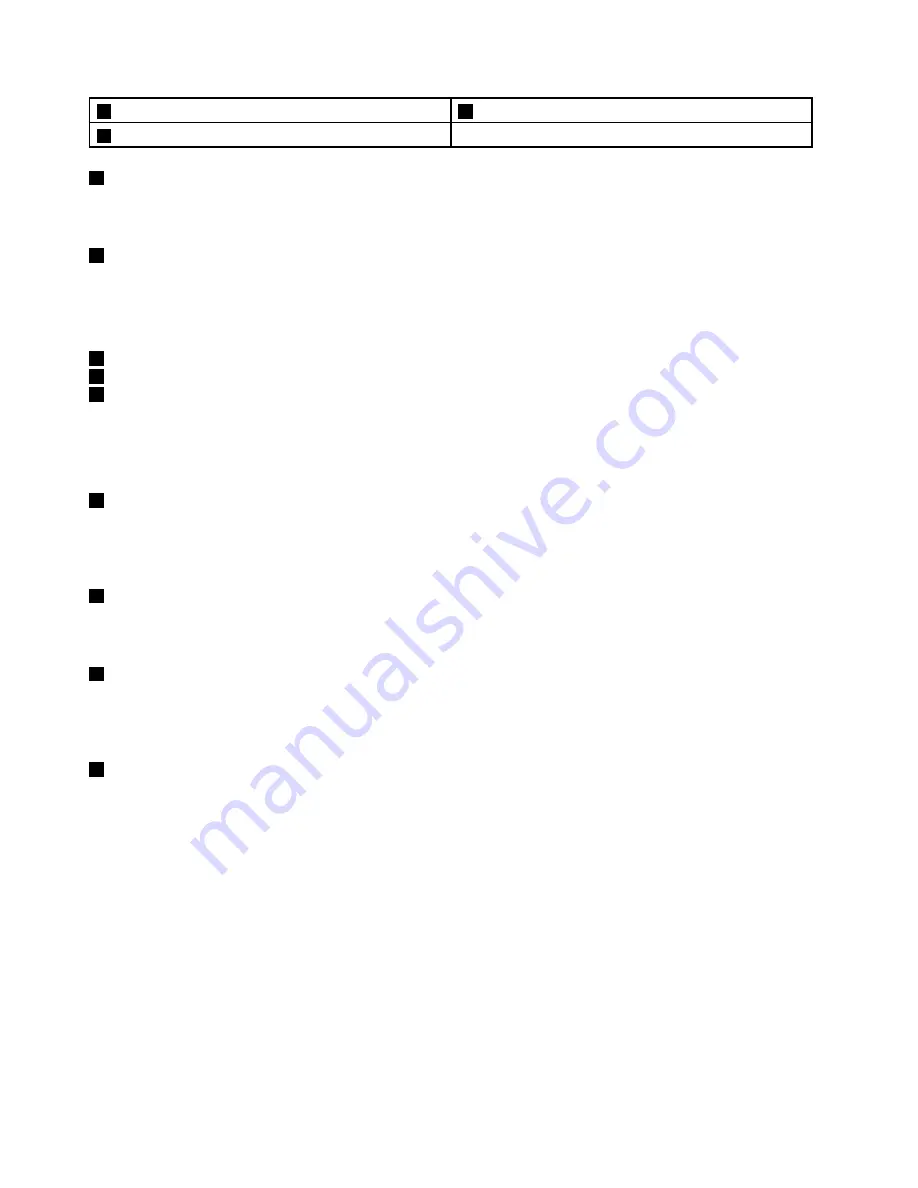
7
TrackPoint buttons
8
Touch pad
9
Power switch
1
Built-in microphones
The built-in microphones capture sound and voice when used with an application program capable of
handling audio.
2
Integrated camera
Some models have an integrated camera. Use the camera to take pictures or hold a video conference. For
details, see “Using the integrated camera” on page 40.
UltraNav
®
pointing device
3
TrackPoint pointing stick
7
TrackPoint buttons
8
Touch pad
The keyboard contains the Lenovo unique UltraNav pointing device. Pointing, selecting, and dragging are
all part of a single process that you can perform without moving your fingers from a typing position. For
more information, see “Using the UltraNav pointing device” on page 25.
4
System status indicator (illuminated ThinkPad logo)
The illuminated ThinkPad logo on the palm rest functions as a system status indicator. Your computer has
several status indicators. For the detailed information about the location and meaning of each indicator, see
“System status indicators” on page 8.
5
Media card reader slot
Depending on the model, your computer might have a media card reader slot. For more information about
the supported cards, see “Using a flash media card” on page 41.
6
Fingerprint reader
Some models have a fingerprint reader. The fingerprint authentication technology enables you to use your
fingerprint to start the computer, enter the ThinkPad Setup program, or enter the Windows
®
operating
system. For details, see “Using the fingerprint reader” on page 52.
9
Power switch
Use the power switch to turn on the computer. To turn off the computer, use the
Start
menu shutdown option.
If your computer stops responding and you cannot turn it off, press and hold the power switch for four
seconds or more. If the computer still is not responding, remove the ac power adapter and the battery
to reset the computer.
The power switch also can be programmed through the Power Manager program to shut down the computer
or put it into sleep or hibernation mode. For more information, see the help information system of the
Power Manager program.
2
User Guide
Summary of Contents for 32597CU
Page 1: ...User Guide ThinkPad Edge E430 E430c E435 E530 E530c and E535 ...
Page 6: ...iv User Guide ...
Page 18: ...xvi User Guide ...
Page 74: ...56 User Guide ...
Page 108: ...4 Turn the computer over again Connect the ac power adapter and all cables 90 User Guide ...
Page 130: ...112 User Guide ...
Page 160: ...142 User Guide ...
Page 164: ...146 User Guide ...
Page 167: ......
Page 168: ...Part Number 1P P N ...
















































