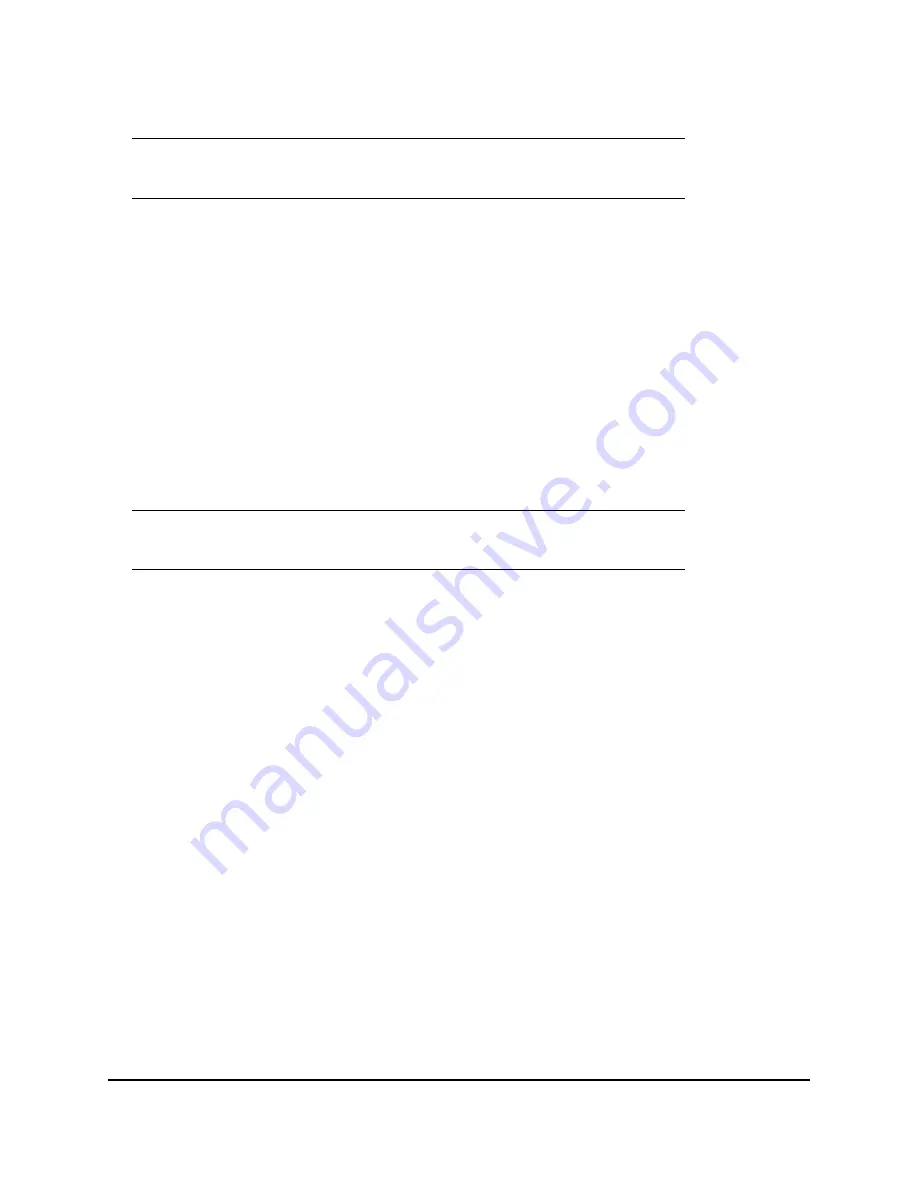
8200 Series Converged Network Adapter and 3200 Series Intelligent Ethernet Adapter
Page
12
2. Remove the existing VIB as follows:
# vihostupdate.pl <conn_options> --remove --bulletin <bulletinID>
Starting the QLogic Adapter vCenter Plug-in
To start the QLogic Adapter vCenter Plug-in:
1. Start the VMware vSphere Client and connect to the vCenter Server by entering the IP address or
name, user name, and password.
2. Click
Login.
3. If the Security Warning dialog box appears, click
Ignore
to use the current SSL certificate.
•
If you start and connect the vSphere Client directly to an ESX/ESXi server, the vCenter plug-in does
not open.
•
If you have not already done so, create a data center and add the ESX server.
4. In the left pane, select the IP address of the VMware server.
5. In the right pane, click the
QLogic Adapter
tab to view the Web page.
The vCenter plug-in retrieves the adapter information from the server.
Removing the QLogic Adapter vCenter Plug-in
To remove the QLogic Adapter vCenter Plug-in:
1. In the Windows Control Panel, select
Add or Remove Programs
.
2. In the Add or Remove Programs dialog box, select the
QLogic Adapter vCenter Plug-in
, and then
click
Change/Remove
.
3. Follow the instructions in the QLogic Adapter vCenter Plug-in installer to remove the plug-in.
Installing the Flash Utility
For ESX, before you perform a Flash update on QLogic Adapters using the QLogic Adapter vCenter
Plug-in, ensure that the QLflash utility is also installed on the ESX system.
To install the QLflash utility on ESX:
1. Unzip the
esx_qlflash.zip
file, which contains the
qlflash userworld
executable.
2. Copy the QLflash binary file to the
/usr/lib/vmware/bin/
directory.
3. Add executable permission for QLflash by issuing the following command:
# chmod +x qlflash
4. If it does not already exist, edit and append the
/usr/lib/vmware/bin/qlflash
entry in the
/etc/vmware/UserWorldBinaries.txt
file.
For ESXi, the QLflash utility is not required, so no additional steps are necessary.
Note:
For more details on
vihostupdate
, refer to the documents on the VMware vSphere
Command-Line Interface Documentation page, located here:
http://www.vmware.com/support/developer/vcli/
Note:
If the server does not have the QLogic Adapter CIM Provider and adapters installed,
or if the vCenter Plug-in installation and registration was not successful, the
QLogic
Adapter
tab is not shown.
Summary of Contents for 3200 Series
Page 8: ...8200 Series Converged Network Adapter and 3200 Series Intelligent Ethernet Adapter Page viii ...
Page 14: ...8200 Series Converged Network Adapter and 3200 Series Intelligent Ethernet Adapter Adapter ...
Page 18: ...8200 Series Converged Network Adapter and 3200 Series Intelligent Ethernet Adapter Page xviii ...
Page 34: ...8200 Series Converged Network Adapter and 3200 Series Intelligent Ethernet Adapter Page 16 ...
Page 110: ...8200 Series Converged Network Adapter and 3200 Series Intelligent Ethernet Adapter Page 92 ...
Page 116: ...8200 Series Converged Network Adapter and 3200 Series Intelligent Ethernet Adapter Page 98 ...
Page 130: ...8200 Series Converged Network Adapter and 3200 Series Intelligent Ethernet Adapter Page 112 ...
Page 131: ......
Page 132: ... ...
















































