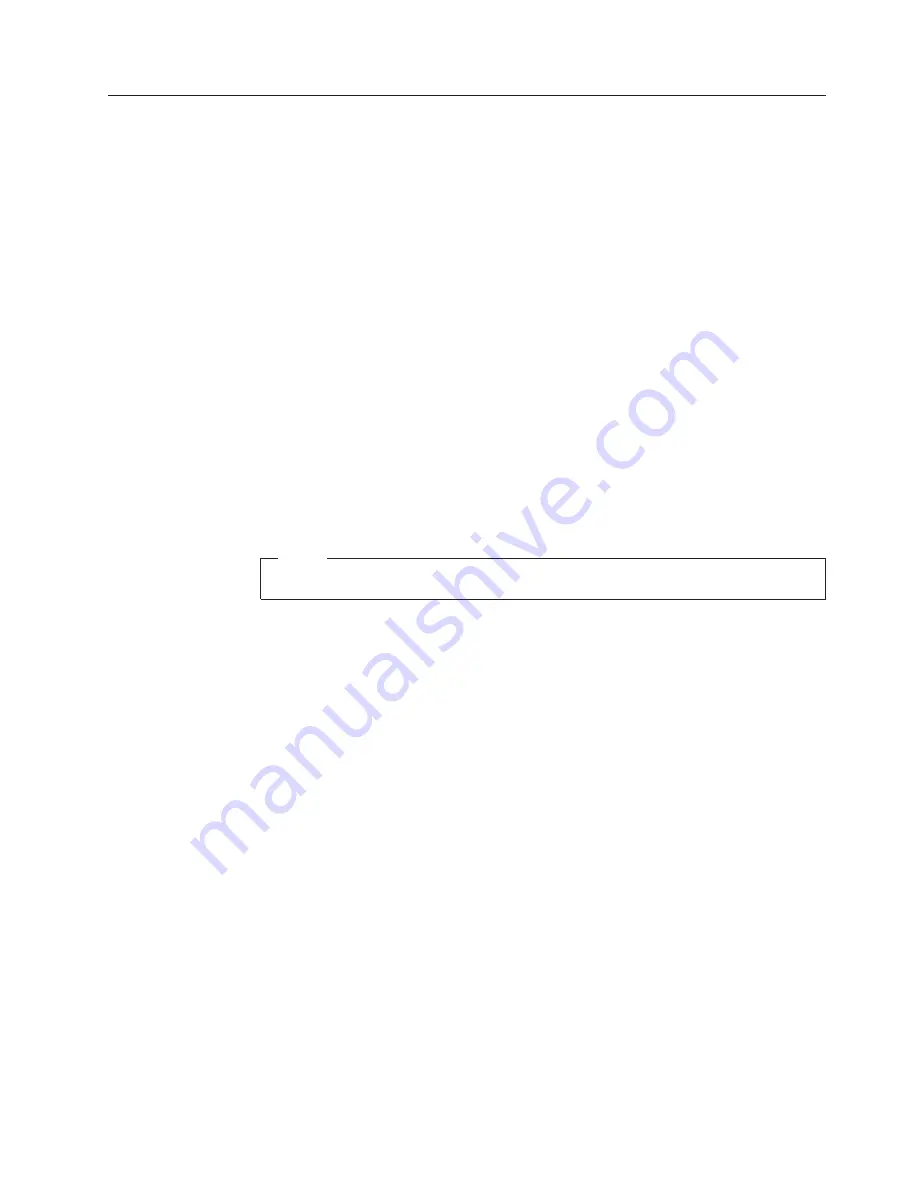
Related
service
information
This
section
provides
information
about
the
following:
v
“Service
Web
site”
v
“Restoring
the
factory
contents
by
using
Product
Recovery
discs”
v
“Passwords”
on
page
20
v
“Power
management”
on
page
22
Service
Web
site
When
the
latest
maintenance
diskette
and
the
system
program
service
diskette
become
available,
they
will
be
posted
on
http://www.lenovo.com/spm
Restoring
the
factory
contents
by
using
Product
Recovery
discs
When
the
hard
disk
drive
is
replaced
because
of
a
failure,
no
Product
Recovery
program
is
on
the
new
hard
disk.
In
this
case,
you
must
use
the
recovery
disc
for
the
computer.
Order
the
recovery
disc
and
the
hard
disk
drive
at
the
same
time
so
that
you
can
recover
the
new
hard
disk
drive
with
the
preinstalled
software
when
they
arrive.
For
information
on
which
disc
to
order,
see
“Recovery
discs”
on
page
138.
To
install
the
factory
contents
by
using
Product
Recovery
discs,
do
the
following:
Note
The
recovery
process
might
take
up
to
2
hours.
1.
Make
the
optical
drive
the
first
start
up
device
in
the
startup
sequence.
2.
Insert
the
bootable
Rescue
and
Recovery
™
Startup
disc
into
the
optical
drive,
and
then
start
the
computer.
3.
In
the
Rescue
and
Recovery
workspace,
complete
the
following
procedure:
a.
When
the
Rescue
and
Recovery
workspace
opens,
click
Continue
on
the
Welcome
window
and
then
click
Restore
your
system
.
b.
When
a
message
about
accessing
a
USB
device
is
displayed,
click
OK
.
c.
In
the
initial
window
of
the
″
Restore
your
system
″
wizard,
select
Restore
my
hard
drive
to
the
original
factory
state
and
click
Next
.
d.
In
the
next
window,
select
I
do
not
want
to
save
any
files
and
click
Next
.
e.
A
warning
opens
not
to
turn
off
the
computer
during
the
recovery
process.
Click
OK
.
4.
When
the
Product
Recovery
window
opens,
click
OK
.
5.
The
Terms
and
Conditions
window
opens,
select
I
accept
these
terms
and
conditions
and
then
click
OK
.
6.
After
the
files
necessary
for
the
product
recovery
are
copied
from
the
Rescue
and
Recovery
Startup
disc
to
the
hard
drive,
the
system
restarts
automatically
and
boot
back
into
Rescue
and
Recovery.
Remove
the
disc
and
turn
off
the
computer.
7.
Turn
on
the
computer
to
continue
the
recovery
process.
8.
After
you
restart
the
computer,
the
computer
prompts
you
for
a
supplemental
Rescue
and
Recovery
disc.
If
you
have
a
supplemental
Rescue
and
Recovery
disc,
click
OK
and
insert
the
supplemental
disc.
If
you
do
not
have
a
supplemental
disc,
click
No
.
Related
service
information
General
descriptions
19
















































