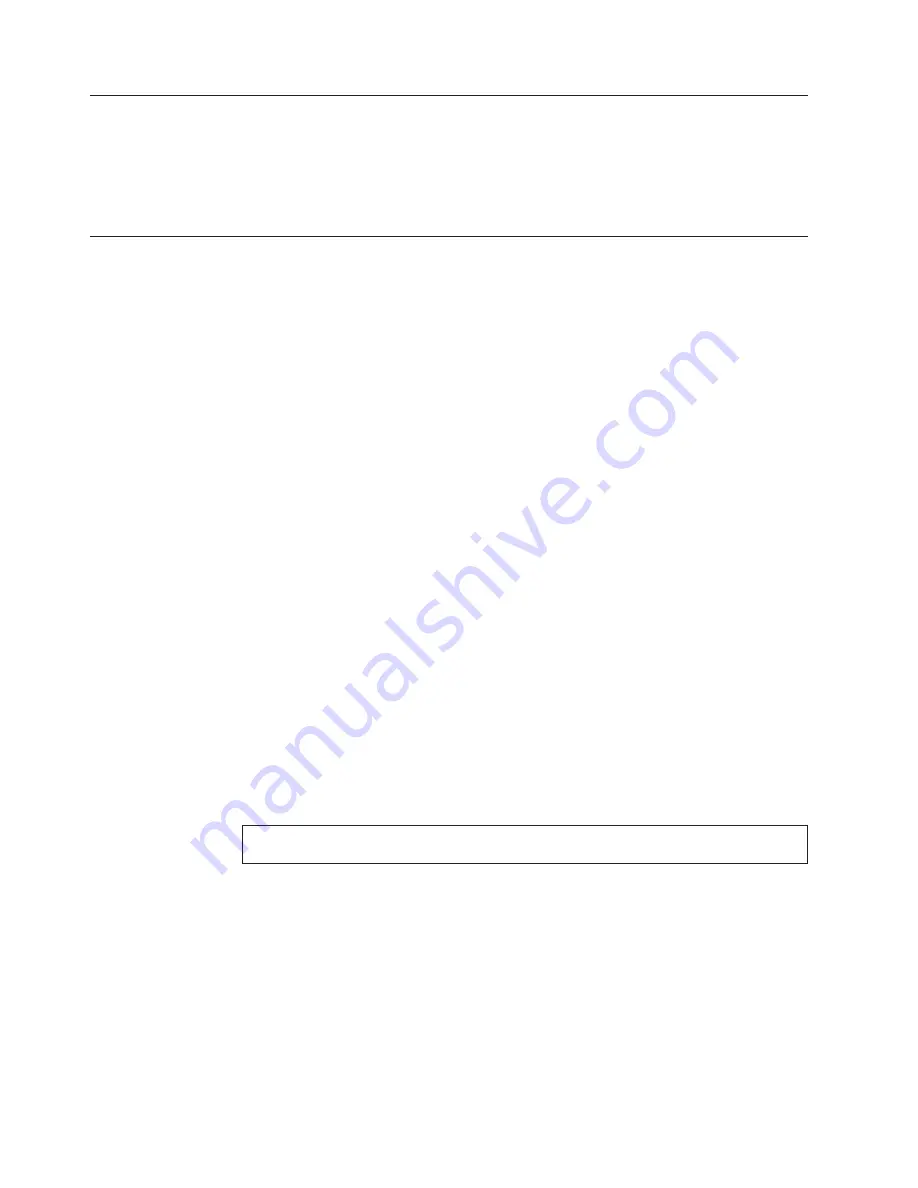
Navigating
through
the
diagnostics
programs
Use
the
cursor
movement
keys
to
navigate
within
the
menus.
v
The
Enter
key
is
used
to
select
a
menu
item.
v
The
Esc
key
is
used
to
back
up
to
the
previous
menu.
v
For
online
help
select
F1
.
Running
tests
There
are
four
ways
to
run
the
diagnostic
tests.
v
Using
the
cursor
movement
keys,
highlight
Run
Normal
Test
or
Run
Quick
Test
from
the
Diagnostics
menu
and
then
press
Enter
.
This
automatically
runs
a
pre-defined
group
of
tests
from
each
test
category.
Run
Normal
Test
runs
a
more
extensive
set
of
tests
than
does
Run
Quick
Test
and
takes
longer
to
complete.
v
Press
F5
to
automatically
run
all
selected
tests
in
all
categories.
v
From
within
a
test
category,
press
Ctrl-Enter
to
automatically
run
only
the
selected
tests
in
that
category.
v
Using
the
cursor
movement
keys,
highlight
a
single
test
within
a
test
category,
and
then
press
Enter
.
This
runs
only
that
test.
Press
Esc
at
any
time
to
stop
the
testing
process.
Test
results
(N/A,
PASSED,
FAILED,
ABORTED)
are
displayed
in
the
field
beside
the
test
description
and
in
the
test
log.
See
“Viewing
the
test
log”
on
page
49.
To
select
one
or
more
tests,
use
the
following
procedure.
1.
Open
the
corresponding
test
category.
2.
Using
the
cursor
movement
keys,
highlight
the
desired
test.
3.
Press
the
space
bar.
A
selected
test
is
marked
by
>>
.
Pressing
the
space
bar
again
de-selects
a
test
and
removes
the
>>.
4.
Repeat
steps
2
and
3
above
to
select
all
desired
tests.
Test
results
Diagnostics
test
results
produce
the
following
error
code
format:
Function
Code
Failure
Type
DeviceID
Date
ChkDigits
Text
v
Function
Code:
Represents
the
feature
or
function
within
the
PC.
v
Failure
Type:
Represents
the
type
of
error
encountered.
v
DeviceID:
Contains
the
component’s
unit-ID
which
corresponds
to
either
a
fixed
disk
drive,
removable
media
drive,
serial
or
parallel
port,
processor,
specific
RIMM,
or
a
device
on
the
PCI
bus.
v
Date:
46
Lenovo
3000
J
Series
Summary of Contents for 3000 J 7387
Page 2: ......
Page 3: ...Lenovo 3000 J Series ...
Page 16: ...10 Lenovo 3000 J Series ...
Page 17: ...Chapter 2 Safety information 11 ...
Page 18: ... 18 kg 37 lbs 32 kg 70 5 lbs 55 kg 121 2 lbs 1 2 12 Lenovo 3000 J Series ...
Page 22: ...16 Lenovo 3000 J Series ...
Page 23: ...1 2 Chapter 2 Safety information 17 ...
Page 24: ...18 Lenovo 3000 J Series ...
Page 25: ...1 2 Chapter 2 Safety information 19 ...
Page 32: ...26 Lenovo 3000 J Series ...
Page 33: ...Chapter 2 Safety information 27 ...
Page 34: ...1 2 28 Lenovo 3000 J Series ...
Page 38: ...32 Lenovo 3000 J Series ...
Page 39: ...1 2 Chapter 2 Safety information 33 ...
Page 46: ...40 Lenovo 3000 J Series ...
Page 56: ...50 Lenovo 3000 J Series ...
Page 60: ...54 Lenovo 3000 J Series ...
Page 152: ...146 Lenovo 3000 J Series ...
Page 212: ...206 Lenovo 3000 J Series ...
Page 219: ......
Page 220: ...Part Number 41X8137 Printed in USA 1P P N 41X8137 ...






























