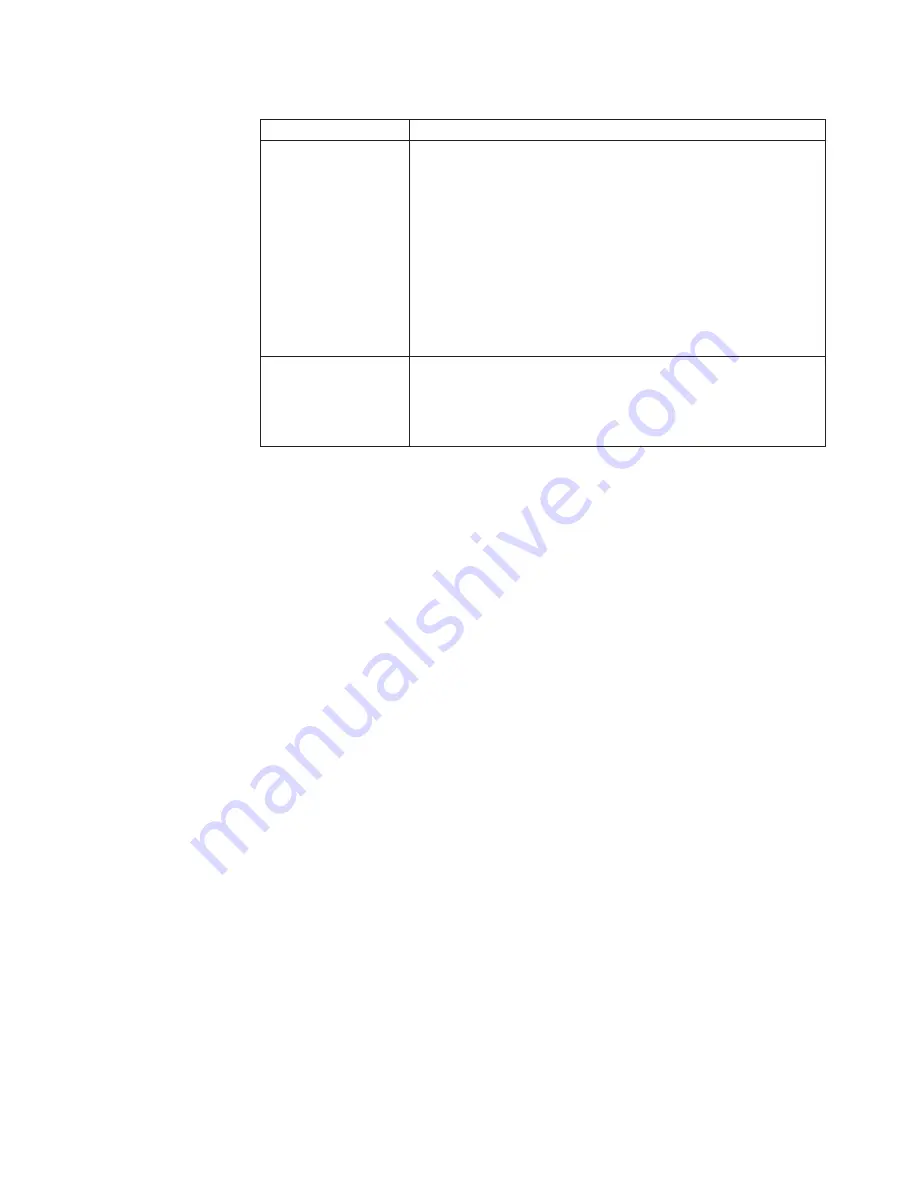
Table
9.
FRU
tests
(continued)
FRU
Applicable
test
TrackPoint
or
pointing
device
If
the
TrackPoint
does
not
work,
check
the
configuration
as
specified
in
the
BIOS
Setup
Utility.
If
the
TrackPoint
is
disabled,
select
Automatic
to
enable
it.
After
you
use
the
TrackPoint,
the
pointer
may
drift
on
the
screen
for
a
short
time.
This
drift
can
occur
when
a
slight,
steady
pressure
is
applied
to
the
TrackPoint
pointer.
This
symptom
is
not
a
hardware
problem.
If
the
pointer
stops
after
a
short
time,
no
service
action
is
necessary.
If
enabling
the
TrackPoint
does
not
correct
the
problem,
continue
with
the
following:
v
Interactive
Tests
-->
Mouse
Touch
Pad
If
the
Touch
Pad
does
not
work,
check
the
configuration
as
specified
in
the
BIOS
Setup
Utility.
If
the
Touch
Pad
is
disabled,
select
Automatic
to
enable
it.
If
enabling
the
Touch
Pad
does
not
correct
the
problem,
continue
with
the
following:
v
Interactive
Tests
-->
Mouse
ThinkPad
SL300
55
Summary of Contents for 27384FU
Page 1: ...ThinkPad SL300 Hardware Maintenance Manual ...
Page 2: ......
Page 3: ...ThinkPad SL300 Hardware Maintenance Manual ...
Page 8: ...vi ThinkPad SL300 Hardware Maintenance Manual ...
Page 24: ...16 ThinkPad SL300 Hardware Maintenance Manual ...
Page 30: ...22 ThinkPad SL300 Hardware Maintenance Manual ...
Page 40: ...32 ThinkPad SL300 Hardware Maintenance Manual ...
Page 56: ...48 ThinkPad SL300 Hardware Maintenance Manual ...
Page 88: ...Table 24 Removal steps of palm rest continued 7 80 ThinkPad SL300 Hardware Maintenance Manual ...
Page 121: ...1 1 2 3 3 4 5 13 14 15 16 17 18 19 20 21 6 7 8 9 10 11 12 ThinkPad SL300 113 ...
Page 150: ...142 ThinkPad SL300 Hardware Maintenance Manual ...
Page 153: ......






























