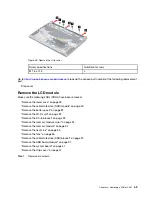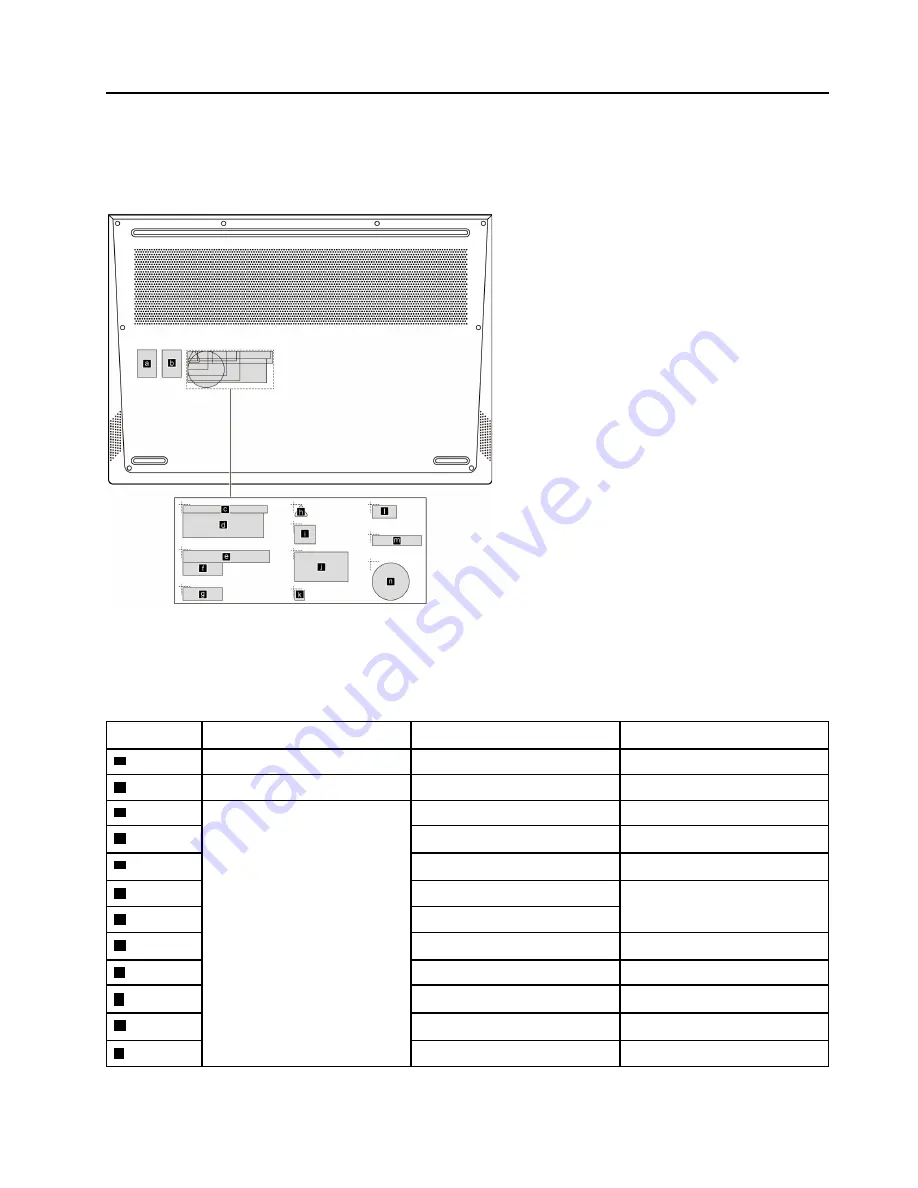
Appendix A. Label locations
ThinkBook 16p G2 ACH
Figure 56. Label layout on the back side of the base cover
Labels attached to the base cover are country/region specific. Make sure to apply the appropriate labels to
the replacement base cover.
Table 5. All base cover labels
Label
Label name
Applied country/region
Label dimensions
a
QR label
26.1 mm x 17 mm
b
OS label
Windows Core/Pro GML
22.39 mm x 16.07 mm
c
Country label
ARGENTINA W/L label
68 mm x 6 mm
d
ARGENTIN Adapter Label
65 mm x 20 mm
e
TW vision warning label
70 mm x 10 mm
f
TW W/L label
32 mm x 10 mm
g
Israel W/L label
h
Vietnam energy label
10 mm x 9 mm
I
Brazil
16.5 mm x 15 mm
j
Korea KCC label
43 mm x 24 mm
k
Malaysia MCMC label
8 mm x 8 mm
l
South Africa W/L label
20 mm x 10 mm
© Copyright Lenovo 2021
63
Summary of Contents for 20YM0009GE-CAMPUS
Page 1: ...Hardware Maintenance Manual Lenovo ThinkBook 16p Gen 2 ...
Page 2: ...First Edition May 2021 Copyright Lenovo 2021 ...
Page 4: ...ii Hardware Maintenance Manual ...
Page 6: ...iv Hardware Maintenance Manual ...
Page 11: ...DANGER DANGER DANGER DANGER DANGER Chapter 1 Safety information 5 ...
Page 12: ...6 Hardware Maintenance Manual ...
Page 13: ...PERIGO PERIGO PERIGO Chapter 1 Safety information 7 ...
Page 14: ...PERIGO PERIGO PERIGO PERIGO PERIGO 8 Hardware Maintenance Manual ...
Page 15: ...DANGER DANGER DANGER DANGER Chapter 1 Safety information 9 ...
Page 16: ...DANGER DANGER DANGER DANGER VORSICHT 10 Hardware Maintenance Manual ...
Page 17: ...VORSICHT VORSICHT VORSICHT VORSICHT Chapter 1 Safety information 11 ...
Page 18: ...VORSICHT VORSICHT VORSICHT 12 Hardware Maintenance Manual ...
Page 19: ...Chapter 1 Safety information 13 ...
Page 20: ...14 Hardware Maintenance Manual ...
Page 21: ...Chapter 1 Safety information 15 ...
Page 22: ...16 Hardware Maintenance Manual ...
Page 23: ...Chapter 1 Safety information 17 ...
Page 24: ...18 Hardware Maintenance Manual ...
Page 25: ...Chapter 1 Safety information 19 ...
Page 26: ...20 Hardware Maintenance Manual ...
Page 68: ...62 Hardware Maintenance Manual ...
Page 72: ......
Page 73: ......
Page 74: ......