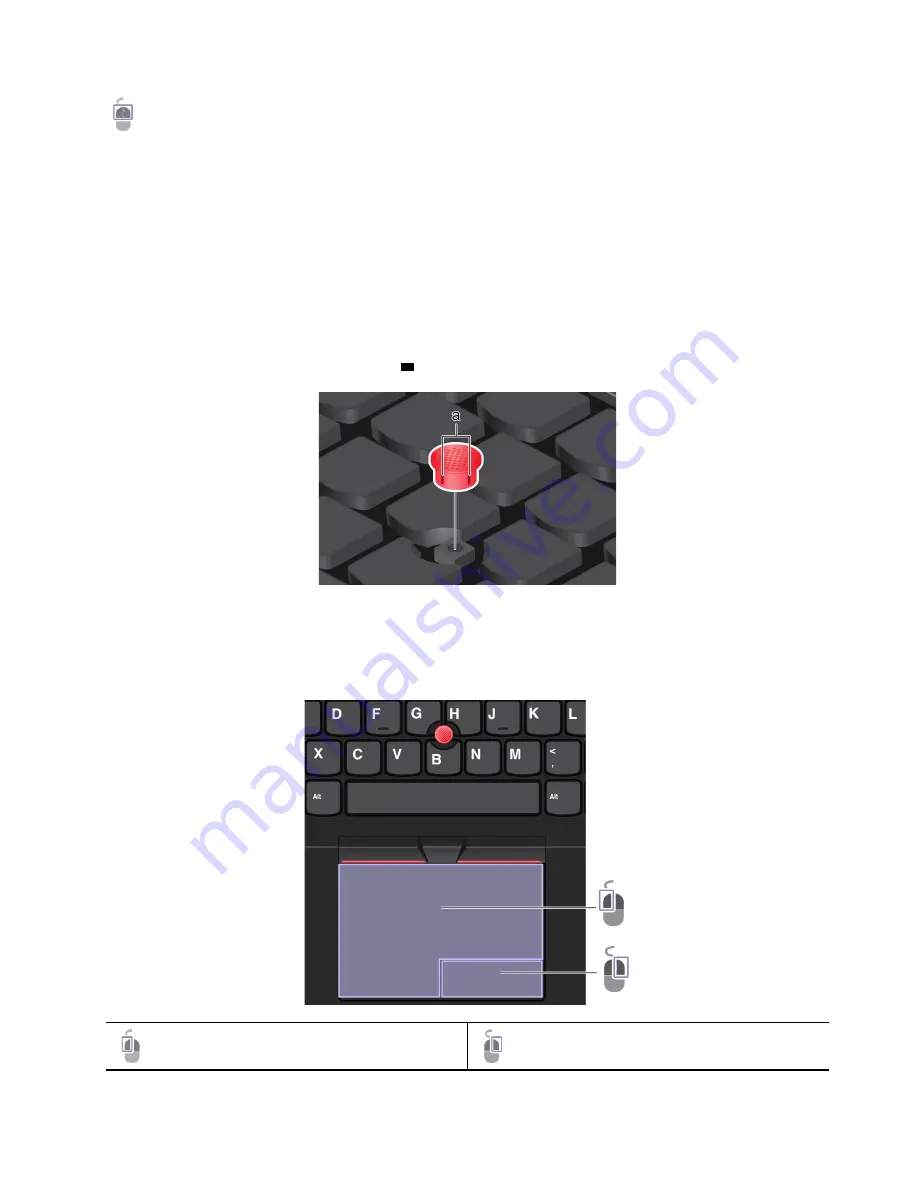
TrackPoint buttons
The left-click button and right-click button correspond to the left and right buttons on a traditional mouse.
Press and hold the dotted middle button while using your finger to applying pressure to the pointing stick in
the vertical or horizontal direction. Then, you can scroll through the document, Web site, or apps.
Disable the TrackPoint pointing device
The TrackPoint pointing device is active by default. To disable the device:
1. Open the
Start
menu, and then click
Settings
➙
Devices
➙
Mouse
.
2. Follow the on-screen instructions to disable TrackPoint.
Replace the pointing-stick nonslip cap
Note:
Ensure that the new cap has grooves
a
.
Use the trackpad
You can use the trackpad to perform all the pointing, clicking, and scrolling functions of a traditional mouse.
Use the trackpad
Left-click zone
Right-click zone
Get started with your computer
13
Summary of Contents for 20WK
Page 1: ...T14s Gen 2 and X13 Gen 2 User Guide ...
Page 6: ...iv T14s Gen 2 and X13 Gen 2 User Guide ...
Page 14: ...8 T14s Gen 2 and X13 Gen 2 User Guide ...
Page 24: ...18 T14s Gen 2 and X13 Gen 2 User Guide ...
Page 36: ...30 T14s Gen 2 and X13 Gen 2 User Guide ...
Page 56: ...50 T14s Gen 2 and X13 Gen 2 User Guide ...
















































