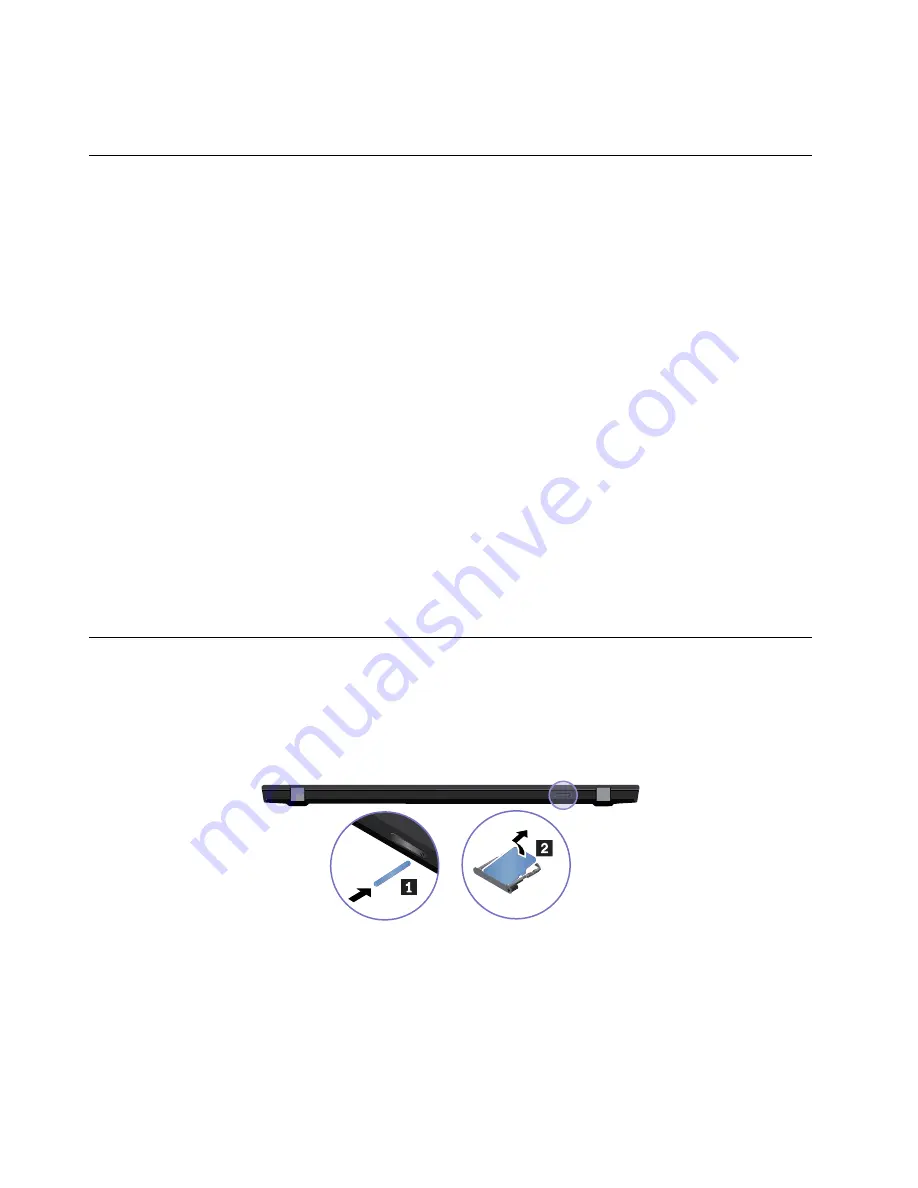
Attention:
The system board is sensitive to, and can be damaged by, electrostatic discharge (ESD). Before
touching it, establish personal grounding by touching a ground point with one hand or by using an ESD strap.
Before servicing the computer
Carefully read this topic before servicing the computer.
Disabling the built-in battery
Before replacing any FRU, ensure that you disable Fast Startup first and then disable the built-in battery.
To disable Fast Startup, do the following:
1. Go to Control Panel, and then change the view of Control Panel from Category to Large icons or Small
icons.
2. Click
Power Options
, and then click
Change what the power buttons do
on the left pane.
3. Click
Change settings that are currently unavailable
at the top.
4. If prompted by User Account Control (UAC), click
Yes
.
5. Clear the
Turn on fast startup
check box, and then click
Save changes
.
To disable the built-in battery, do the following:
1. Restart your computer. When the logo screen is displayed, immediately press F1 to enter ThinkPad
Setup.
2. Select
Config
➙
Power
. The
Power
submenu is displayed.
3. Select
Disable built-in battery
and press Enter.
4. Select
Yes
in the Setup Confirmation window. The built-in battery is disabled and the computer turns off
automatically. Wait three to five minutes to let the computer cool.
Removing a major FRU
This section provides instructions on how to remove a major FRU.
1010 Removing the nano-SIM card and the nano-SIM-card tray
Some models you are servicing might have a nano-SIM card installed.
After you finish the servicing, ensure that you install the card and the tray back into the slot firmly.
1020 Base cover assembly
For access, remove this FRU:
• “1010 Removing the nano-SIM card and the nano-SIM-card tray” on page 64
64
T590 and P53s Hardware Maintenance Manual
Summary of Contents for 20N4
Page 1: ...T590 and P53s Hardware Maintenance Manual ...
Page 6: ...iv T590 and P53s Hardware Maintenance Manual ...
Page 11: ...DANGER DANGER DANGER DANGER DANGER Chapter 1 Safety information 5 ...
Page 12: ...6 T590 and P53s Hardware Maintenance Manual ...
Page 13: ...PERIGO PERIGO Chapter 1 Safety information 7 ...
Page 14: ...PERIGO PERIGO PERIGO PERIGO PERIGO 8 T590 and P53s Hardware Maintenance Manual ...
Page 15: ...PERIGO DANGER DANGER DANGER DANGER Chapter 1 Safety information 9 ...
Page 16: ...DANGER DANGER DANGER DANGER VORSICHT 10 T590 and P53s Hardware Maintenance Manual ...
Page 17: ...VORSICHT VORSICHT VORSICHT VORSICHT Chapter 1 Safety information 11 ...
Page 18: ...VORSICHT VORSICHT VORSICHT 12 T590 and P53s Hardware Maintenance Manual ...
Page 19: ...Chapter 1 Safety information 13 ...
Page 20: ...14 T590 and P53s Hardware Maintenance Manual ...
Page 21: ...Chapter 1 Safety information 15 ...
Page 22: ...16 T590 and P53s Hardware Maintenance Manual ...
Page 23: ...Chapter 1 Safety information 17 ...
Page 24: ...18 T590 and P53s Hardware Maintenance Manual ...
Page 25: ...Chapter 1 Safety information 19 ...
Page 26: ...20 T590 and P53s Hardware Maintenance Manual ...
Page 30: ...24 T590 and P53s Hardware Maintenance Manual ...
Page 50: ...44 T590 and P53s Hardware Maintenance Manual ...
Page 73: ...a b Chapter 8 Removing or replacing a FRU 67 ...
Page 106: ...100 T590 and P53s Hardware Maintenance Manual ...
Page 109: ......
Page 110: ...Part Number SP40G76802_02 Printed in 1P P N SP40G76802_02 ...
Page 111: ... 1PSP40G76802_02 ...






























