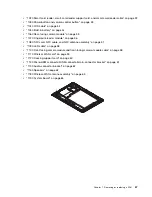• Do not close the connector flips before inserting the NFC cable.
• When installing the cable and the antenna assembly, ensure that the connectors are attached firmly.
8
1090 LED cable
Before you start, do the following:
1. Follow the instructions in “Before servicing the tablet” on page 46.
2. For access, remove the back cover assembly. See “1010 Back cover assembly” on page 48.
3. Remove the connector of the built-in battery from the system board. See step 1 in “1050 Built-in
battery” on page 54.
Removal steps of the LED cable
2
1
When installing
: Ensure that the connector is attached firmly.
1100 Front-facing camera module and front-facing-camera-module cable
Before you start, do the following:
1. Follow the instructions in “Before servicing the tablet” on page 46.
2. For access, remove the back cover assembly. See “1010 Back cover assembly” on page 48.
3. Remove the connector of the built-in battery from the system board. See step 1 in “1050 Built-in
battery” on page 54.
58
ThinkPad 10 Hardware Maintenance Manual
Summary of Contents for 20E3
Page 1: ...ThinkPad 10 Hardware Maintenance Manual Machine Types 20E3 and 20E4 ...
Page 9: ...DANGER DANGER DANGER DANGER DANGER Chapter 1 Safety information 5 ...
Page 10: ...DANGER 6 ThinkPad 10 Hardware Maintenance Manual ...
Page 38: ...2 3 4 5 6 2 7 8 Chapter 7 Removing or replacing a FRU 49 ...