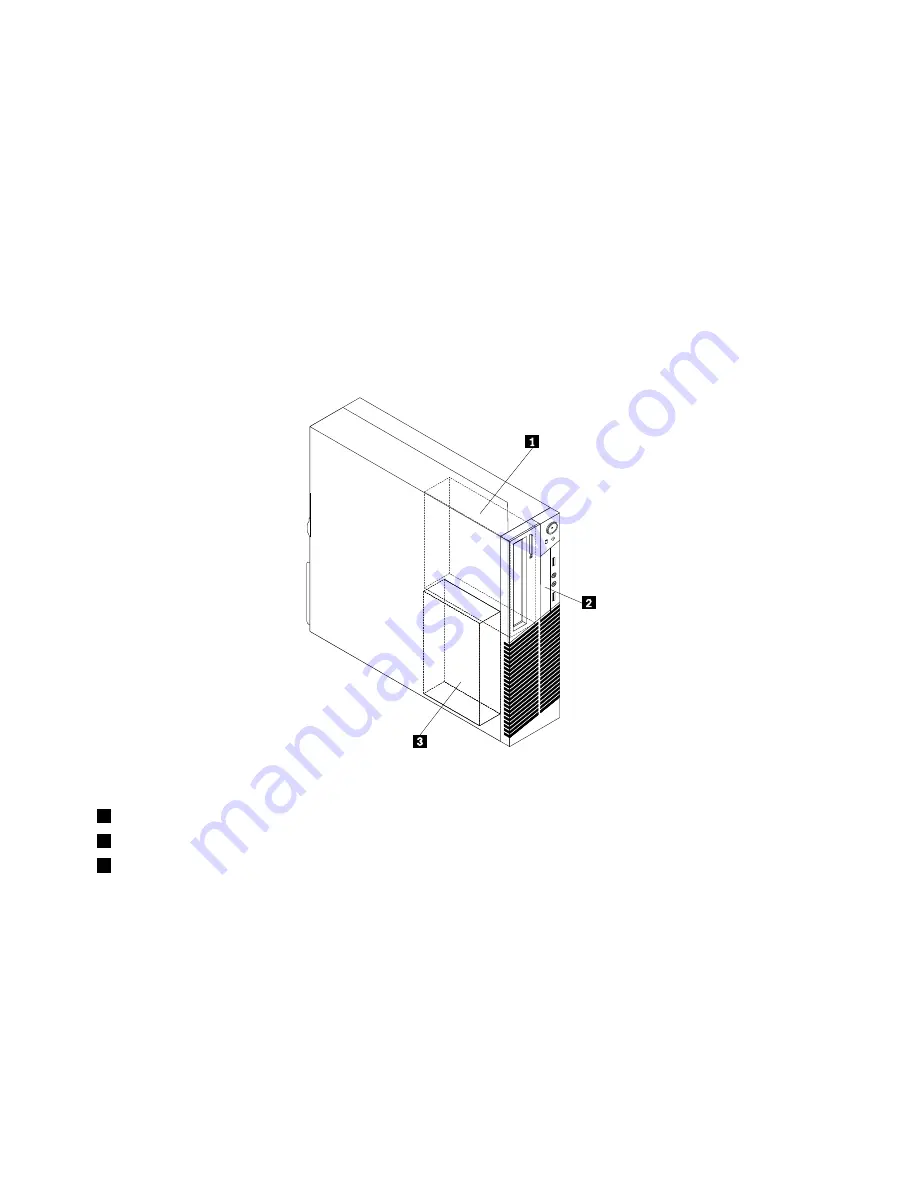
Locating internal drives
Internal drives are devices that your computer uses to read and store data. You can add drives to your
computer to increase storage capacity and enable your computer to read other types of media. Internal
drives are installed in bays. In this manual, the bays are referred to as bay 1, bay 2, and so on. Your
computer comes with the following factory-installed drives:
• An optical drive in bay 1
• A 3.5-inch hard disk drive in bay 3
When installing or replacing an internal drive, it is important to note the type and size of the drive that you
can install or replace in each bay and correctly connect the cables to the drive installed. Refer to the
appropriate section in Chapter 5 “Installing or replacing hardware” on page 27 for instructions on how to
install or replace internal drives for your computer.
Figure 5 “Drive bay locations” on page 12 shows the locations of the drive bays.
Figure 5. Drive bay locations
1
Bay 1 - Optical drive bay (with an optical drive installed)
2
Bay 2 - Card reader drive bay
3
Bay 3 - SATA hard disk drive bay (with a 3.5-inch hard disk drive installed)
12
ThinkCentre User Guide
Summary of Contents for 1996
Page 1: ...ThinkCentre User Guide Machine Types 1996 1997 2002 2010 2208 2209 2221 2224 2226 and 2227 ...
Page 6: ...iv ThinkCentre User Guide ...
Page 12: ...x ThinkCentre User Guide ...
Page 26: ...14 ThinkCentre User Guide ...
Page 84: ...72 ThinkCentre User Guide ...
Page 90: ...78 ThinkCentre User Guide ...
Page 116: ...104 ThinkCentre User Guide ...
Page 120: ...108 ThinkCentre User Guide ...
Page 126: ...114 ThinkCentre User Guide ...
Page 130: ...118 ThinkCentre User Guide ...
Page 134: ...122 ThinkCentre User Guide ...
Page 135: ......
















































