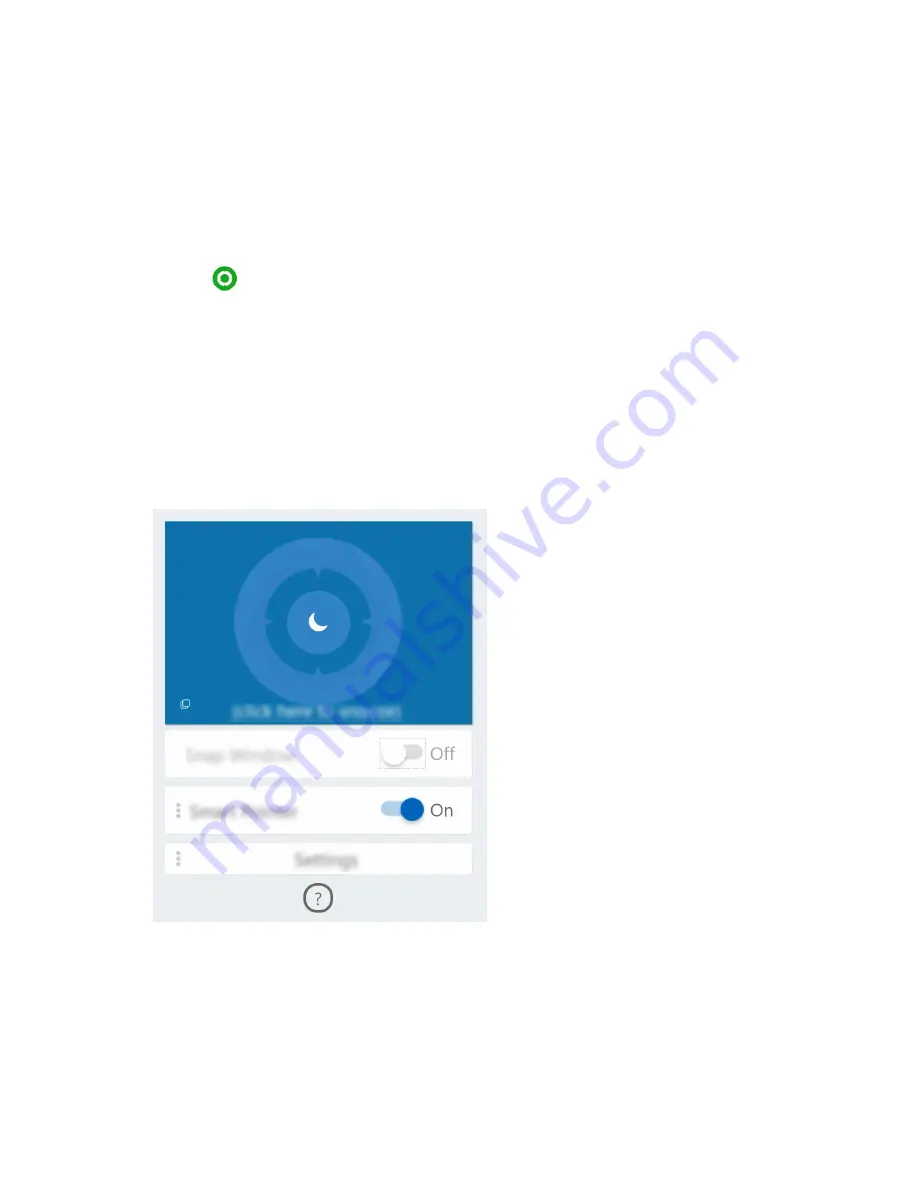
Snap window and smart pointer
Open Glance by Mirametrix
You need to open Glance by Mirametrix to use the snap window and smart pointer feature.
Step 1. Enter the software name in Windows Search box.
Step 2. Select the matched result.
The software icon
appears in the Windows notification area to indicate that the software is open.
Note:
On the settings page of the software, you can turn on
Launch on Startup
to allow the software to
open automatically.
Disable or enable glance detection
You can temporarily disable glance detection if you are not using the snap window or smart pointer feature.
Step 1. Open the console by clicking the Glance by Mirametrix icon in Windows notification area.
Step 2. Move the pointer over the calibration window.
Step 3. Click the window when the snooze icon appears.
To save battery power, you can turn on
Snooze when unplugged
or
Snooze when no external monitors
on the software settings page.
Calibrate your head position
You can use the calibration window of Glance by Mirametrix to adjust your head position so that the ToF
sensor can better detect your head movement.
22
User Guide
Summary of Contents for 15IMH05
Page 1: ...User Guide Yoga Creator 7 15 05 ...
Page 4: ...ii User Guide ...
Page 6: ...iv User Guide ...
Page 8: ...2 User Guide ...
Page 16: ...10 User Guide ...
Page 26: ...20 User Guide ...






























