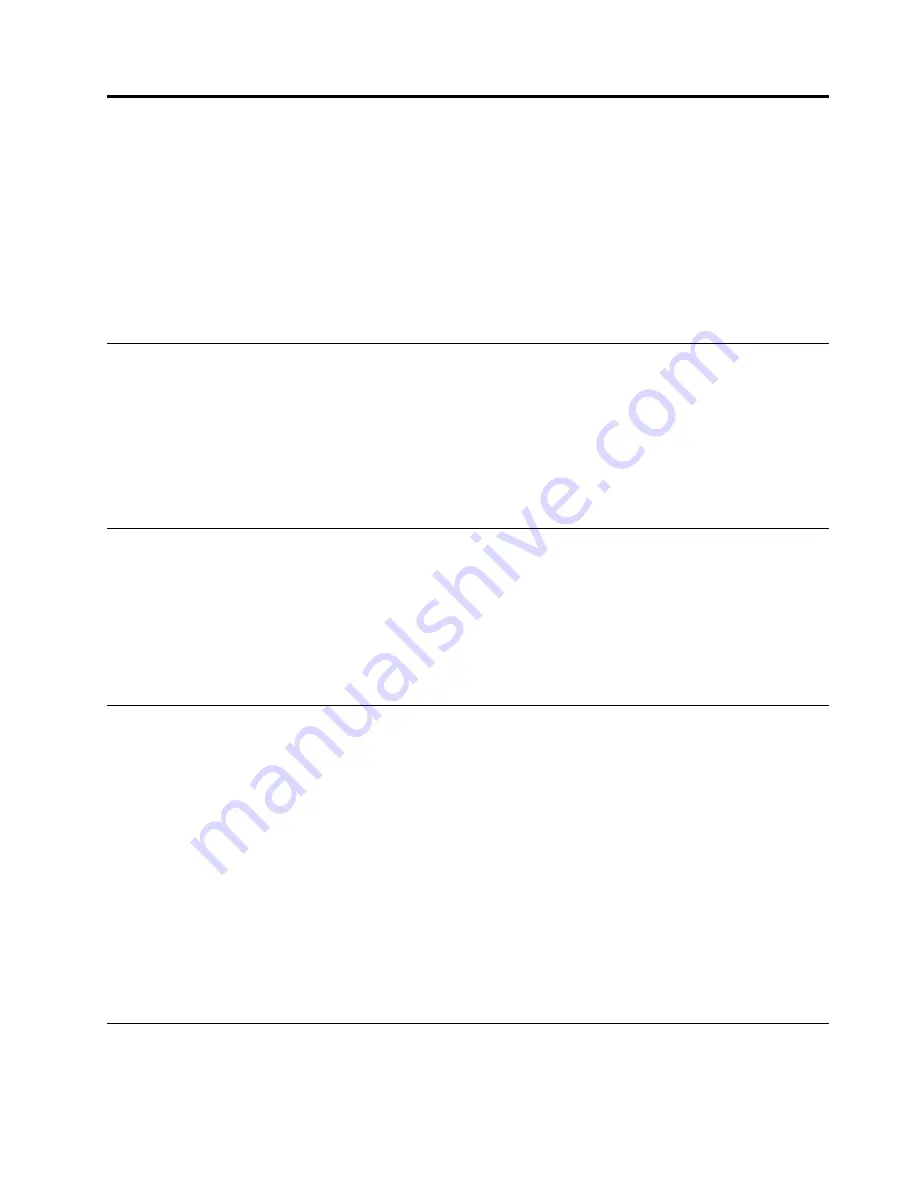
Chapter 3. Using your computer
This chapter contains the following topics:
•
“Registering your computer” on page 45
•
“Setting the computer volume” on page 45
•
“Adding an icon to the Windows notification area” on page 45
•
•
“Connecting to a network” on page 47
Registering your computer
When you register your computer with Lenovo, you enter required information into a Lenovo database. The
information enables Lenovo to contact you when there is a recall or other severe problem and provide
quicker service when you call Lenovo for help. In addition, some locations offer extended privileges and
services to registered users.
To register your computer with Lenovo, ensure that your computer is connected to the Internet. Then, go to
http://www.lenovo.com/register and follow the instructions on the screen.
Setting the computer volume
To set the computer volume, do the following:
1. Click the volume icon in the Windows notification area on the taskbar.
Note:
If the volume icon is not displayed in the Windows notification area, add the icon to the
notification area. See “Adding an icon to the Windows notification area” on page 45.
2. Follow the instructions on the screen to adjust the volume. Click the speaker icon to mute the audio.
Adding an icon to the Windows notification area
To add an icon to the Windows notification area, do the following:
1. Click the arrow next to the notification area to view hidden icons. Then, click the desired icon and
drag it to the notification area.
2. If the icon is not displayed, turn on the icon.
a. Click the Start button to open the Start menu.
b. Depending on your Windows version, do one of the following:
• For Windows 7: Click
Control Panel
. View Control Panel using Large icons or Small icons, and
then click
Notification Area Icons
➙
Turn system icons on or off
.
• For Windows 10: Click
Settings
➙
System
➙
Notifications & actions
➙
Turn system icons
on or off
.
c. Turn on the desired icon.
3. If the icon is still not displayed in the Windows notification area, repeat step 1.
Using a disc
This section provides information about using a disc and the optical drive.
© Copyright Lenovo 2015
45
Summary of Contents for 10K9
Page 1: ...ThinkCentre M73p Hardware Maintenance Manual Machine Types 10K9 10KA 10KB and 10KC ...
Page 6: ...iv ThinkCentre M73p Hardware Maintenance Manual ...
Page 8: ...vi ThinkCentre M73p Hardware Maintenance Manual ...
Page 16: ...8 ThinkCentre M73p Hardware Maintenance Manual ...
Page 20: ...12 ThinkCentre M73p Hardware Maintenance Manual ...
Page 21: ...1 2 Chapter 1 Read this first Important safety information 13 ...
Page 22: ...1 2 14 ThinkCentre M73p Hardware Maintenance Manual ...
Page 27: ...1 2 Chapter 1 Read this first Important safety information 19 ...
Page 28: ...1 2 20 ThinkCentre M73p Hardware Maintenance Manual ...
Page 31: ...Chapter 1 Read this first Important safety information 23 ...
Page 52: ...44 ThinkCentre M73p Hardware Maintenance Manual ...
Page 64: ...56 ThinkCentre M73p Hardware Maintenance Manual ...
Page 70: ...62 ThinkCentre M73p Hardware Maintenance Manual ...
Page 78: ...70 ThinkCentre M73p Hardware Maintenance Manual ...
Page 136: ...128 ThinkCentre M73p Hardware Maintenance Manual ...
Page 140: ...132 ThinkCentre M73p Hardware Maintenance Manual ...
Page 144: ...136 ThinkCentre M73p Hardware Maintenance Manual ...
Page 148: ...140 ThinkCentre M73p Hardware Maintenance Manual ...
Page 151: ...Appendix D China Energy Label Copyright Lenovo 2015 143 ...
Page 152: ...144 ThinkCentre M73p Hardware Maintenance Manual ...
Page 154: ...146 ThinkCentre M73p Hardware Maintenance Manual ...
Page 157: ......
Page 158: ......






























