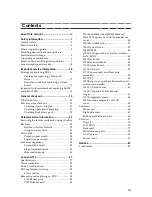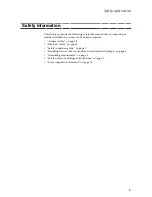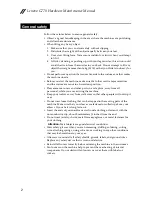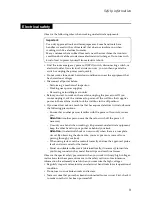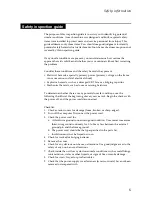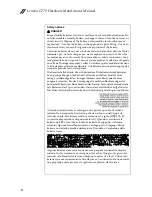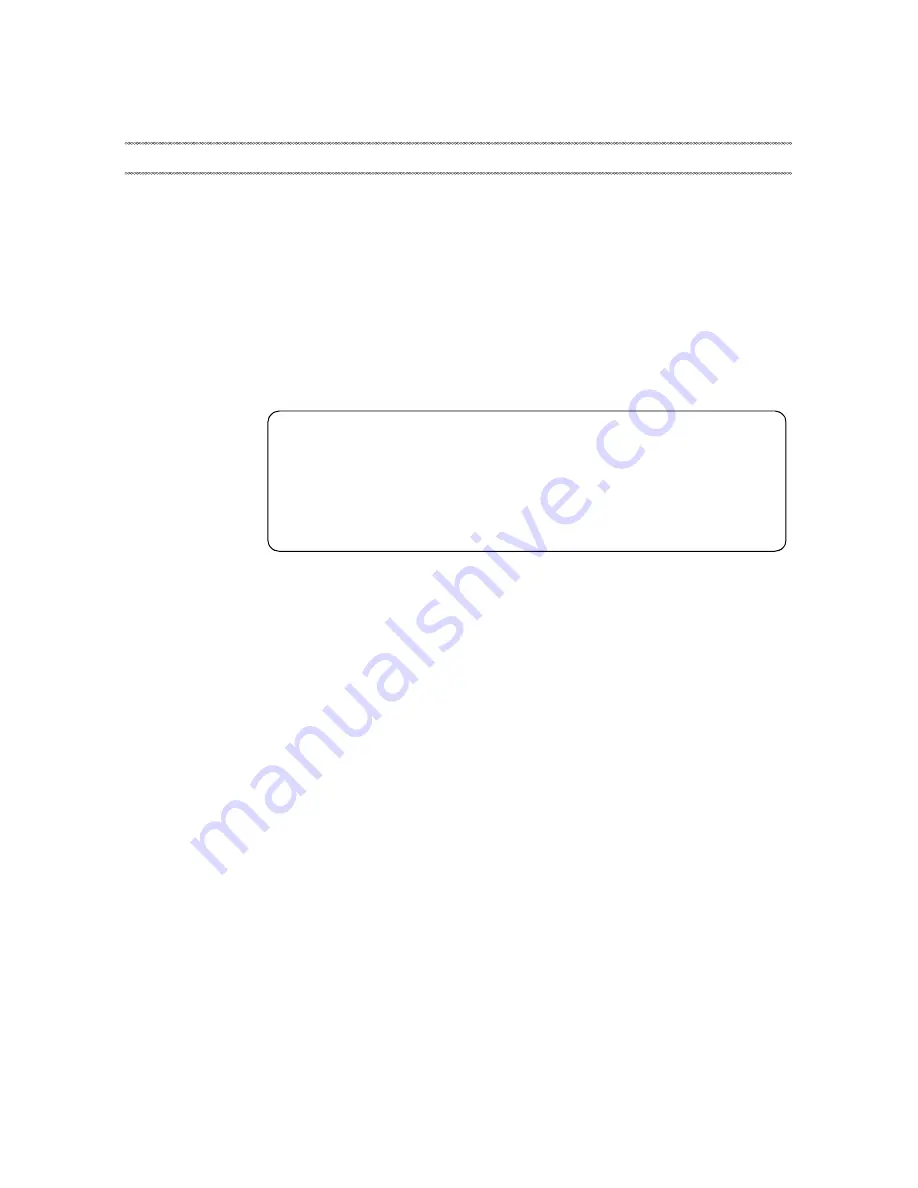
iv
This manual contains service and reference information for the following
Lenovo product:
Lenovo G770
Use this manual to troubleshoot problems.
The manual is divided into the following sections:
• The common sections provide general information, guidelines, and safety
information required for servicing computers.
• The product-specific section includes service, reference, and product-specific
parts information.
About this manual
Important:
This manual is intended only for trained servicers who are familiar with
Lenovo products. Use this manual to troubleshoot problems effectively.
Before servicing a Lenovo product, make sure to read all the information
under “Safety information” on page 1 and “Important service information”
on page 16.