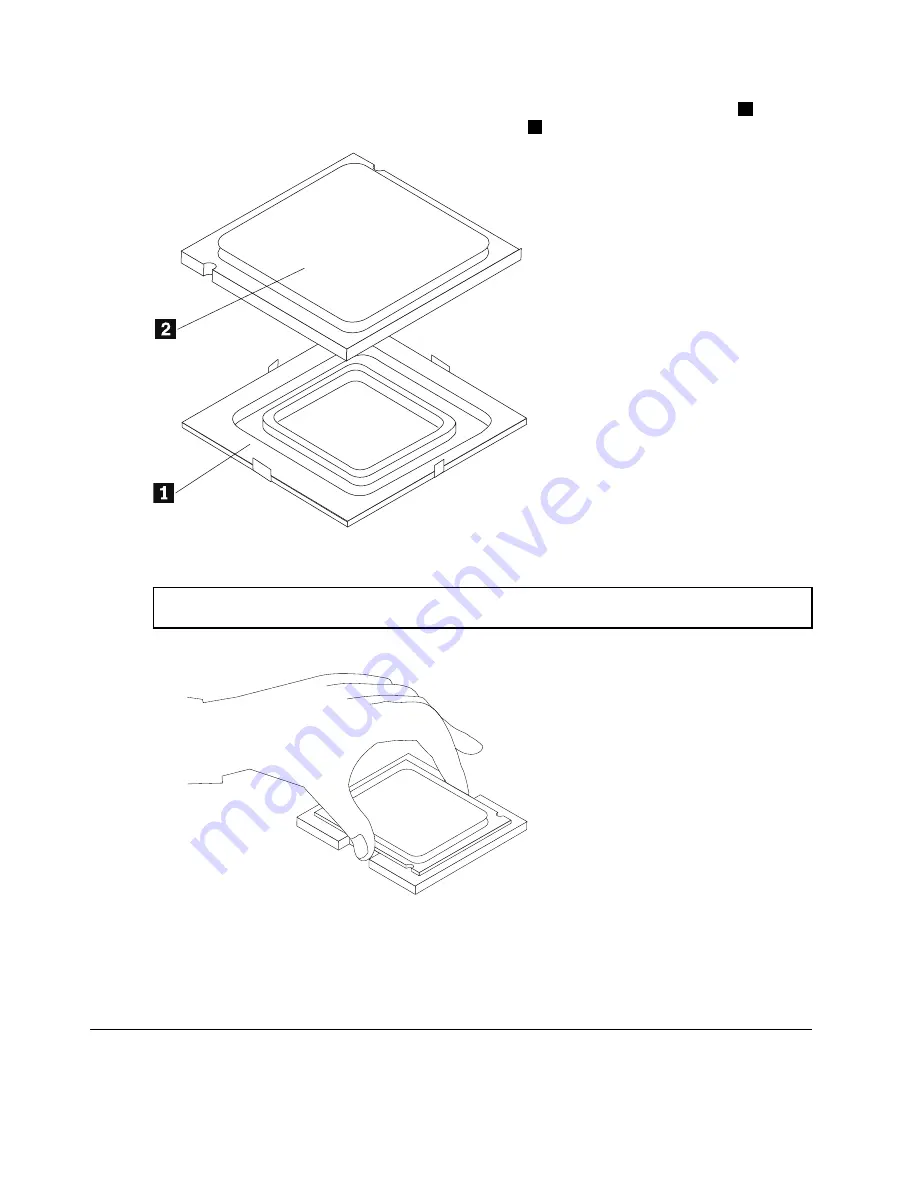
Step 8.
Holding the sides of the microprocessor with your fingers, remove the protective cover
1
that
protects the gold contacts on the new microprocessor.
2
Step 9.
Holding the sides of the microprocessor with your fingers, position the microprocessor so that the
notches on the microprocessor are aligned with the tabs in the microprocessor socket.
Important:
To avoid damaging the microprocessor contacts, keep the microprocessor completely level
while installing it into the socket.
Step 10. Lower the microprocessor straight down into its socket on the motherboard.
Step 11. To secure the microprocessor in the socket, close the microprocessor retainer and lock it into
position with the small handle.
Step 12. Use a thermal grease syringe to place 5 drops of grease on the top of the microprocessor. Each
drop of grease should be 0.03ml (3 tick marks on the grease syringe).
Step 13. Reattach the heat-sink, microprocessor fan, and the computer cover.
Replacing the Wi-Fi card
Note:
For this procedure, it helps to lay the computer flat.
40
Lenovo H530sHardware Maintenance Manual
Summary of Contents for 10131/90A9
Page 2: ......
Page 6: ...iv Lenovo H530sHardware Maintenance Manual ...
Page 8: ...2 Lenovo H530sHardware Maintenance Manual ...
Page 16: ...10 Lenovo H530sHardware Maintenance Manual ...
Page 18: ...12 Lenovo H530sHardware Maintenance Manual ...
Page 24: ...18 Lenovo H530sHardware Maintenance Manual ...
Page 32: ...26 Lenovo H530sHardware Maintenance Manual ...
Page 50: ...44 Lenovo H530sHardware Maintenance Manual ...













































