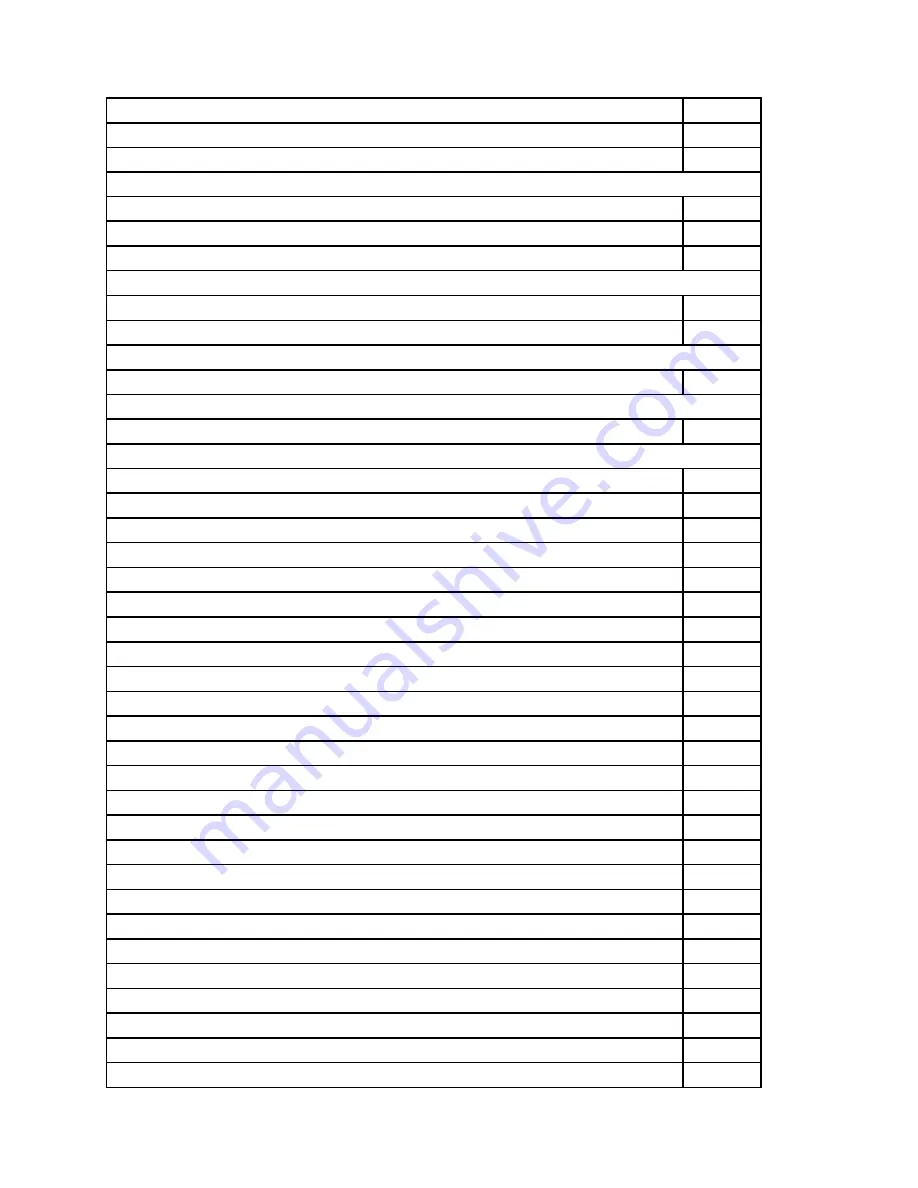
Liteon PA-1900-72IA 90w common adapter®
36200416
DELTA ADP-120ZB BBHT common 120W adapter
36200439
Liteon PA-1121-04LB 120w common adapter
36200440
Wi-Fi card
LTN RTL8188CE 11n SB HMC WiFi card(wowl)
11200352
LTN RTL8188EE 11n HMC WiFi card
20200218
CBT AR9485 11n HMC WiFi card
11200354
Card reader
Bitland RTS5179 7in1 L_Single_CR
11201223
Taisol GL827S 7in1 L_Single_CR
11201222
Speaker
Lenovo Speaker M0620
25013742
Touchpad
Chicony TGR1226 2.4G touchpad BLACK
25210789
Keyboard & Mouse
Liteon SK-8861(US) 2.4G KB-Black8
25209175
Liteon SK-8861(US-MY) 2.4G KB-Black8
25209176
Liteon SK-8861(TW) 2.4G KB-Black8
25209177
Liteon SK-8861(TH) 2.4G KB-Black8
25209178
Liteon SK-8861(CS-SK) 2.4G KB-Black8
25209179
Liteon SK-8861(US-IN) 2.4G KB-Black8
25209180
Liteon SK-8861(RU) 2.4G KB-Black8
25209181
Liteon SK-8861(GB) 2.4G KB-Black8
25209182
Liteon SK-8861(Nordic) 2.4G KB-Black8
25209183
Liteon SK-8861(LA) 2.4G KB-Black8
25209184
Liteon SK-8861(LA-AR) 2.4G KB-Black8
25209185
Liteon SK-8861(SA) 2.4G KB-Black8
25209186
Liteon SK-8861(CH) 2.4G KB-Black8
25209187
Liteon SK-8861(DE) 2.4G KB-Black8
25209188
Liteon SK-8861(TR) 2.4G KB-Black8
25209189
Liteon SK-8861(ES) 2.4G KB-Black8
25209190
Liteon SK-8861(SL) 2.4G KB-Black8
25209191
Liteon SK-8861(IT) 2.4G KB-Black8
25209192
Liteon SK-8861(IL) 2.4G KB-Black8
25209193
Liteon SK-8861(FR) 2.4G KB-Black8
25209194
Liteon SK-8861(GR) 2.4G KB-Black8
25209195
Liteon SK-8861(HU) 2.4G KB-Black8
25209196
Liteon SK-8861(BG) 2.4G KB-Black8
25209197
Liteon SK-8861(KR) 2.4G KB-Black8
25209198
Liteon SK-8861(JP) 2.4G KB-Black8
25209199
Chapter 9
.
FRU lists
51
Summary of Contents for 10125/90A4
Page 1: ...Lenovo H515 Hardware Maintenance Manual ideaideaideaCentreidea Machine Types 10125 90A4 H515 ...
Page 2: ......
Page 3: ...Lenovo H515 Hardware Maintenance Manual Machine Types 10125 90A4 H515 ...
Page 6: ...iv Lenovo H515Hardware Maintenance Manual ...
Page 8: ...2 Lenovo H515Hardware Maintenance Manual ...
Page 16: ...10 Lenovo H515Hardware Maintenance Manual ...
Page 18: ...12 Lenovo H515Hardware Maintenance Manual ...
Page 24: ...18 Lenovo H515Hardware Maintenance Manual ...
Page 53: ...Step 16 Reattach the computer cover Chapter 8 Replacing hardware 47 ...



















