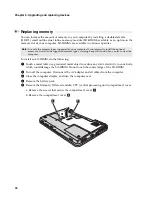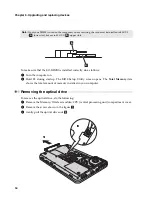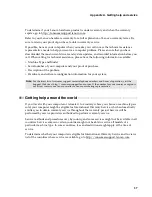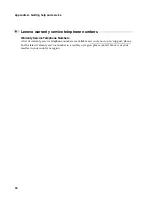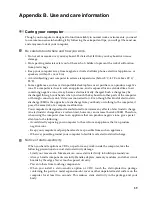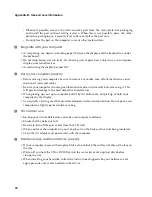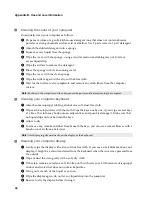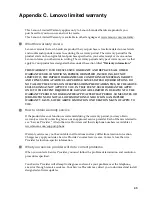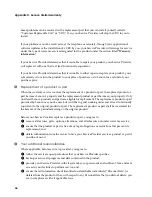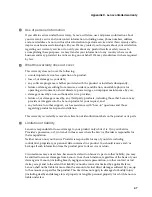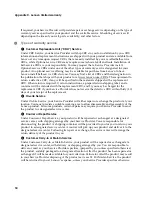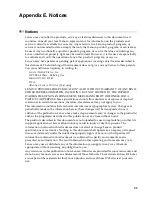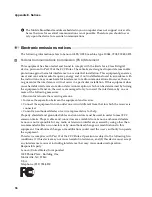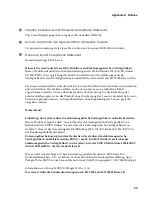44
Appendix B. Use and care information
Cleaning the cover of your computer
Occasionally clean your computer as follows:
1
Prepare a mixture of a gentle kitchen-use detergent (one that does not contain abrasive
powder or strong chemicals such as acid or alkaline). Use 5 parts water to 1 part detergent.
2
Absorb the diluted detergent into a sponge.
3
Squeeze excess liquid from the sponge.
4
Wipe the cover with the sponge, using a circular motion and taking care not to let any
excess liquid drip.
5
Wipe the surface to remove the detergent.
6
Rinse the sponge with clean running water.
7
Wipe the cover with the clean sponge.
8
Wipe the surface again with a dry, soft lint-free cloth.
9
Wait for the surface to dry completely and remove any cloth fibers from the computer
surface.
Cleaning your computer keyboard
1
Absorb some isopropyl rubbing alcohol on a soft, dust-free cloth.
2
Wipe each keytop surface with the cloth. Wipe the keys one by one; if you wipe several keys
at a time, the cloth may hook onto an adjacent key and possibly damage it. Make sure that
no liquid drips onto or between the keys.
3
Allow to dry.
4
To remove any crumbs and dust from beneath the keys, you can use a camera blower with a
brush or cool air from a hair drier.
Cleaning your computer display
1
Gently wipe the display with a dry, soft lint-free cloth. If you see a scratchlike mark on your
display, it might be a stain transferred from the keyboard when the cover was pressed from
the outside.
2
Wipe or dust the stain gently with a soft, dry cloth.
3
If the stain remains, moisten a soft, lint-free cloth with water or a 50-50 mixture of isopropyl
alcohol and water that does not contain impurities.
4
Wring out as much of the liquid as you can.
5
Wipe the display again; do not let any liquid drip into the computer.
6
Be sure to dry the display before closing it.
Note:
Shut down the computer and then disconnect the power cord before cleaning the computer.
Note:
Avoid spraying cleaner directly on the display or the keyboard.
Summary of Contents for 087325U
Page 10: ...2 Chapter 1 Getting to know your computer Lenovo G455 G455 6 5 ...
Page 15: ...Chapter 1 Getting to know your computer 7 Bottom view Lenovo G555 1 2 ...
Page 78: ...70 Appendix F Lenovo regulatory notice ...
Page 79: ...Appendix F Lenovo regulatory notice 71 ...
Page 80: ...72 Appendix F Lenovo regulatory notice For model BCM94313HMG2L ...
Page 81: ...Appendix F Lenovo regulatory notice 73 For model AR5B95 ...
Page 82: ...74 Appendix F Lenovo regulatory notice For model BCM943225HM ...
Page 83: ...Appendix F Lenovo regulatory notice 75 For model BCM92046MD_GEN ...
Page 92: ...84 Appendix F Lenovo regulatory notice Notice for users in in Croatia For model BCM943225HM ...
Page 93: ...Appendix F Lenovo regulatory notice 85 For model BCM94313HMG2L ...
Page 94: ...86 Appendix F Lenovo regulatory notice For model AR5B93 ...
Page 95: ...Appendix F Lenovo regulatory notice 87 For model AR5B95 ...
Page 96: ...88 Appendix F Lenovo regulatory notice For model BCM92046MD_GEN ...
Page 99: ...Appendix F Lenovo regulatory notice 91 For model AR5B95 ...
Page 100: ...92 Appendix F Lenovo regulatory notice For model AR5B93 ...
Page 101: ...Appendix F Lenovo regulatory notice 93 For model BCM943225HM ...
Page 102: ...94 Appendix F Lenovo regulatory notice For model BCM92046MD_GEN ...
Page 108: ...100 Appendix F Lenovo regulatory notice ...
Page 116: ...P N 147002879 Printed in China Lenovo China 2010 New World New Thinking TM www lenovo com ...