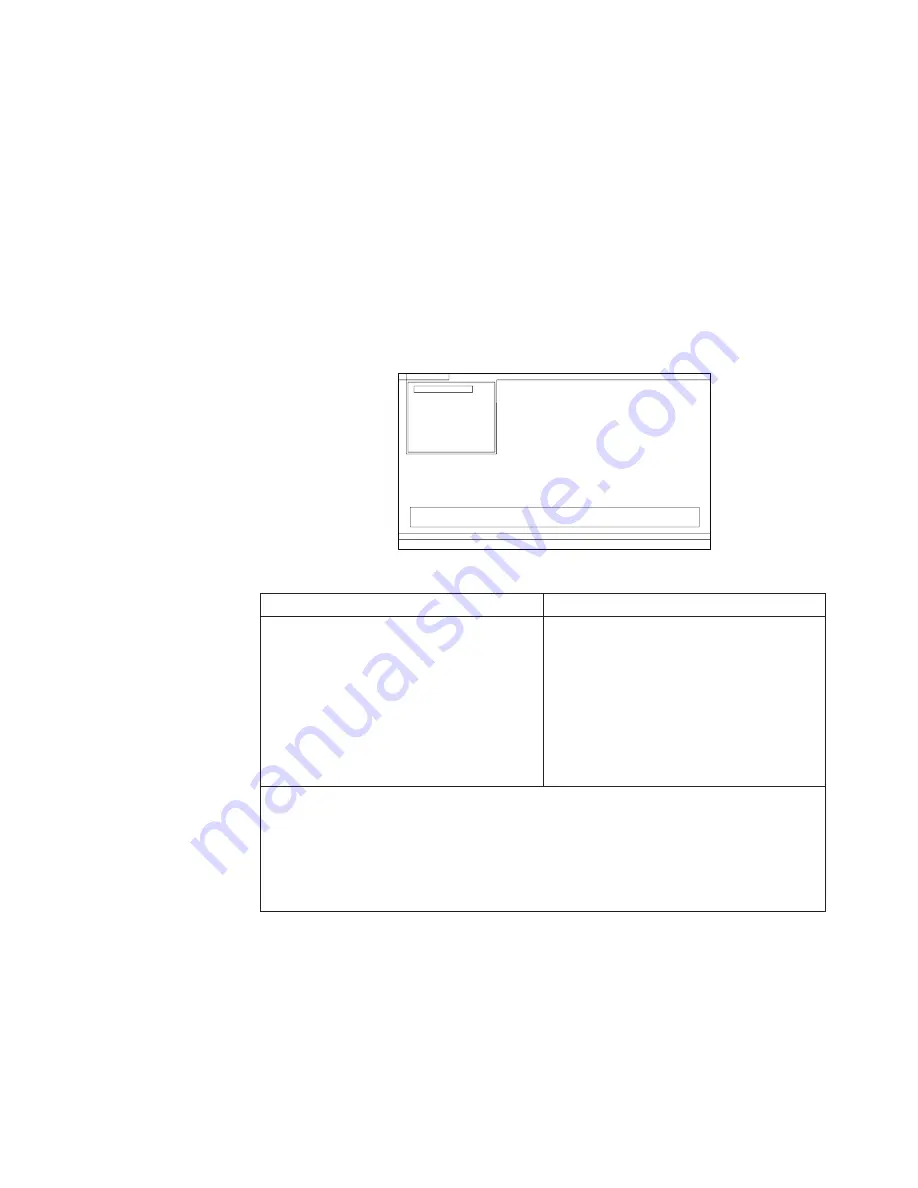
To
run
the
test,
do
as
follows:
1.
Insert
the
PC-Doctor
disk
into
the
diskette
drive;
then
power
on
the
computer.
If
the
computer
cannot
be
powered
on,
go
to
“Power
system
checkout”
on
page
26,
and
check
the
power
sources.
If
an
error
code
appears,
go
to
“Symptom-to-FRU
index”
on
page
36.
On
the
first
screen,
select
the
model
and
press
Enter.
Follow
the
instructions
on
the
screen.
2.
The
main
panel
of
PC-Doctor
appears.
3.
Select
Diagnostics
with
the
arrow
keys,
and
press
Enter.
A
pull-down
menu
appears.
(Its
exact
form
depends
on
the
model.)
Note:
PC-Doctor
menu
does
not
mean
the
formal
support
device
list.
Some
unsupported
device
names
may
appear
in
the
PC-Doctor
menu.
Diagnostics
Run Normal Test
Run Quick Test
CPU/Coprocessor
Systemboard
Video Adapter
Fixed Disks
Diskette Drives
Memory Test - Full
Memory Test - Quick
Interactive Tests
Hardware Info
Utility
Quit
F1=Help
PC-DOCTOR 2.0 Copyright 2002 PC-Doctor, Inc. All Rights Reserved.
Use the cursor keys and ESC to move in menus. Press ENTER to select.
The
options
on
the
test
menu
are
as
follows:
Diagnostics
Interactive
Tests
v
Run
Normal
Test
v
Run
Quick
Test
v
CPU/Coprocessor
v
Systemboard
v
Video
Adapter
v
Fixed
Disks
v
Diskette
Drives
v
Memory
Test
–
Full
v
Memory
Test
–
Quick
v
Keyboard
v
Video
v
Mouse
v
System
Load
Notes:
v
In
the
Keyboard
test
in
Interactive
Tests
,
the
Fn
key
should
be
held
down
with
M
key
for
at
least
2
seconds;
otherwise,
it
cannot
be
sensed.
v
Video
Adapter
test
supports
only
the
LCD
display
on
the
Lenovo
3000
computer.
If
you
have
an
external
monitor
attached
to
your
computer,
detach
it
before
running
PC-Doctor
for
DOS.
4.
Run
the
applicable
function
test.
5.
Follow
the
instructions
on
the
screen.
If
there
is
a
problem,
PC-Doctor
shows
messages
describing
it.
6.
To
exit
the
test,
select
Quit
—
Exit
Diag
.
To
cancel
the
test,
press
Esc.
Note:
After
running
PC-Doctor,
check
the
time
and
date
on
the
system
and
reset
them
if
they
are
incorrect.
Checkout
guide
General
descriptions
25
Summary of Contents for 07632VU
Page 2: ......
Page 3: ...Lenovo 3000 V100 and V200 Hardware Maintenance Manual ...
Page 6: ...iv MT 0763 and 0764 ...
Page 69: ...10 11 Removing and replacing a FRU Lenovo 3000 V100 and V200 63 ...
Page 107: ...LCD FRUs 1 2 3 4 6 7 8 5 Parts list Lenovo 3000 V100 and V200 101 ...






























