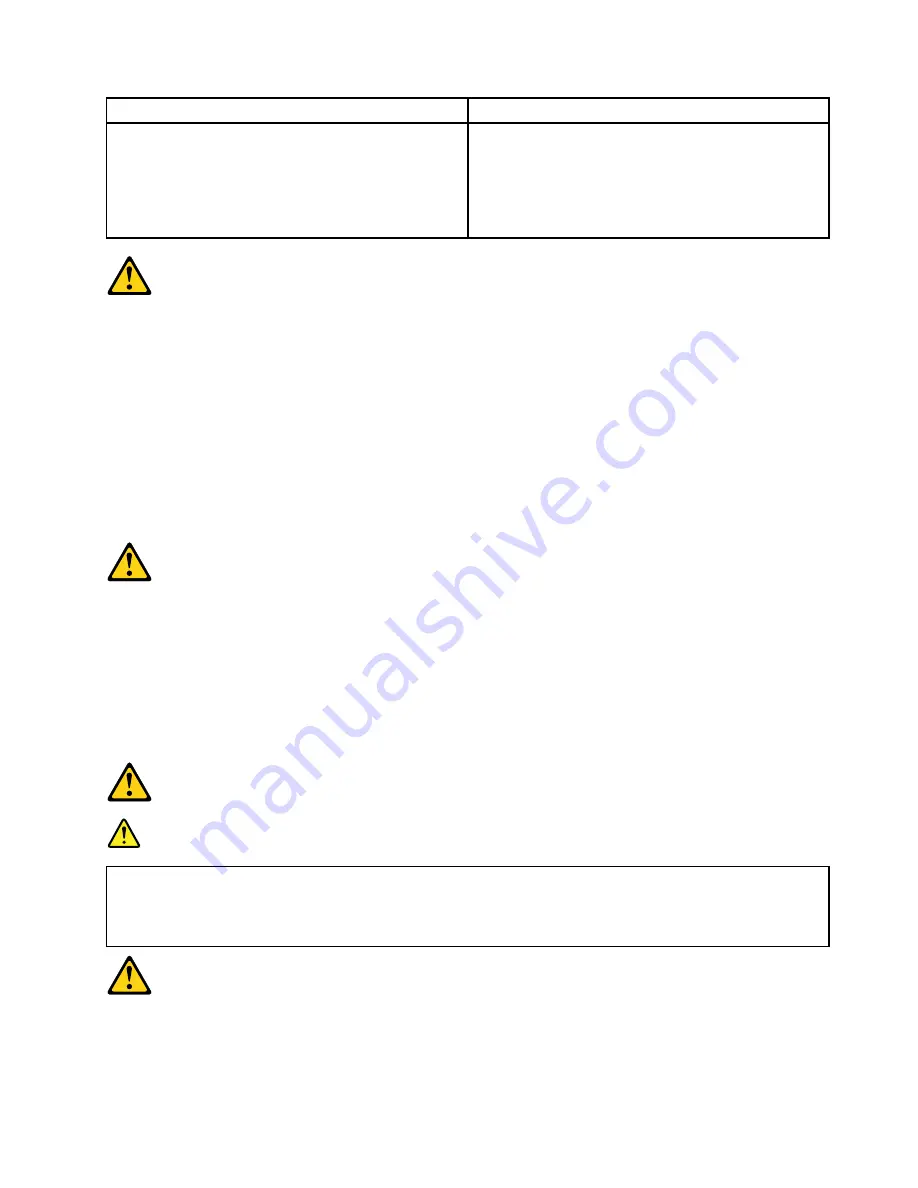
To Connect
To Disconnect
1. Turn everything OFF.
2. First, attach all cables to devices.
3. Attach signal cables to connectors.
4. Attach power cords to outlet.
5. Turn device ON.
1. Turn everything OFF.
2. First, remove power cords from outlet.
3. Remove signal cables from connectors.
4. Remove all cables from devices.
CAUTION:
When replacing the lithium battery, use only Part Number 45C1566 or an equivalent type battery
recommended by the manufacturer. If your system has a module containing a lithium battery, replace
it only with the same module type made by the same manufacturer. The battery contains lithium and
can explode if not properly used, handled, or disposed of.
Do not:
• Throw or immerse into water
• Heat to more than 100°C (212°F)
• Repair or disassemble
Dispose of the battery as required by local ordinances or regulations.
CAUTION:
When laser products (such as CD-ROMs, DVD-ROM drives, fiber optic devices, or transmitters) are
installed, note the following:
• Do not remove the covers. Removing the covers of the laser product could result in exposure to
hazardous laser radiation. There are no serviceable parts inside the device.
• Use of controls or adjustments or performance of procedures other than those specified herein
might result in hazardous radiation exposure.
DANGER
Some laser products contain an embedded Class 3A or Class 3B laser diode. Note the following:
Laser radiation when open. Do not stare into the beam, do not view directly with optical
instruments, and avoid direct exposure to the beam.
Chapter 2
.
Safety information
7
Summary of Contents for 0126/90A5
Page 1: ...Lenovo H515s Hardware Maintenance Manual ideaideaideaCentreidea Machine Types 0126 90A5 ...
Page 2: ......
Page 3: ...Lenovo H515s Hardware Maintenance Manual Machine Types 0126 90A5 ...
Page 6: ...iv Lenovo H515sHardware Maintenance Manual ...
Page 8: ...2 Lenovo H515sHardware Maintenance Manual ...
Page 16: ...10 Lenovo H515sHardware Maintenance Manual ...
Page 18: ...12 Lenovo H515sHardware Maintenance Manual ...
Page 24: ...18 Lenovo H515sHardware Maintenance Manual ...
Page 32: ...26 Lenovo H515sHardware Maintenance Manual ...
Page 48: ...42 Lenovo H515sHardware Maintenance Manual ...














































