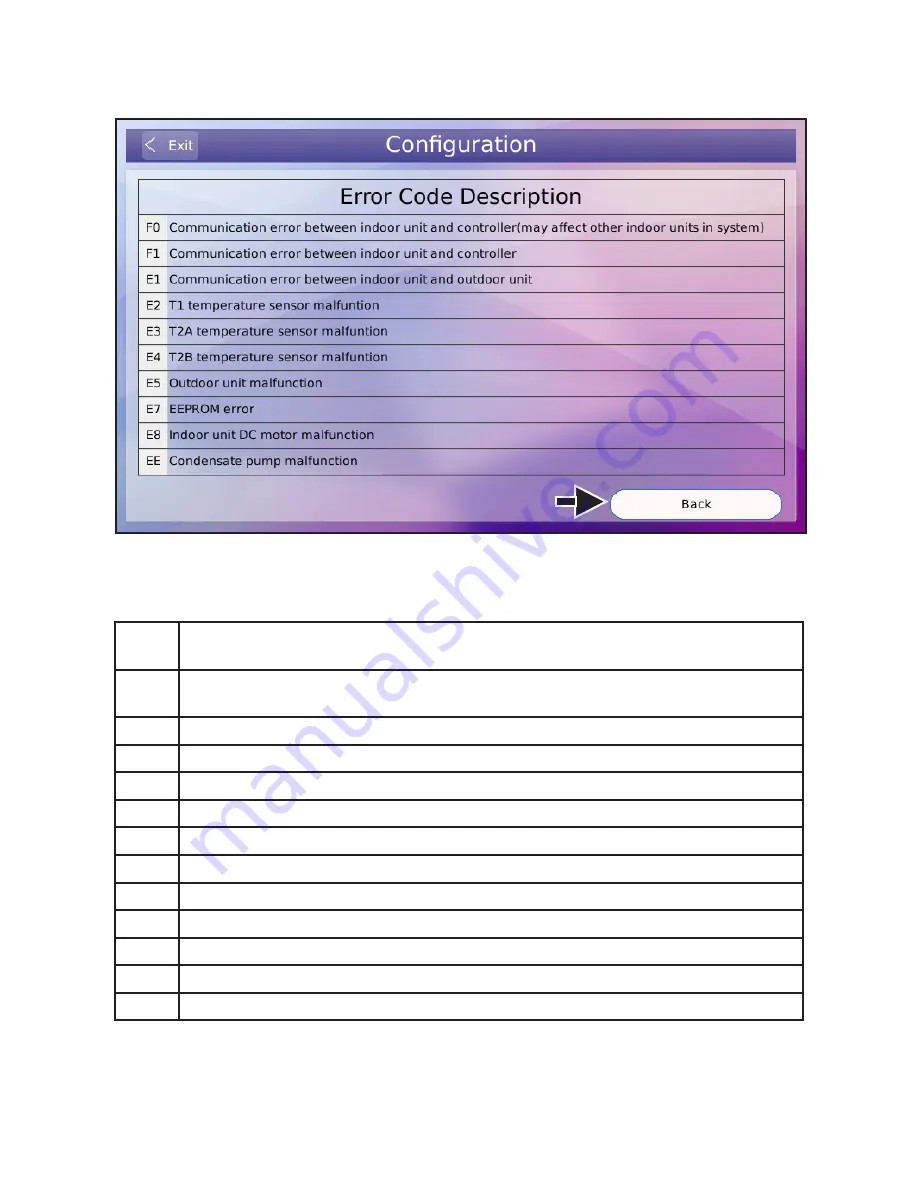
44
2. Tap the Error Code Description button to access the error code description screen.
3. Tap the back button to return to the error code history screen.
Figure 47. View Error Code Description from Controller
Complete List of Error Code Descriptions
Error
Code
Description
F0
Communication error between the indoor unit and the wired controller (may affect
other indoor units in the system)
F1
Communication error between the indoor unit and the controller
F2
Controller EEPROM error
E1
Communication error between the indoor unit and the outdoor unit
E2
T1 temperature sensor error
E3
T2A temperature sensor error
E4
T2B temperature sensor error
E5
Outdoor unit error
E6
Fan motor error
E7
Indoor unit EEPROM error
E8
Indoor unit DC motor error
EE
Condensate pump error






























