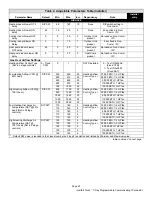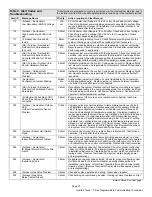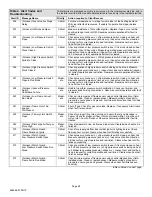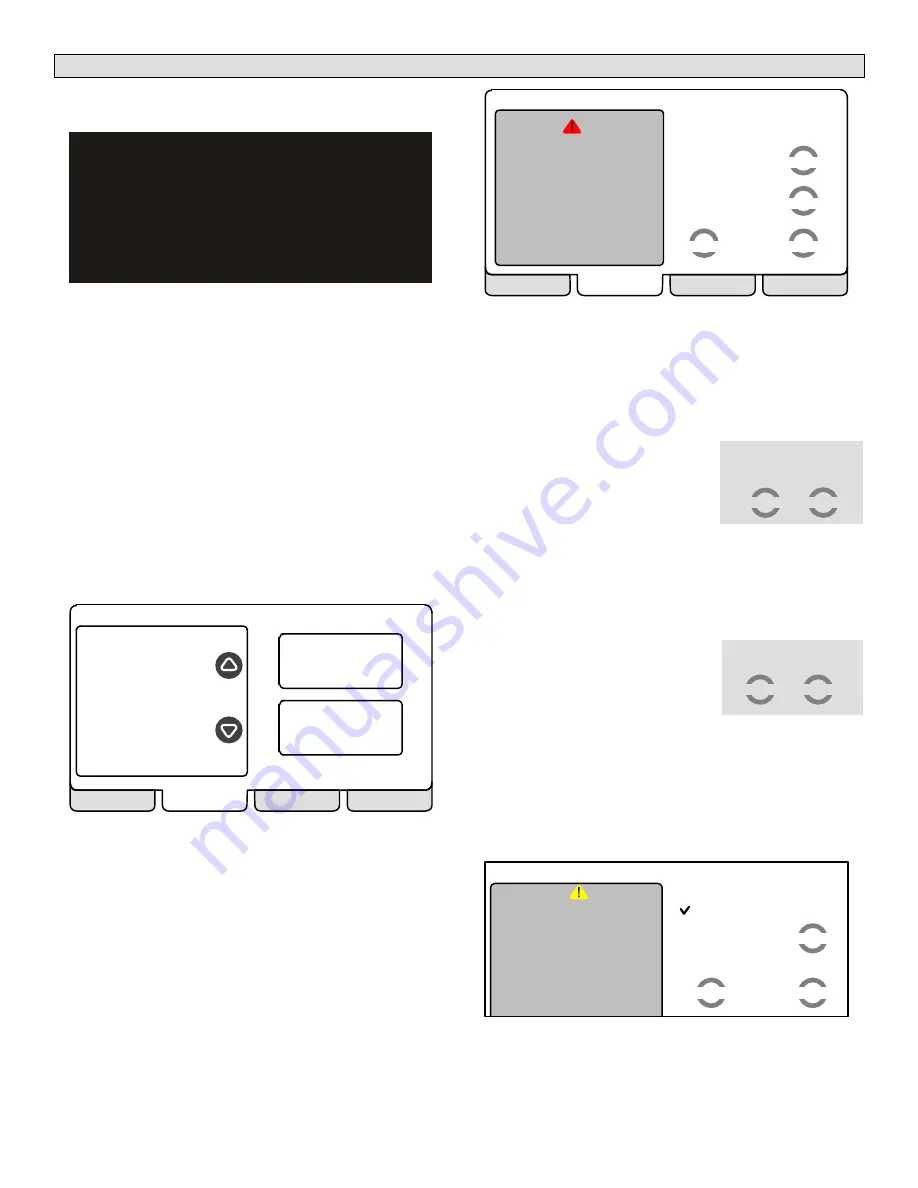
506566−01 09/10
Page 14
Viewing and clearing Installer Alerts
NOTE − If the following screen appears, check all wiring for
correct connections.
Thermostat is unable to
communicate to system
components
Please contact local
service technician.
Possible cause is a wiring fault
Figure 35. Communication failure screen
As described earlier on Page 4, alerts may pop up on the
screen during setup. Details of all active alerts can only be ac-
cessed through the installer’s screens. To view all alerts pres-
ent at any time, press the
alerts
tab. Up to 10 alerts are stored
for recall by the technician.
The left side of the main alert screen shows a list of each com-
municating device discovered in the system and includes
model and serial number information. The up/down arrows al-
low you to scroll through the list of discovered devices. The
selected device is shown in bold lettering.
On the right side of the alert screen, press
view active alerts
(see figure 36) to list all active alerts for either SYSTEM
ALERTS (lists alerts from all communicating devices) or a se-
lected device. If there are no alerts, the display will show
There are no new alerts that require service".
view active
alerts
view cleared
alerts
system devices
Use the arrows to
select a device
alerts
diagnostics
EXIT
ALL SYSTEM
ALERTS
HP
XP17−036−230−01
5910M12345
Furnace
SLP98UH−
090V36C−01
5910G17546
Figure 36. System devices alerts
Press
view cleared alerts
to list previously active alerts that
were cleared by the device or installer. Until at least one alert
has been cleared by the device or the installer, the message
There are no new alerts that require service" will be dis-
played.
The first alert will be displayed in the Device alert" screen
(figure 37), in order of:
1. critical first (red icon),
2. service next (yellow icon).
If the information in the alert box exceeds the box size, press
press for more
to see the remaining information.
next alert
back
clear
remind later
alert description
ALERT 1 of 5
Moderate Alert Code : 120
Thermostat reports:
Unresponsive
Indoor Unit
Latest Occurrence
09/04/10
04:28 PM
1 Occurrences
press for more
active alerts
alerts
diagnostics
EXIT
Figure 37. Device alert
Clearing alerts
A
critical alert
(red icon) identifies a system or device issue
that can prevent the system from working properly or at all,
and if allowed to run, could cause damage to the system. The
issue raised by the alert must be addressed before clearing
the alert.
Press
clear
(see figure 37) to begin
clearing a critical alert; then
confirm
the request (shown to the right). The
device will respond to the request in-
dicating whether or not the alert can
be cleared at that time.
If an alert cannot be cleared, revisit the alert issue and make
repairs accordingly.
The
edit date
option is not available for a critical alert.
A
service alert
(yellow icon) reminds users to service filters,
humidifier pad, UV light and PureAir
Air Purification system.
Press
clear
(see figure 37)
to begin
clearing a service alert. If you answer
no
to the was action taken" screen
(shown to the right), the alert re-
appears and is not cleared.
Action must be taken. You must either perform the mainte-
nance required to clear the alert or edit the time to again be
reminded (described later).
If you press
yes
to ’was action taken?’, the
Set new alert
date" screen (figure 38) appears. You may chose from the list
of options or set a custom time (see figure 40).
set time for next reminder
disabled
3 months
6 months
12 months
24 months
custom time
alert description
ALERT 1 of 5
Service Alert
Thermostat reports:
Replace Filter 1
Latest Occurrence
09/04/10
04:28 PM
4 Occurrences
press for more
cancel
set
select
Figure 38. Set new alert date
press ’confirm’ to clear the
alert, or press ’cancel
confirm
cancel
was action taken?
yes
no