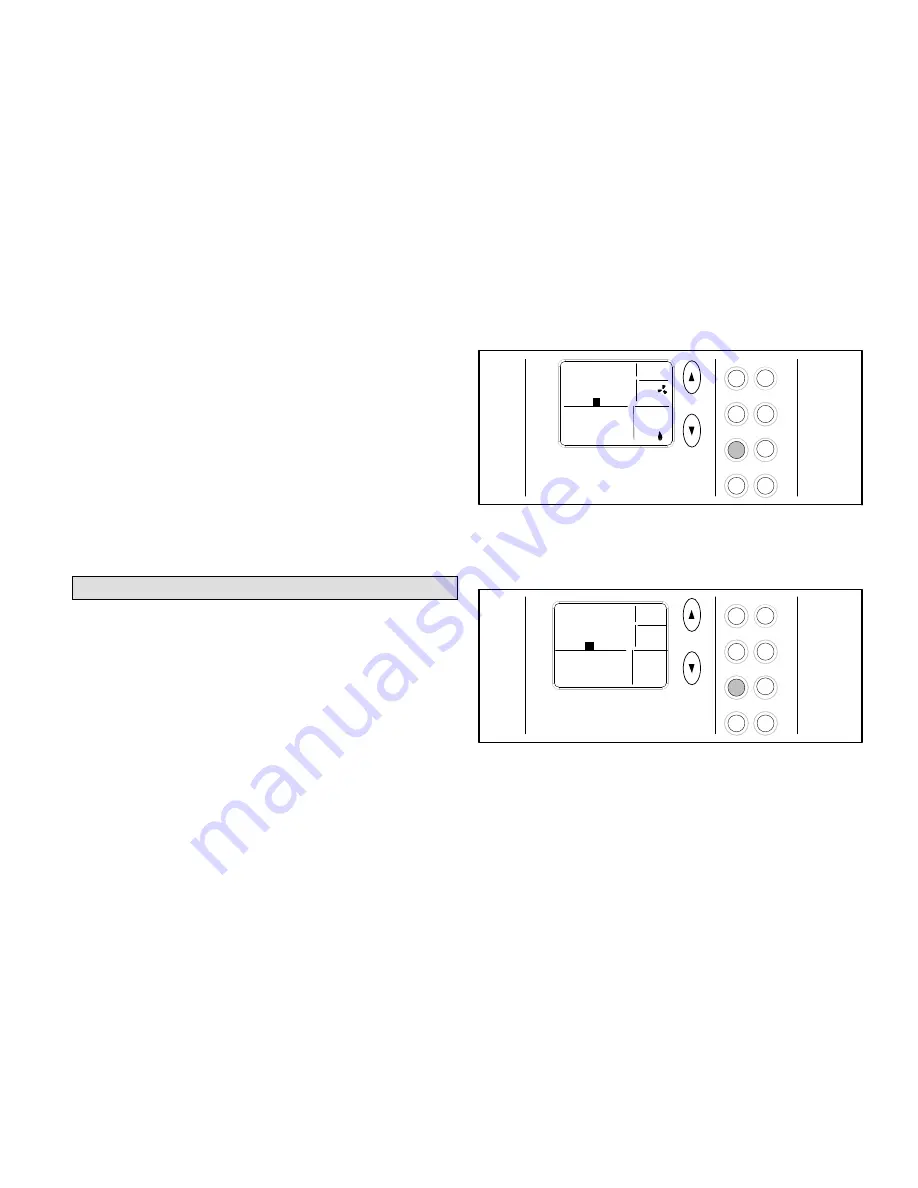
Page 9
5/2 DAY PROGRAMMABLE COMMERICAL THERMOSTAT
5. Use the up or down arrow buttons to select either
uc
(unoccupied) or
oc
(occupied) minute; press
PROG
.
6. Use the up or down arrow buttons to select the desired
temperature set point; press
PROG
.
7. Repeat steps 3 through 6 for periods B, C, and D.
8. Repeat steps 1 through 7 for the 2-day program.
NOTE - This thermostat will NOT automatically switch from
heating to cooling, or cooling to heating; operator
involvement is required. At the change of seasons, or to
accommodate abnormal seasonal temperature swings, you
must manually select to the opposite conditioning (Heat or
Cool) program.
FAN - Controlling the Fan Operation
Use the
FAN
button to select either continuous fan mode or
auto fan mode.
To change from continuous to auto fan mode or back to
continuous, press the
FAN
button. Note whether a fan icon
in the FAN box is present (indicating that the fan is running)
or not (fan not running).
If continuous fan mode is enabled (ON displayed in FAN box
- see figure 12), the fan will run continuously regardless of
whether the heating or cooling equipment is running.
Heat
Prog
Fan
Settings
Cool
Hold
Enter
Day/Time
10:10
67
PROG
B
AM
PM
ROOM
FAN
ON
SYSTEM
HEAT
MO
°
UC
Figure 12. Using Fan ON
If auto fan mode is selected (AUTO displayed in FAN box -
see figure 13), the fan will only run when the heating or
cooling equipment is running.
Heat
Prog
Fan
Settings
Cool
Hold
Enter
Day/Time
10:36
72
AM
PM
ROOM
MO
°
FAN
AUTO
SYSTEM
OFF
PROG
B
UC
Figure 13. Using Fan AUTO
















