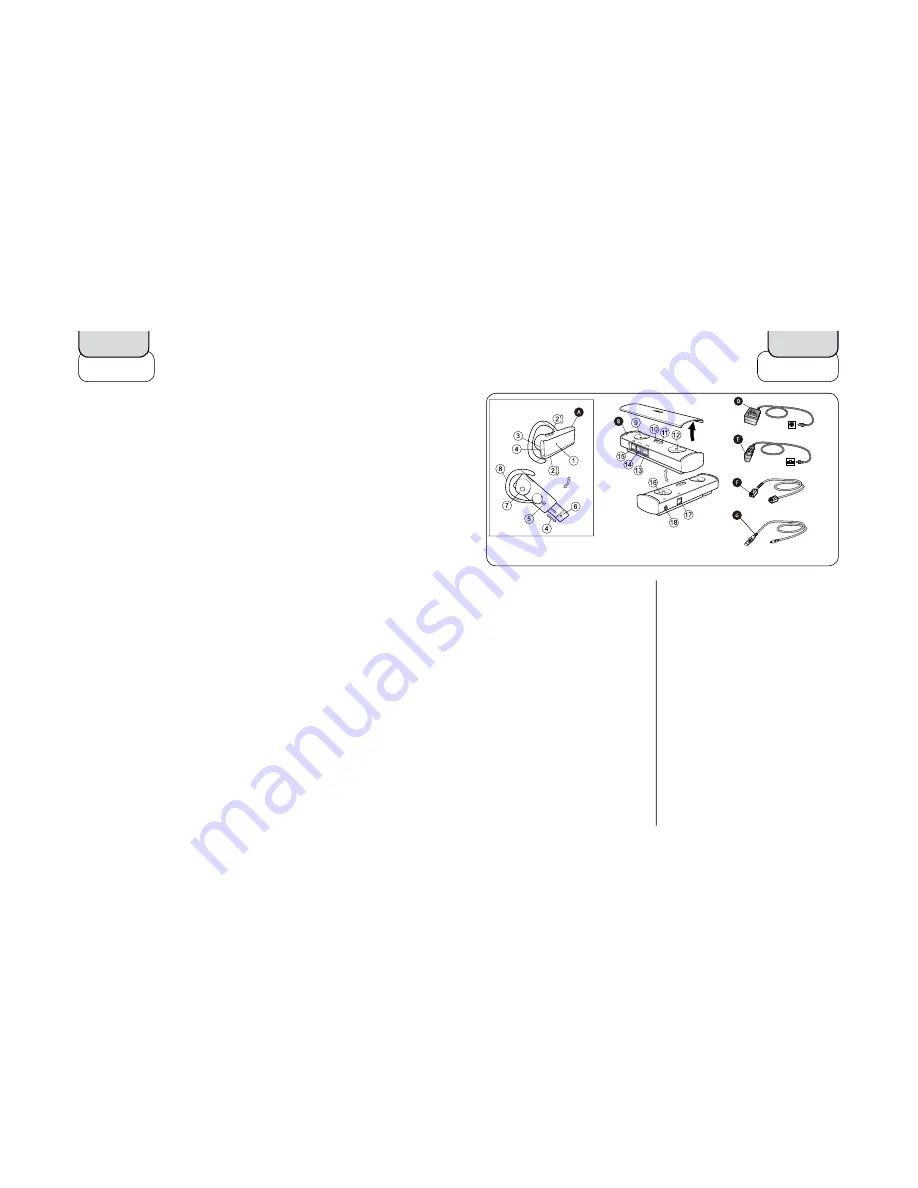
2
3
Headset Setup and Charging
Adjusting headset for your comfort
4
Charging your headset
5
Turning your headset on
5
Bluetooth Hub Setup and Use (for Desk Phone)
Connecting Bluetooth Hub with desk phone and power supply
6
Making a test call on your desk phone to adjust settings
7
Making and ending a call via desk phone
9
Answering an incoming call to desk phone
11
Mobile Phone Setup and Use
Pairing headset to mobile phone
12
Making and ending a call from mobile phone
13
Using Voice Dial
14
Answering an incoming call to mobile phone
14
Quick Reference
Operating the Answer/End button
15
What the lights mean
16
Content
In the box
Before you begin setup, be sure all parts
have been above 32°F/0°C for at least 30
minutes.
A. Jabra BT5010 headset
1. Light indicator (LED)
2. Volume controls
3. Charging socket
4. Answer/End button
5. On/Off + pairing button
6. Microphone
7. Speaker
8. Earhook
B. Jabra Bluetooth Hub
9. Dial Tone Switch
10. Light indicator (LED)
11. Pairing button
12. Microphone volume control
13. AUX socket
14. Handset socket
15. Desk phone socket
16. Reset button
17. Desk stand socket (not for use with Jabra
BT5010 headset)
18. Power supply socket
English
English
C.
Desk stand
D.
Bluetooth Hub power supply
E.
Headset power supply
F.
Desk phone-Bluetooth Hub connection cord
G.
USB cable








