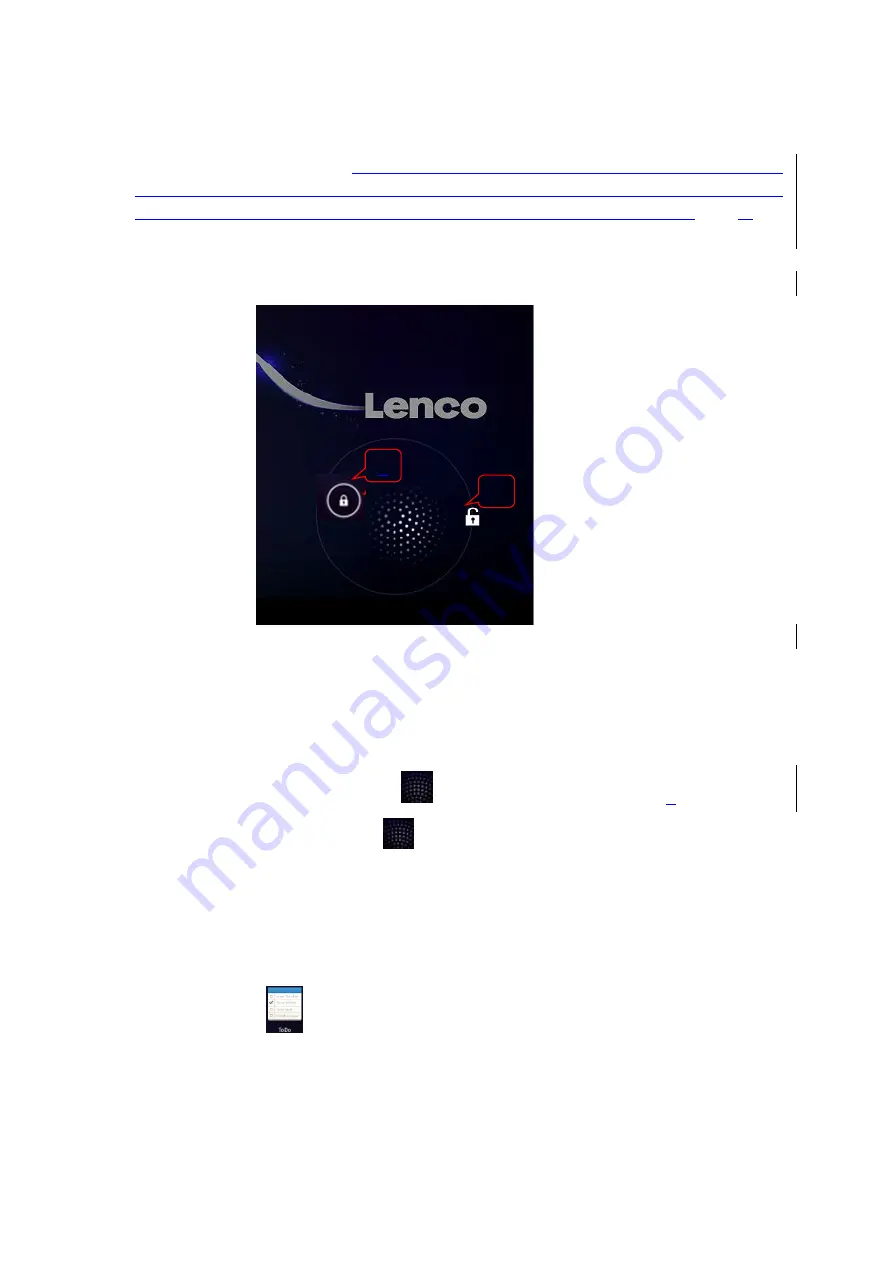
8
1: View All Application Programs \2:
Camera \3. Browser\4. Setting\5. Music\6. Back to Current Operation\7.
Back to the Desktop from the Program Interface\8. Multitask Selection Key\ 9. Search \ 10. Bluetooth \ 11.
Battery power status, only when this device the battery percentage, it will be revealed \ 12.
Time \
13
: Wifi
Connection Signal;
Screen Lock
The device will enter stand-by status if there is no operation for quite a while or the User has quickly pressed
the Power Key. There are two stand-by statuses: Deep Sleep and Light Sleep --- under the Deep Sleep mode,
the Touch Screen is locked and dark, and it will wake up and enter the Light Sleep mode after the User has
pressed the Power Key. Then, the stand-by screen will reveal A Touch Key and B Touch Key; when
the A
Touch Key
has been pressed, it will show
, and the User can try to pull it to the
B
Icon as shown in
Diagram 1 to unlock the Display Screen;
represents the Route when the User’s fingers slip around the
Screen.
Program Operation Instructions
1. ToDo
1.
Click
and enter the Editing Interface which will then respectively reveal TODO and
DONE.
A
A
B























