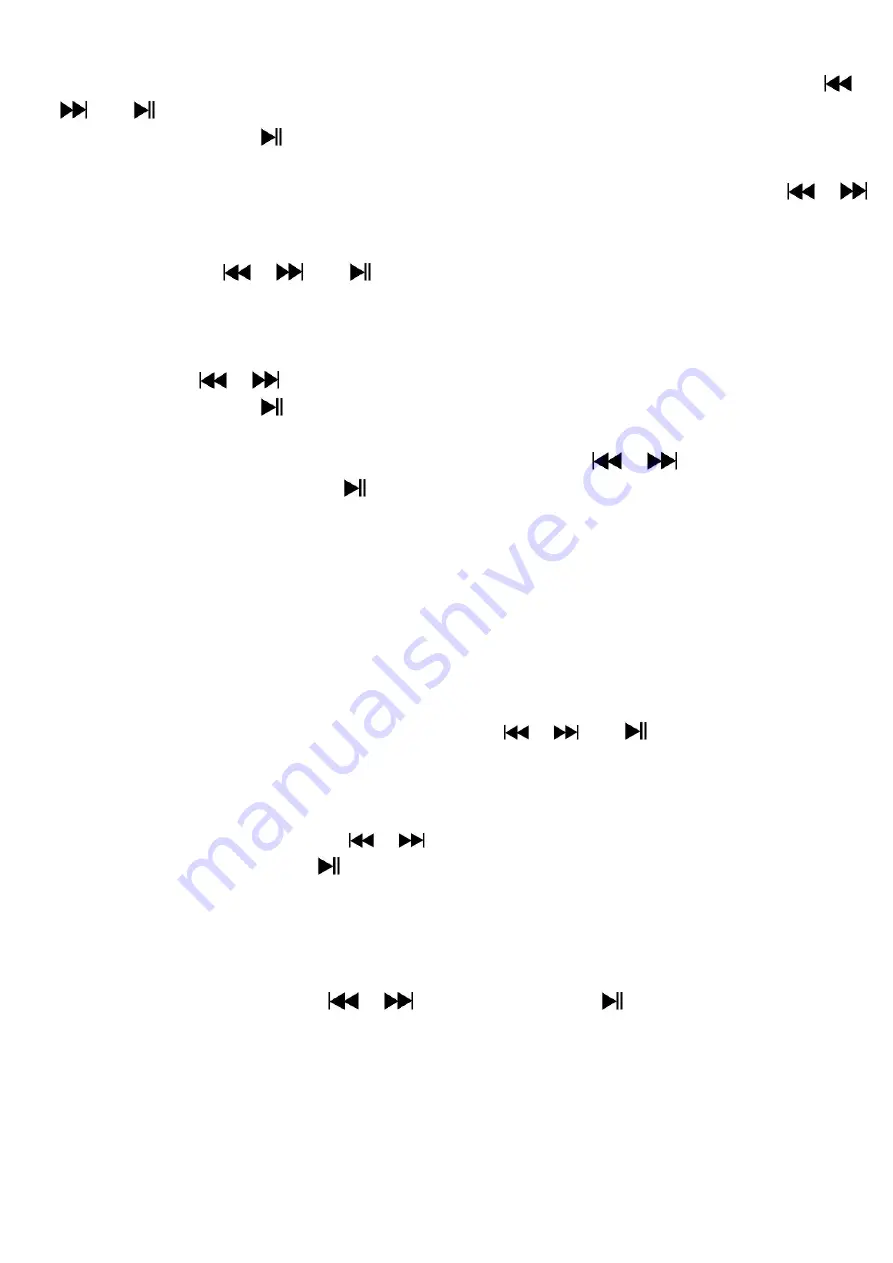
16
In eBook list menu screen, press
M
button to call up the eBook Submenu.
In eBook Submenu
, choose “
Card folder
” a list menu appear, and the
n choose folder and file by using
/
and
button.
Once file is selected, press
button again to read.
b.
Playback Set
In eBook Submenu
, choose “
Playback set
” and then choose “
Manual play
”. You need to use
/
button to change next / previous page for reading when Manual Play is selected. Or,
Choose “
Auto play
”, a setting menu appear
s
, then choose “1 / 2 / 3 / 4 / 5 / 5 / 6 / 7 / 8 / 9 / 10 second(s)” as
you desired by using
/
and
buttons. The Page Flip function is activated as your selected time
gap to playing.
c.
Delete file
In eBook Submenu
, choose “
Delete file
” a list menu
appear, and then choose which eBook file that you want
to delete by using
/
button.
Once file is selected, press
button and choose
Yes
to confirm or
No
to cancel.
d.
Delete All
In eBook Submenu
, choose “
Delete all
” then selects “Yes / No” by using
/
button.
One “YES” or “NO” appear then press
button to confirm.
All eBook files will be deleted once YES is se
lected and confirmed, a “Deleing”
screen appear for a while and
deleting process is in progress, then “Empty disk!” message will shown on screen for few seconds.
e.
Exit
Select Exit for back to eBook list menu screen.
22.
Us eBook Submenu in Playing Mode
You might need to add, select and delete some bookmark when you reading, to do this:
a.
Bookmark Select
In eB
ook playing mode, choose “
Bookmark select
” by using
/
and
button.
Choose a stored bookmark which you want to call and then press
M
button to play.
b.
Bookmark Delete
In eBook playing mode,
choose “
Bookmark delete
” a list menu appear
s, and then choose which saved
bookmark you want to delete by using
/
button.
Once bookmark is selected, press
button to confirm. The bookmark is deleted and goes back to current
reading play.
c.
Bookmark Add
In eBook playing mode, select the reading page you want to bookmark, press
M
button to call up eBook
submenu.
C
hoose “
Bookmark Add
” by using
/
button and then press
button, the pages is saved into
bookmark and go back to current reading page automatically.
d.
Exit
Select Exit for back to eBook list menu screen.
23.
Use Game Menu
There have a game named
“
Snake
”. Control the snake move up, down, left and right to eat the food (dot) which will
exist somewhere on TFT screen. The snake’s body will get longer at every eats for food, but don’t let the snake hit






























