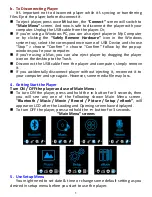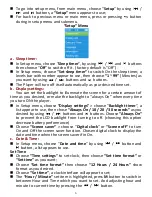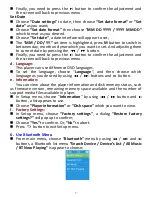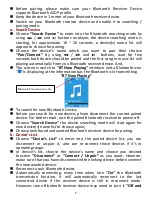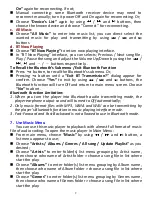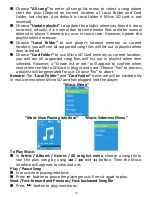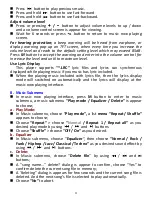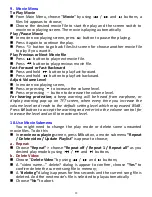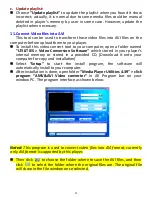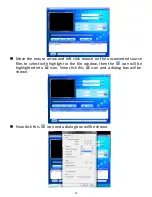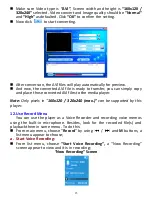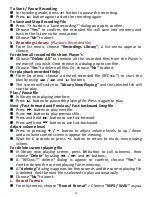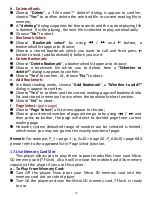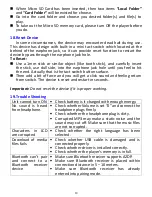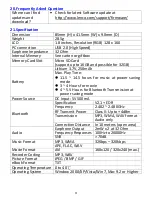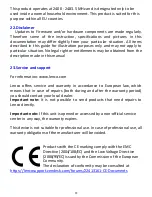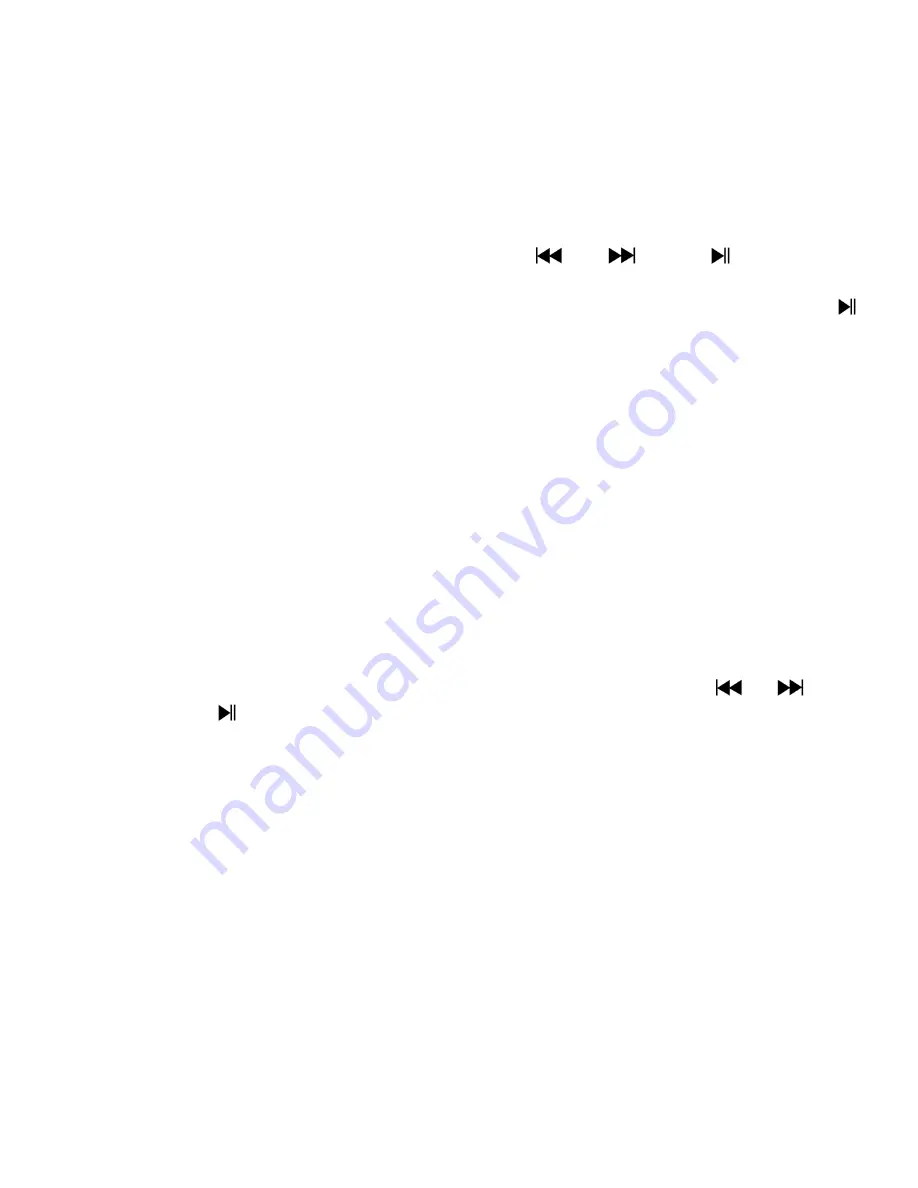
19
b.
Delete eBook:
Choose “
Delete
”, a “file name.*” delete? dialog is appear to confirm,
choose
“Yes”
to confirm delete the selected file or current reading file in
memory;
A
“deleting”
dialog is appears for few seconds and the current playing file
is deleted. If in file playing, the next file is selected to play automatically.
Choose
“No”
to abort.
c.
Bookmark Select:
Choose “
Bookmark select
” by using
/
and
button, a
bookmarked list appear to choose;
Choose a stored bookmark which you want to call and then press
button to read. (add bookmark(s) before you use it.
d.
Delete Bookmark:
Choose “
Delete Bookmark
”, a bookmarked list appear to choose;
Choose a bookmark file which you to delete, then a
“Whether to
delete?”
dialog is appears to confirm;
Choose
“Yes”
to confirm. Or, choose
“No”
to abort.
e.
Add Bookmark:
In eBook reading mode, choose “
Add Bookmark
”, a
“Whether to add?”
dialog is appear to confirm;
Choose
“Yes”
to confirm and the current reading page will bookmark into
list and stored in memory for use when the bookmark select function.
Choose
“No”
to abort.
f.
Page Select:
(goto page)
Choose “
Page Select
”, a list menu appear to choose;
Choose your desired number of page where go to by using
/
and
then press
button, the page will direct to desired page from current
reading page.
However, system defaulted range of number can be selected is limited,
which mean you may not go into the exactly number of page.
Remark:
For example; P_1 = page 1 : p_5x10 = page 50 : P_68x10 = page 680,
please refer to the appeared list in Page Select function.
17.
Use Memory Card Slot
This player allows you to play those support media files from your Micro
SD memory card (T-Flash). Also it will increase the mobile hard disk memory
capacity of the player if you use this option.
a.
To Play From Memory Card:
Turn Off the player. Now insert your Micro SD memory card into the
memory card slot on side of player.
Turn On the player and now the Micro SD memory card, T-Flash, is ready
to use.