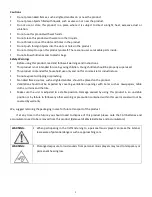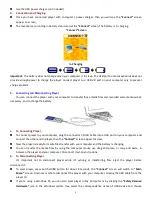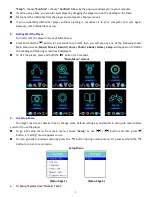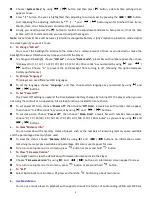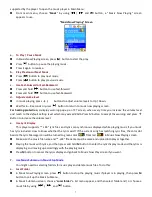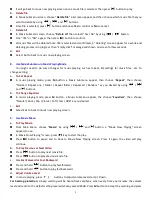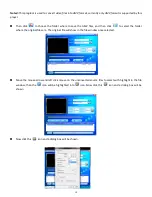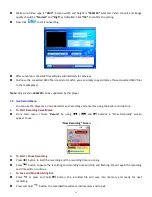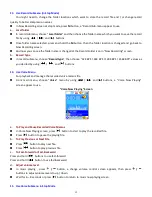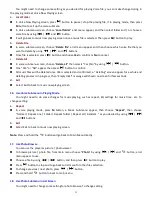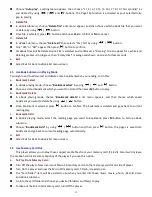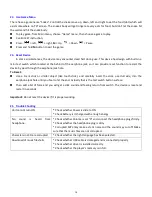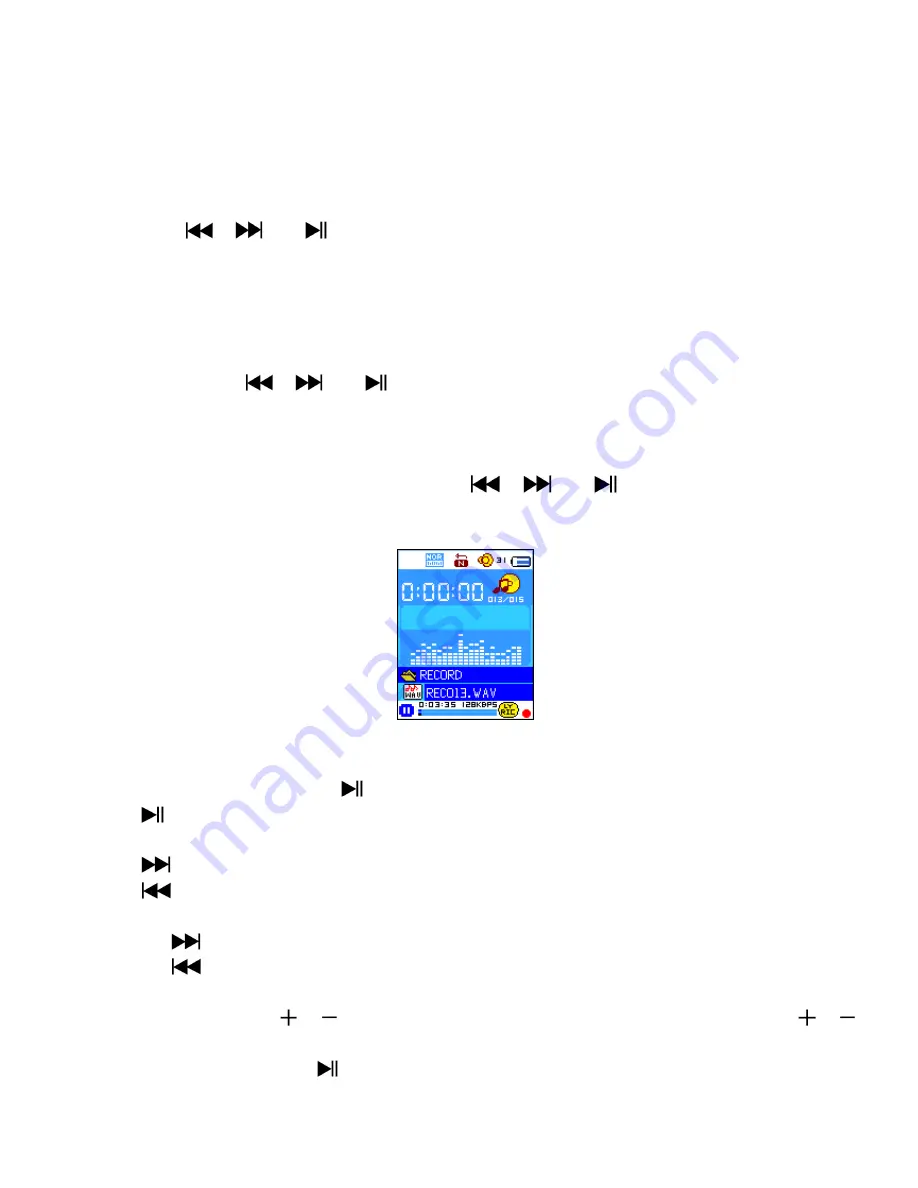
12
13.
Use Record Submenu (in Stop Mode)
You might need to change the folder locations which want to store the record file and / or change record
quality to better compression values.
In Now Recording screen at stop mode, press
M
button, a “Record Sub-menu appear to use.
a.
Local folder
In record submenu, choose “
Local folder
” and then choose the folder name which you want to save the record
file by using
/
and
buttons.
Once folder name selected, press and hold the
M
button, then the folder location is changed and go back to
Now Recording screen.
And now you can see the folder name is changed at the Record Folder icon in “Now Recording” screen.
b.
Record Type
In record submenu, choose “
Record type
”, then choose “32K BPS / 64K BPS / 128K BPS / 256K BPS” values as
you desired by using
/
and
buttons.
14.
Use Voice Menu
For playback and manage the recorded voice memos file.
From main menu, choose “
Voice
” menu by using
/
and
buttons, a “Voice Now Playing”
screen appear to use.
“Voice Now Playing” Screen
a.
To Play and Pause Recorded Voice Memos
In Voice Now Playing screen, press
button to start to play the recorded file.
Press
button to pause the playing file.
b.
To Play Previous or Next File
Press
button to play next file.
Press
button to play previous file.
c.
To Fast-Forward or Fast-Backward
Press and hold
buttons to use fast-forward
Press and hold
button to use fast-backward.
d.
Adjust volume level
In music playing , press
/
button, a change volume control screen appears, then press
/
buttons to adjust volume levels to up / down.
Wait for 6 – 8 seconds or press
button to return to music now playing screen.
15.
Use Voice Submenu in Stop Mode